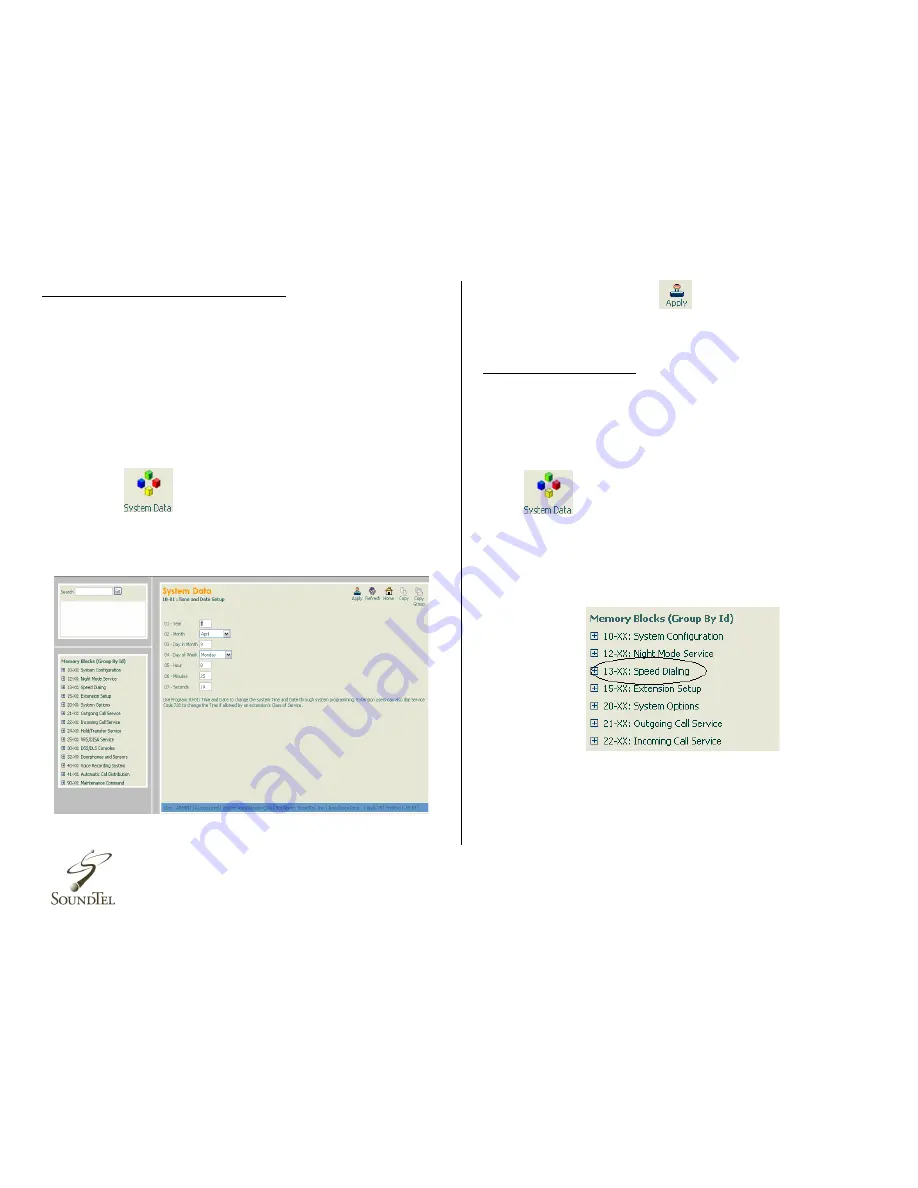
4
Date and Time (Phone System)
Changing the date and time in the Web Pro console will
change the date and time for all phones connected to the
phone system.
Note:
The following steps will only change the date
and time for the phone system. This will not
change the date and time for the voicemail
system!
1.
Log into the
Web Pro
console
and select
system
data.
2.
The
first screen
that will appear after you click on
system data will have the time and date displayed.
3.
Adjust the time and date by clicking on the box that
needs to be changed, e.g., hour.
4.
Click the
Apply
icon
(located on the top right of
the screen) to save.
System Speed Dials
System speed dials are a valuable tool that allows you to
store up to
2,000 phone numbers
(1,000 by default) that
are accessible from any phone connected to the system.
1.
Log into the
Web Pro
console and select
system data
2.
Look at the
left
side of the screen and locate the box
labeled
Memory
Blocks
(Group by ID)
Click on
13-XX: Speed Dialing
3.
Click on
13-04: Speed Dialing Number and Name








