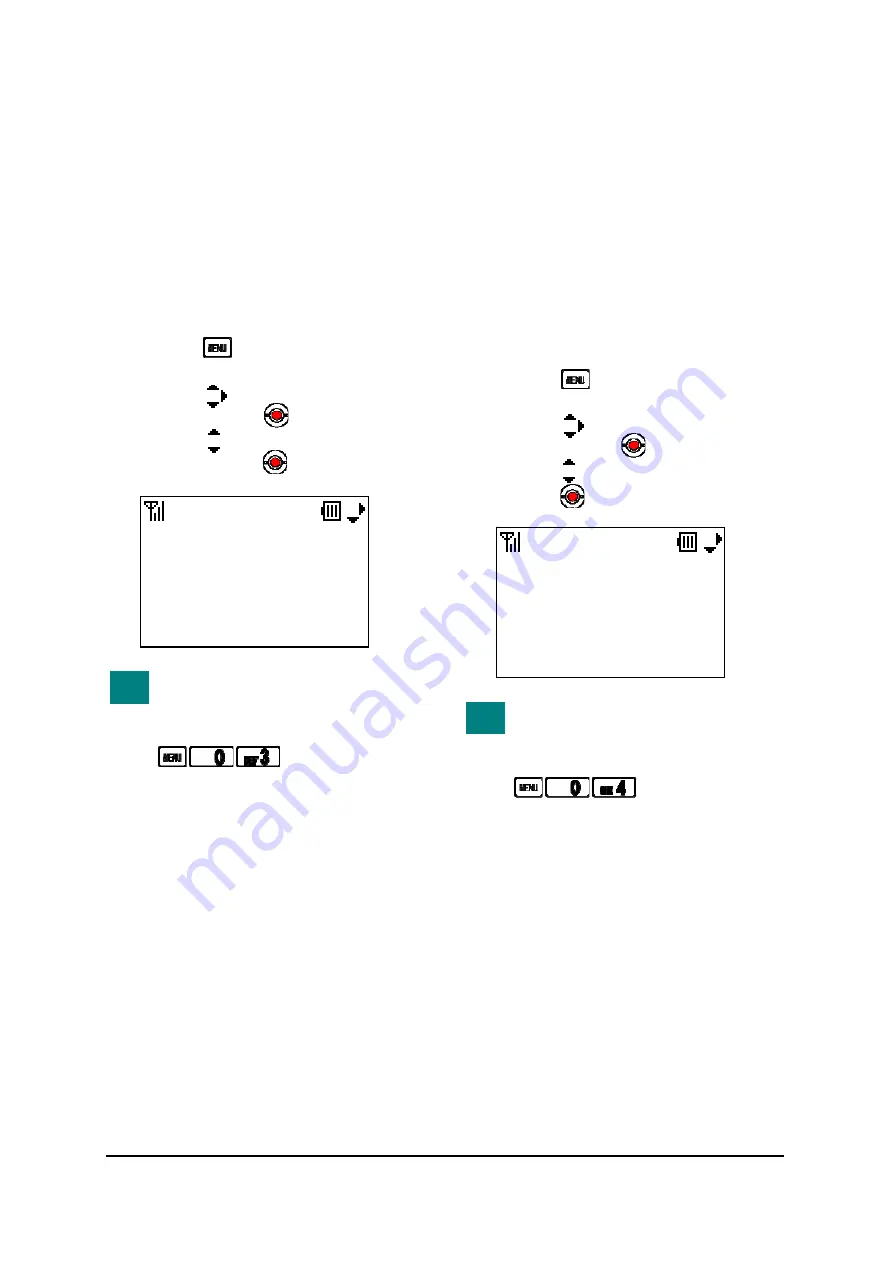
54
• TO DISPLAY IP ADDRESS
You can confirm the IP Address of your phone
by:
●
IP Address
●
Net Mask
●
Gateway
●
DNS Primary
●
DNS Secondary
-
Press the key while in Standby mode.
Your phone displays the main menu.
-
Press the key to select “0.Information”
and then press the key.
-
Press the key to select “3.IP Address”
and then press the key.
You can view the IP Address by
pressing the following keys.
To View the IP Address:
• TO DISPLAY SIP STATUS
You can confirm the SIP Status of your phone
by:
●
SIP Status
●
Phone No.
●
SIP Proxy
●
SIP Port
●
Registrar
●
Registrar Port
-
Press the key while in Standby mode.
Your phone displays the main menu.
-
Press the key to select “0.Information”
and then press the key.
-
Press the key to select “4.SIP” and then
press the key.
You can view the SIP Status by
pressing the following keys.
To View the SIP Status:
TIP
TIP
IP Address
Back
1.IP Address
172.16.1.240
2.Net Mask
255.255.0.0
SIP
Back
1.SIP Status
Registered
2.Phone No.
223
Summary of Contents for UNIVERGE MH240
Page 2: ......
Page 4: ......
Page 8: ...This page is for your notes ...
Page 20: ...4 This page is for your notes ...
Page 28: ...12 This page is for your notes ...
Page 40: ...24 This page is for your notes ...
Page 52: ...36 This page is for your notes ...
Page 76: ...60 This page is for your notes ...
Page 102: ...86 This page is for your notes ...
Page 103: ......
Page 104: ...Manufacture 2 3 Kandatsukasa cho Chiyoda ku Tokyo 101 8532 Japan ...






























