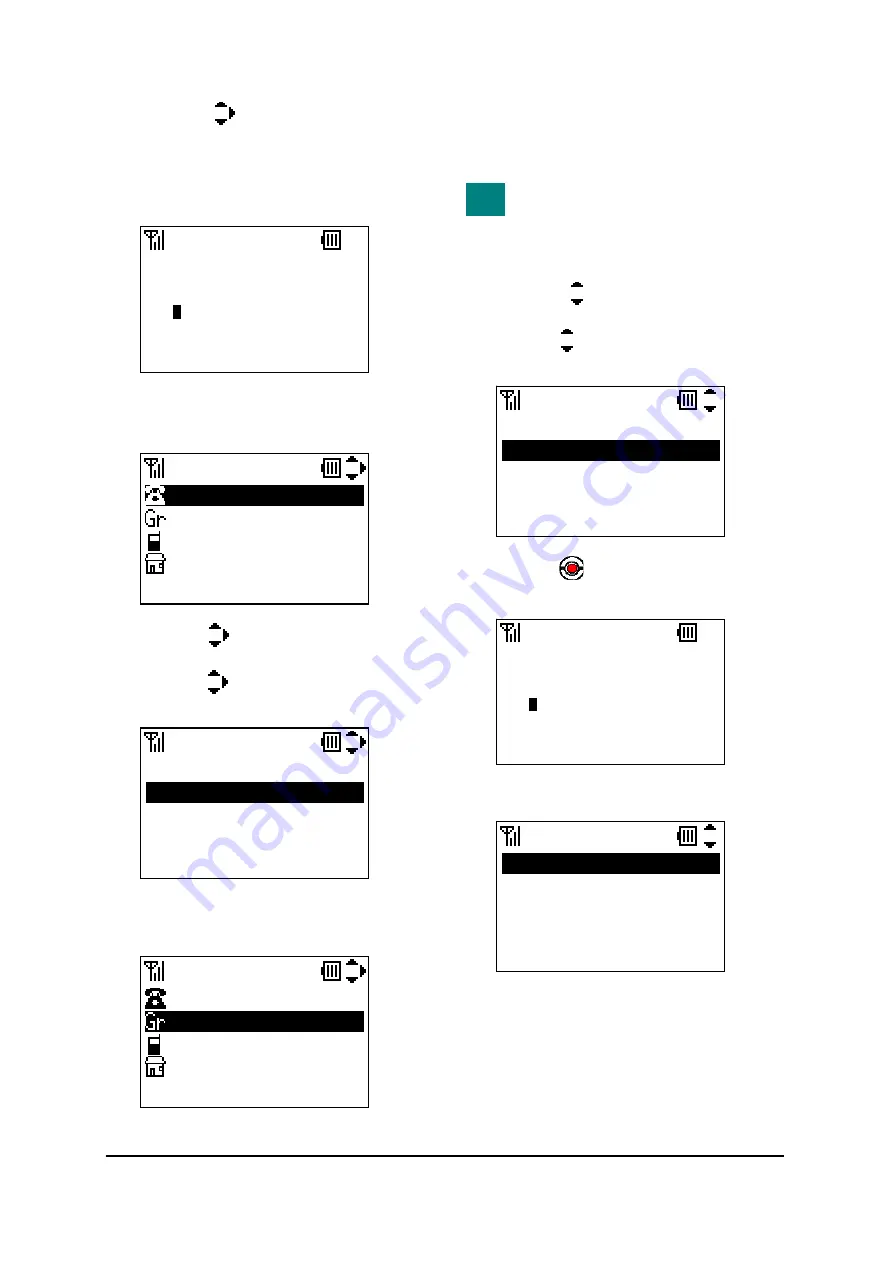
21
-
Press the key to select an item you
want to edit and then press the “Edit” soft
key as required. In this example, Name and
Group will be edited.
-
Edit the data in edit display.
-
Press the “OK” soft key and you will go
back to the previous screen.
-
Press the key to select “Group” and
then press the “Edit” soft key.
-
Press the key to select an appropriate
group.
-
Press the “OK” soft key and you will go
back to the previous screen.
-
Press the “Save” soft key to save the data to
the Directory. The display returns to the
previous screen.
Name information is required to
save the data.
Adding a phone number entry:
-
Press the key to select “2.Add” and
then press the “OK” soft key.
-
Press the key to select a search way you
want. (In this case, to search by Name.)
-
Press the key and then input the name
you want to search.
-
Press the “OK” soft key to search.
Name
ab OK Clear
Ken
Name
ab OK Clear
Ken
Group
OK Back
01.Default
02.Colleagues
03.VIPs
04.Family
Edit
Save Edit Back
Ken
Group
222
Tel #2
Edit
Save Edit Back
Ken
Colleagues
222
Tel #2
TIP
Search
1.Group
2.Name
3.Tel Number
4.Others
Name
Detail Back
002.Ken
003.Kenny
Summary of Contents for UNIVERGE MH240
Page 2: ......
Page 4: ......
Page 8: ...This page is for your notes ...
Page 20: ...4 This page is for your notes ...
Page 28: ...12 This page is for your notes ...
Page 40: ...24 This page is for your notes ...
Page 52: ...36 This page is for your notes ...
Page 76: ...60 This page is for your notes ...
Page 102: ...86 This page is for your notes ...
Page 103: ......
Page 104: ...Manufacture 2 3 Kandatsukasa cho Chiyoda ku Tokyo 101 8532 Japan ...






























