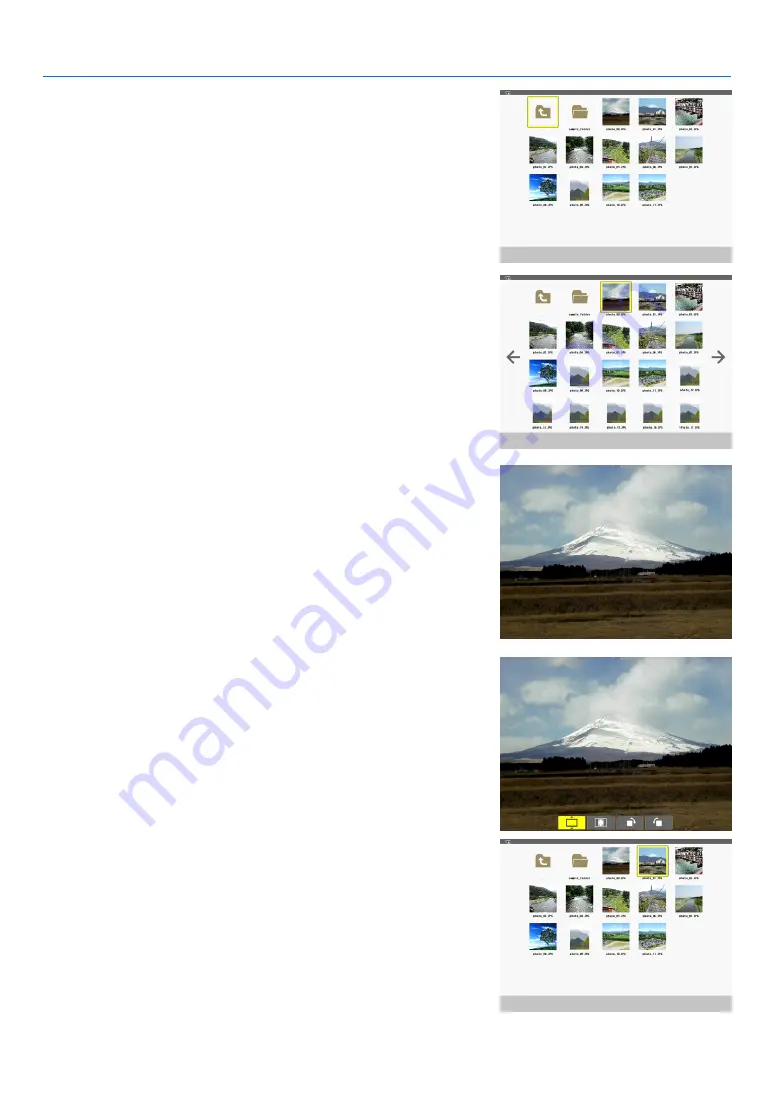
65
4. Using the Viewer
4. Press the ENTER button.
The thumbnail screen will be displayed. (
→
page
5. Use the
▲▼◀
or
▶
button to select an icon.
• The
→
(arrow) symbol on the right indicates there are more
pages. pressing the PAGE
▽
(page down) button will show
the next page: pressing the PAGE
△
(page up) will show
the previous page.
6. Press the ENTER button.
The selected slide will be displayed.
• When a folder icon is selected, icons contained in the folder
will be displayed.
7. Press the
▶
button to select the next slide.
The slide on the right will be displayed.
• The
◀
or
▶
button can be used to select the next (right)
slide or the previous (left) slide in the thumbnail screen.
• Pressing the MENU button during display of the thumbnail
screen, the slide screen, or the slideshow screen will display
the toolbar. The toolbar is used to select or rotate an slide.
(
→
page
8. Press the EXIT button when the toolbar is not dis
-
played.
The thumbnail screen will be displayed.
• Another way to display the thumbnail screen is to press the
ENTER button.
• To close the toolbar, press the MENU button to return to the
SOURCE list, and press the MENU button again to close
the SOURCE list.






























