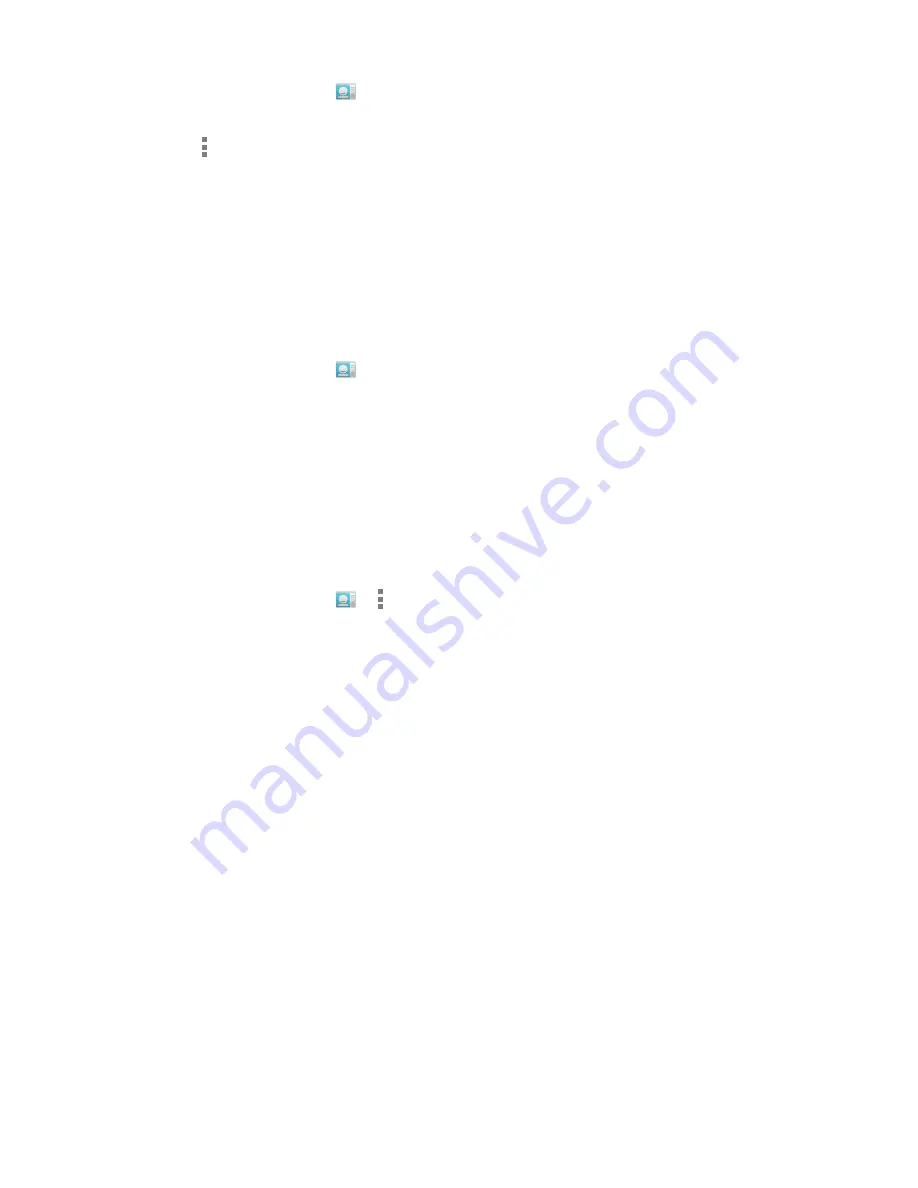
44
DRAFT
Separate a Contact
1. From the Home screen, tap .
2. Select the contact that has been merged.
3. Tap the ►
Separate
.
4. The contact entries will now display as separate contacts.
Note:
Typically this is the same contact with a different name or account information.
assign default information
Many contacts have several phone numbers and emails. However, to save time you can select which information
in the entry is the primary or default entry to be used when calling or emailing the contact. For example, John
Webb may have 3 phone numbers, but you most often need to call his cell phone, so you set his mobile number
as the default when you call him.
1. From the Home screen, tap .
2. Tap a Contact name.
3. Press and hold the number you wish to select until a menu screen appears. Select
Set default
.
ContaCtS optionS
You can access additional features in the Contacts main page or while in the details page for a specific entry.
options in Contacts
1. From the Home screen, tap
►
.
2. The following options are displayed:
•
Contacts to Display:
If you have multiple contact accounts (such as Google and Facebook)
you can select which of those accounts to display.
•
Import/Export:
Allows you to move contacts to or from your memory card or USB storage. You
can also share contacts via Bluetooth, Email, Gmail or Messaging.
•
Accounts:
You can manage your accounts and add additional accounts. Tap
Add account
and
then follow the on-screen instructions.
•
Settings:
allows you to choose from the following options:
-
Sort list by:
Allows you to sort by First name or Last name.
-
View contacts names as:
Select First name or Last name first in your contacts
display.
•
Manage contacts:
Copy contacts into different address book accounts.
-
AT&T Address Book:
Review settings and sync contacts manually.
Summary of Contents for Terrain
Page 1: ...NEC Terrain User Guide ...






























