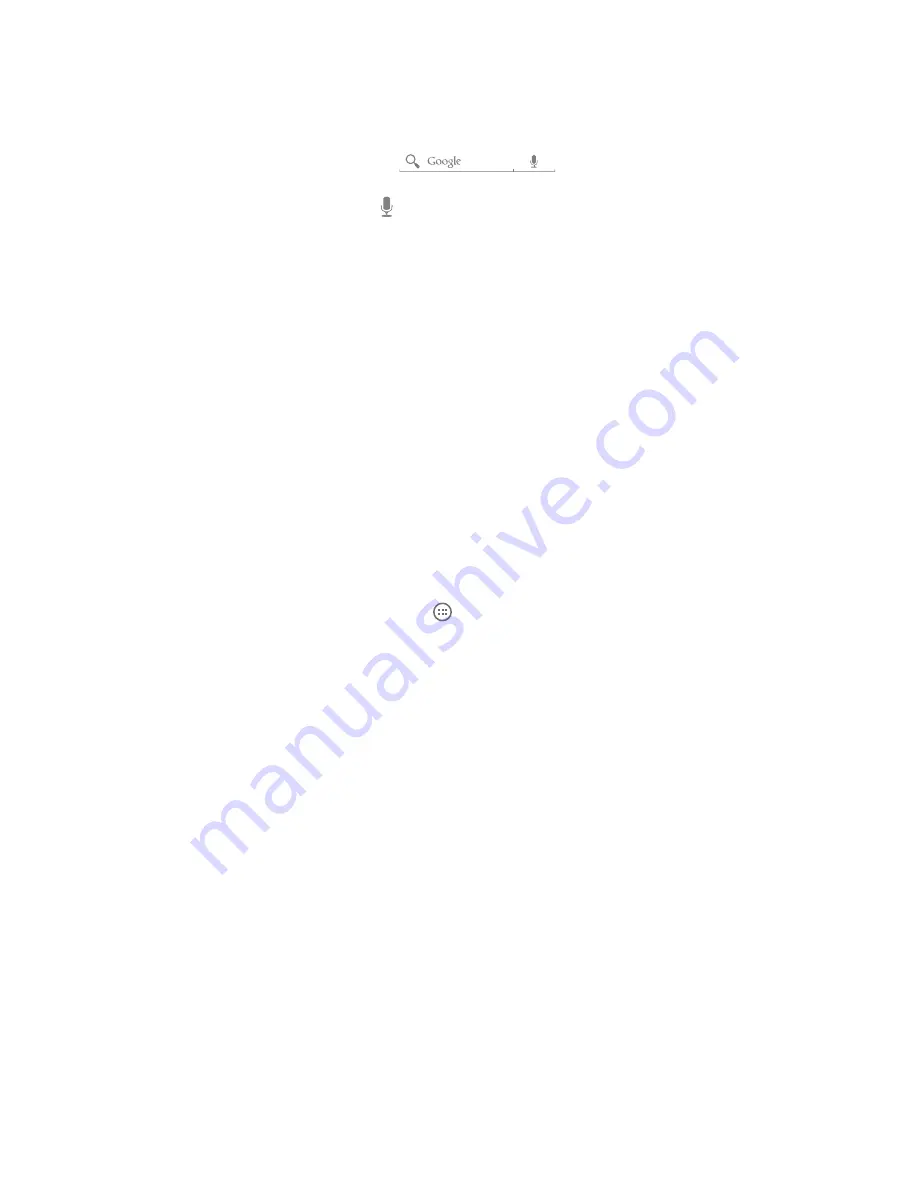
22
™
Search Bar
The Google Search Bar provides you with an on-screen Internet search engine powered by Google. You can
either type or speak the item that you wish to search for.
• The Google Search bar is located on the left Home screen (swipe right to reach the screen).
•
To Type:
Tap the Google Search bar
and then enter the item or topic you wish
to look up.
•
To Speak:
Tap the
Microphone
and speak when prompted.
CUStomize YoUr home SCreenS
Personalize your phone by customizing your Home screens to your likes and needs.
• Change the wallpaper
• Create shortcuts
• Add or remove widgets to the Home screen
• Move widgets to different screens
• Create shortcuts
• Create folders
Shortcuts
A shortcut is different from a widget in that it launches an action, application or feature and does not update.
Create a Shortcut
1. From the Home screen, tap the
All Apps
.
2. Scroll through the applications and locate the desired application icon.
3. Touch and hold the icon. You will feel the phone vibrate and the main Home screen will appear with the
icon ‘floating’ over the screen.
4. Continue pressing on the icon and then drag the icon to any open position on Home screen.
5. When satisfied with the location, lift your finger and release the icon.
Note:
To move the icon to another screen, drag the icon to the right or left edge of the screen until the screen changes. Then place the
icon in any open space.
move a Shortcut
1. Locate the desired icon on any of the Home screens.
2. Touch and hold the icon, until the icon begins to ‘float’.
3. Drag the icon to the desired location within the screen or drag the icon to the right or left edge of the
screen to access one of the side Home screens.
4. Once positioned, release the icon by lifting your finger.
Summary of Contents for Terrain
Page 1: ...NEC Terrain User Guide ...






























