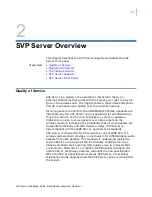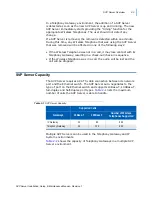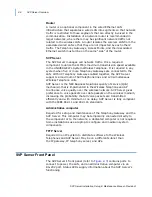Summary of Contents for SVP SERVER -
Page 2: ......
Page 8: ...iv Contents SVP Server Installation Setup Maintenance Manual Revision 1 ...
Page 10: ...vi Figures SVP Server Installation Setup Maintenance Manual Revision 1 ...
Page 12: ...viii Tables SVP Server Installation Setup Maintenance Manual Revision 1 ...
Page 16: ...1 4 Introduction SVP Server Installation Setup Maintenance Manual Revision 1 ...
Page 26: ...2 10 SVP Server Overview SVP Server Installation Setup Maintenance Manual Revision 1 ...
Page 30: ...3 4 Installing the SVP Server SVP Server Installation Setup Maintenance Manual Revision 1 ...
Page 54: ...Index 2 SVP Server Installation Setup Maintenance Manual Revision 1 ...