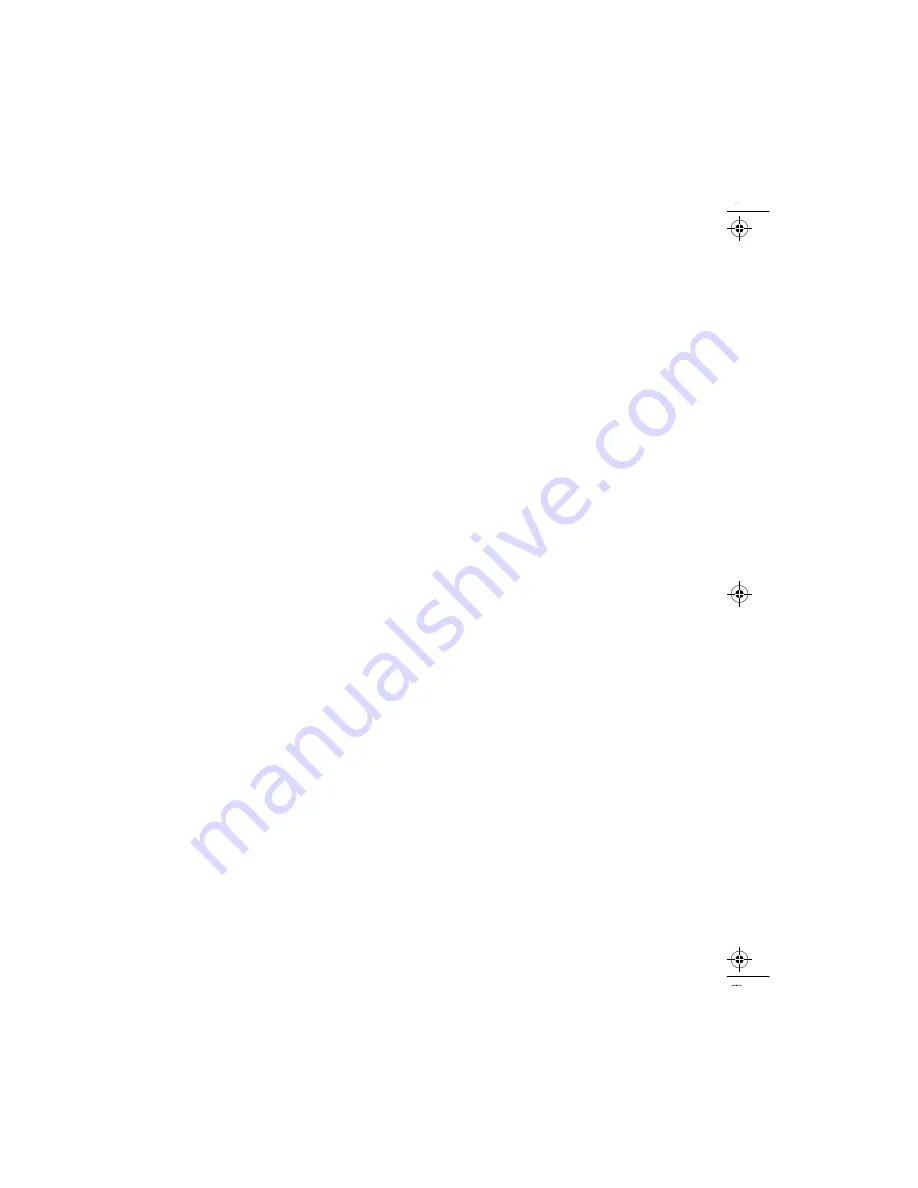
6
SuperScript 4400 User’s Guide — Addendum
•
Internet Explorer 4.01 or Netscape Communicator 4.5
(these are available on the SuperScript 4400 Series CD)
To use Pull Printing:
1.
Set the IP Address on the printer. For instructions, see
page 73.
2.
Install the NEC PrintAgent core software, Pull Printing
Server and/or Secondary File Server software.
3.
Configure URLs.
This section also provides the following instructions
•
Setting Local User’s Web Browser Preferences (optional)
•
Pull Printing from Your Desktop
U
SING
MAP
Revises page 77 of the User’s Guide.
Installing MAP
MAP is available on the SuperScript 4400 Series CD that comes
with your printer. It must be installed from Windows 95/98
or Windows NT 4.0, and it cannot be installed from a
command prompt.
note:
Do not install MAP on the same computer used by
the Pull Printing Server.
1.
Insert the SuperScript 4400 Series CD into the CD-ROM
drive.
2.
Use the Administrator installation option to install the
MAP utility, or go to the <CDROM Drive>\map directory
and double click on setup.exe .
W
INDOWS
P
EER
-
TO
-P
EER
P
RINTING
S
ETUP
Revises page 80 of the User’s Guide.
Install Peer-to-Peer Utility
Follow these steps to install the correct software.
1.
Insert the SuperScript 4400 Series CD.
2.
Use the Administrator installation option to install the
Peer-to-Peer IP
or Peer-to-Peer IPX utility.
3.
Follow the Installation prompts.
Add the Peer-to-Peer Printer Driver
1.
In Windows 95/98, press the Start button, select
Settings,
then select Printers .
2.
In the Printers window, double-click Add Printer . This
launches the Add Printer wizard which prompts you to
make selections.
note:
SuperScript 4400 printer drivers are provided on
the
SuperScript 4400 Series CD
that comes with the
printer.
3.
When the Add Printer wizard asks how the printer is
attached, select Local printer .
4.
Click Have Disk and point to the 4400 CD.
•
To install the ICM based driver, move to the ps95icm
directory and select ncss4400.inf .
•
To install the non-ICM based driver, move to the ps95
directory and select ncss4400.inf .
Click Next .
5.
Your peer-to-peer network printer will be listed under
local printer ports and identified by the NIC serial
number for the printer; for example,
NEC_911499
.
Select your new peer-to-peer printer.
6.
Continue responding to the Add Printer Wizard until the
wizard process is complete.
7.
From the Windows Start button, select Settings then
Printers
to open the Printers window.
8.
With the left mouse button click on the printer icon and
select Properties to start the printer driver.
9.
Click the Details tab to bring it to the front.
10. Click Spool Settings to open the Spool Settings dialog
box.
11. Select the Disable bi-directional support for this
printer
radio button.
12. Click OK.
13. Click the General tab to bring it to the front.
14. Click Print Test Page to check if the driver is installed
correctly.


































