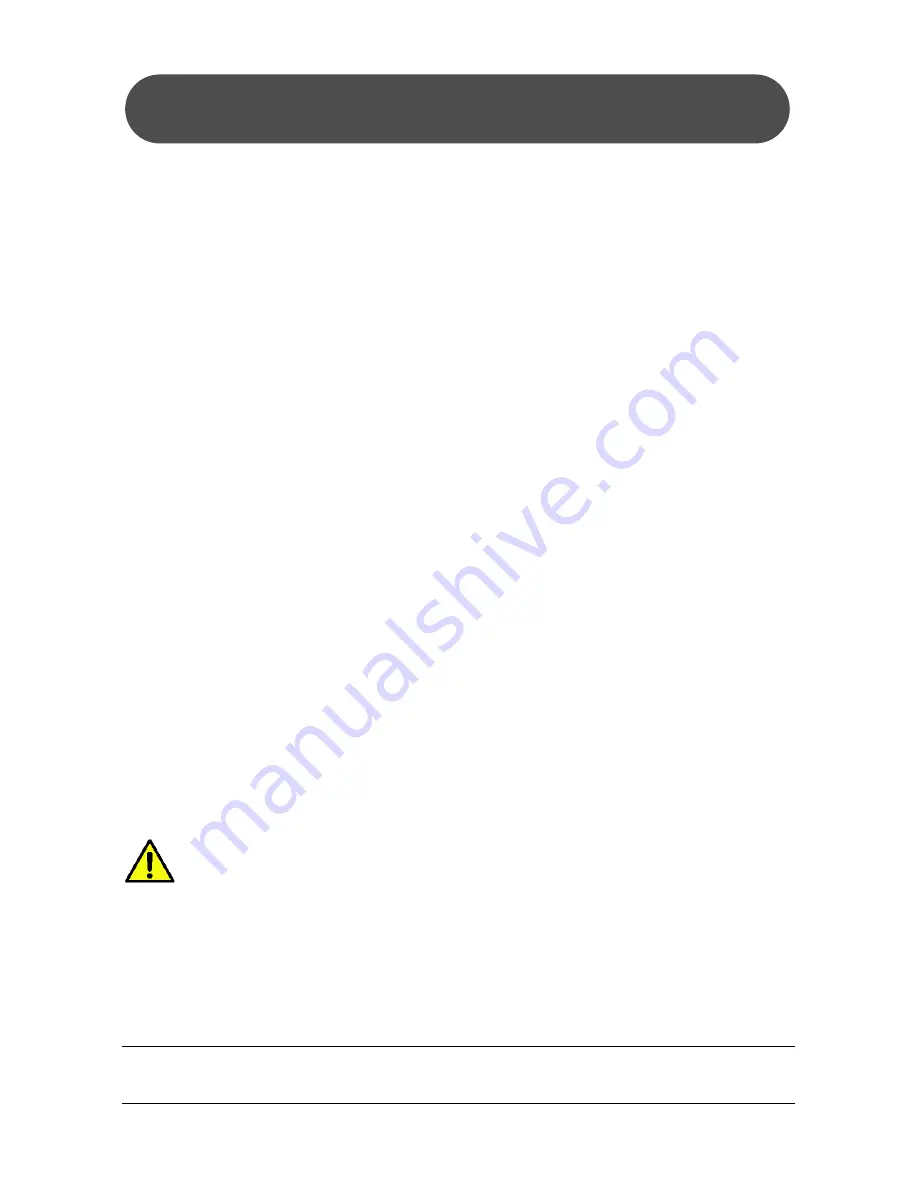
NEC ShieldPRO FC-N21S Ruggedised Notebook Computer
Quick Start Guide – Page 5 of 20
Before Turning ON the Unit
Installing the Battery:
Your newly purchased ShieldPRO unit may come with the battery
packaged separately (ex. factory) or pre-installed (by a value added
reseller).
If the battery for your model is packaged separately, you will need to install
the battery into the unit before beginning operation.
To install the battery:
1. Remove the ShieldPRO unit and the battery from their wrapping.
2. Use a Phillips head screwdriver or a small coin to remove the back
panel from the ShieldPRO unit marked “Li-ion”. This is the battery
compartment.
3. Place the battery within the compartment so that the battery
terminals correctly align between the battery and the main unit.
4. Close the battery compartment using a Phillips head screwdriver or
a small coin.
Charging the Battery:
Ensure that you fully charge your new ShieldPRO unit before powering it
on for the first time. This will help to ensure the longevity of the battery.
To charge the battery, remove the power supply and power cable from their
wrapping and connect the ShieldPRO unit into the power supply. Then
connect the power supply to your AC power outlet.
Wait for the battery charging indicator (located at the front left of the
unit) to change from ‘orange’ (charging) to ‘unlit’ before powering on the
ShieldPRO unit for the first time (this may take up to 3 hours).




















