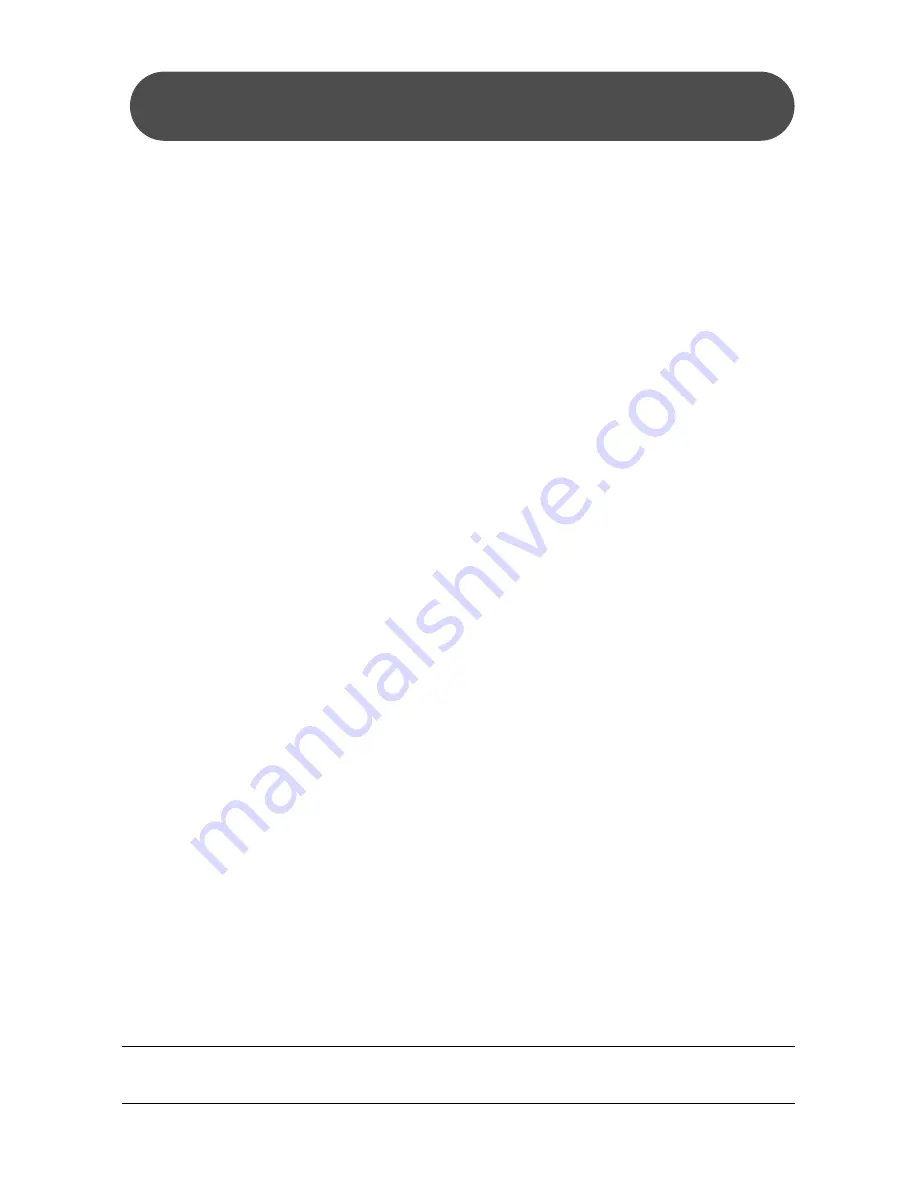
NEC ShieldPRO FC-N21S Ruggedised Notebook Computer
Quick Start Guide – Page 17 of 20
Battery Refresh
If the battery life of your ShieldPRO has noticeably decreased, you will
need to run the battery refresh process. The refresh process consists of full
charge, full discharge and full recharge of the battery in that order. It takes
about 4.5 hours for the refresh process.
Repeated battery charging when the unit has not been fully discharged
may cause a reduction in the chargeable capacity of the battery, which then
may shorten the battery operation duration. This is called a battery
‘memory effect’ (and even occurs with Li-ion batteries).
To refresh the battery:
1. Turn off the power of the ShieldPRO unit if it is ON.
2. Install the battery if it is not installed
3. Connect the AC adapter to ShieldPRO and the power cord to an
AC outlet.
4. If the battery charge lamp is blinking, remove the battery pack from
ShieldPRO and install it again.
5. Charge the battery fully (until the battery charge lamp turns from
‘orange’ to unlit).
6. Turn on the power. If the NEC logo screen appears, press [F2] to
display the BIOS Setup Menu.
7. Unplug the power cord from the AC outlet and remove the AC
adapter from ShieldPRO.
8. Use the left/right arrow keys to select the ‘Power’ tab, use the
up/down arrow keys to select ‘Battery Refresh’ and press Enter.
9. When the message "Refresh your battery now?"appears, select
[Yes] and press Enter.
10. The following dialog box appears:
Refresh battery program
Press Y to start refresh, N to exit
<ESC> to shutdown system
11. Press Y to start battery refresh.
12. Leave the screen open while the battery is being refreshed.
13. Leave ShieldPRO until the power is fully discharged (ShieldPRO
power will be turned off automatically).
14. Once the unit power has been turned off, connect the AC adapter
to ShieldPRO to charge the battery fully (until the battery charge
lamp turns from ‘orange’ to unlit).


















