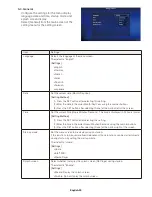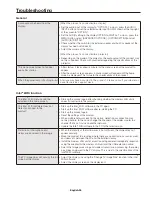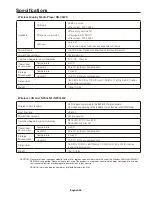English-32
3-5-2. Initialization
Initialize the SD memory card or USB memory.
If a drive ID has been set, it will be written into the SD memory card or USB memory.
[Operating Method]
(1) After selecting [Drive], select [Done] at the bottom right of the screen and press the SET button.
(2) When the message “Initialize SD card?” or “Initialize USB memory?” appears, select [OK] and press
the SET button. To cancel initialization, select [Cancel] and press the SET button.
CAUTION:
• Please note that all files will be deleted upon initialization.
3-5-3. Firmware Update
Updates the firmware of the product. The following two update methods are available. If these are not
displayed on the product’s menu, use [Operating Method 2].
[Operating Method 1]
A USB memory is used for the update.
(1) When the product is connected to a display, set the OPTION POWER setting of the display to ON. Set
the POWER SAVE function of the display to OFF as well.
See the user’s manual of the display on how to set up the display.
(2) Download the product firmware from the Company’s website.
URL: http://www.nec-display.com/jp/support.html
(3) Save the downloaded firmware file to the root directory of the USB memory.
(4) Insert the above-mentioned USB memory into the USB port of the product.
(5) Upon opening the [Update F/W] menu and selecting [Firmware], the filename of the firmware stored in
the USB memory is displayed.
(6) After selecting the file, select [Done] at the bottom right of the screen and press the SET button to start
the firmware update.
(7) When the firmware update is completed normally, the product will start up again.
[Operating Method 2]
Use a USB memory or the enclosed SD memory card for the update.
(1) When the product is connected to a display, set the OPTION POWER setting of the display to ON.
Set the POWER SAVE function of the display to OFF as well.
See the user’s manual of the display on how to set up the display.
(2) Download the product firmware from the Company’s website.
URL: http://www.nec-display.com/jp/support.html
(3) Save the downloaded firmware file to the root directory of the SD memory card or the USB memory.
(4) Insert the above-mentioned SD memory card or USB memory into the slot for the SD memory card or
the USB port on the product.
(5) Turn off the power of the display or projector connected to the product.
(6) Turn on the power of the display or projector while pressing the reset button of the product.
Press and hold the reset button for about 15 sec after the display or projector starts up.
(7) The product indicator flashes orange during the update process.
The indicator flashes red if the update fails. In this case, perform the update again.
(8) The product restarts when the firmware update is completed normally.
CAUTION:
• The firmware update time is about 10 minutes. Never switch off the power of the display or projector connected to the
product during the update. Never pull out the SD memory card or the USB memory where the firmware is stored as
well. The update may fail and the product may no longer work normally.
NOTE:
• Please consult your dealer or our after service support desk if the product fails to start up even after running the update
process.