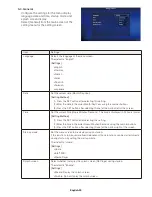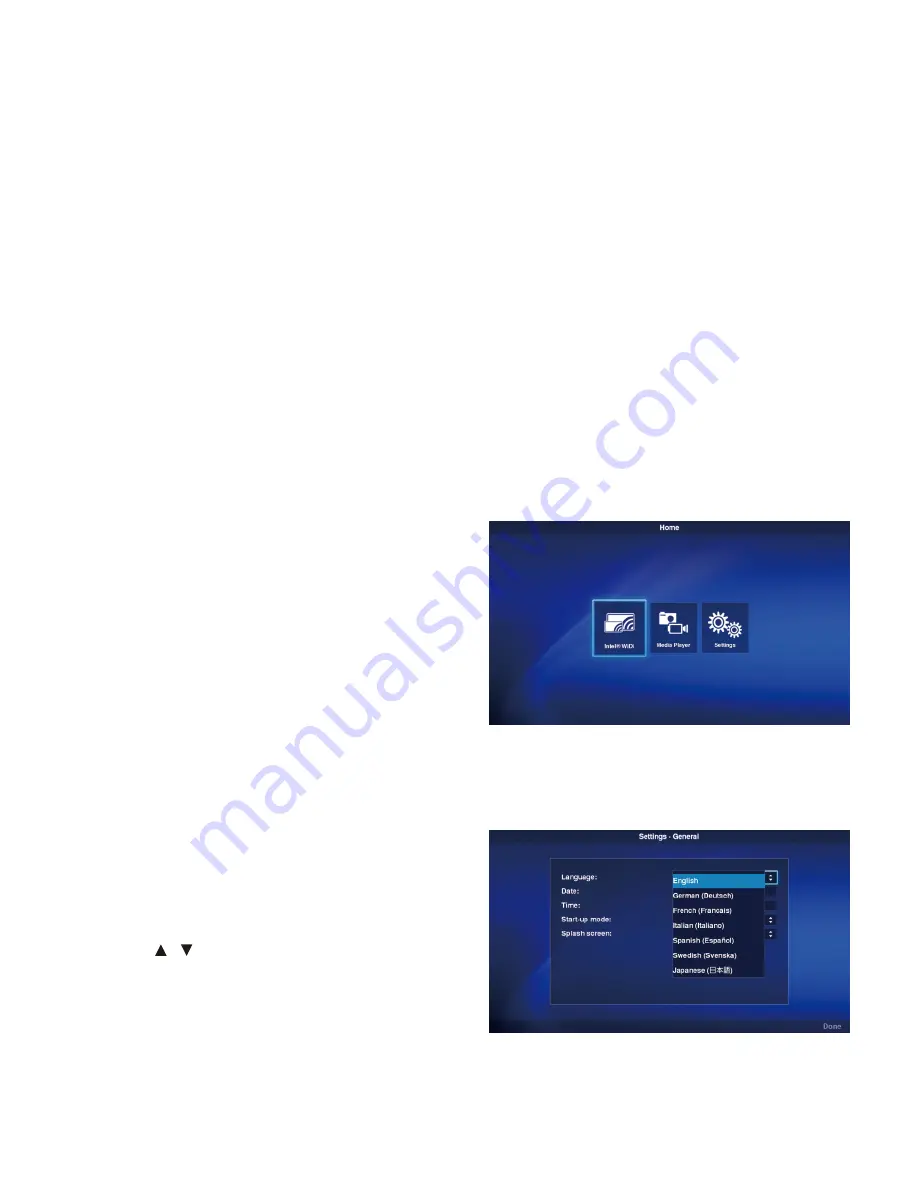
English-16
Operations and settings of the display and projector
For displays
(1) Connect the power cable to the display first before connecting to the electrical outlet.
(2) Turn on the main power of the display.
(3) The video input of the display changes to the product upon pressing the OPTION button on the remote
control of the display.
(4) The audio input changes upon pressing the AUDIO INPUT button on the remote control of the display.
Set the input to “OPTION” to select the audio of the product.
(5) Use the display OSD function to set the “AUDIO” setting under “OPTION SETTING” to [DIGITAL].
For projectors
(1) Connect the power cable to the projector first before connecting to the electrical outlet.
(2) Turn on the main power of the projector.
(3) The video input of the projector changes to the product upon pressing the SLOT button on the remote
control of the projector.
NOTE:
• Depending on the model, the projector may not support the audio output of the product. Please check with your dealer
for details.
Product Operations
Use the remote control enclosed with the display to operate the product when using a display.
Use the dedicated remote control for the projector to operate the product when using a projector.
Selection of Functions
The “Home” Screen is displayed during startup
in initial state. Select the function using the -/+
buttons on the remote control and press the SET
button to move to the execution screen of each
function.
Press the OPTION MENU button* on the remote
control to return to the previous screen.
* * : The remote control of the display differs depending on the
model. Use the OPTION button if there is no OPTION MENU
button on the remote control.
* * : Use the MENU button when using a dedicated remote control
for the projector.
Setting the display language
The display language in the initial state is “English”. Change the display language where necessary.
(1) Select [Settings] in the home screen and press the
SET button on the remote control.
(2) Select [General] and press the SET button when
the Settings menu appears.
(3) Select [Language] and press the SET button to
display a list of the display languages, and use
the / buttons to select the desired display
language before pressing the SET button.
(4) Select [Done] and press the SET button to switch
the display language.
Screen Saver
• The screen saver screen will appear if there are no operations on the home screen or Intel
®
WiDi
standby screen for 30 or more seconds. Press the EXIT button to return to the previous screen from
the screen saver screen.