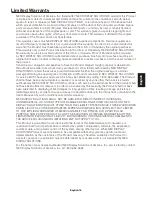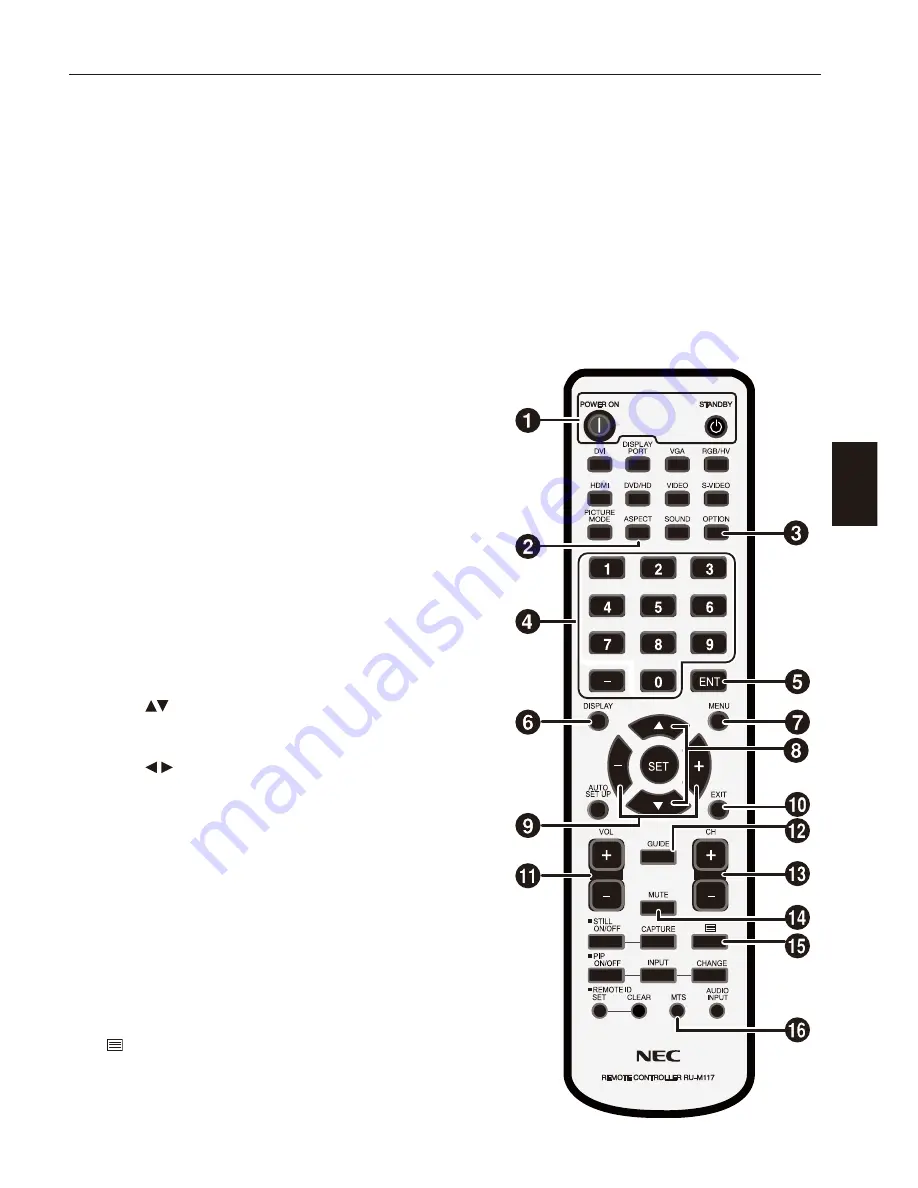
English
English-6
Basic Operation
Selecting Tuner
Press OPTION button on the remote.
Opening Tuner OSD menu
When the input signal of the monitor is “OPTION”, press OPTION button to turn on/off the Tuner OSD.
NOTE : If your monitor’s Wireless Remote Control has “OPTION MENU” button, press the button.
Wireless Remote Control
NOTE : Use your monitor’s Wireless Remote Control. For details about procedures other than those listed below, or, if your Wireless Remote
Control is different from the picture below, see the monitor’s user’s manual.
1. POWER button
Switches the power on/standby.
2. ASPECT button
Selects picture aspect, [FULL],[WIDE],[ZOOM] and
[NORMAL].
3. OPTION button
Set Input signal to “OPTION”. When “OPTION” is set, turn
on/off the Tuner OSD.
4. KEYPAD
Press buttons to set and change passwords and change
channel.
5. ENT button
Sets channels.
6. DISPLAY button
Turn on/off the current channel information.
7. MENU button
Turn on/off the monitor OSD menu.
Refer to your monitor’s user’s manual for more monitor OSD
information.
8. UP/DOWN button
Act as
button to move the highlighted area up or down
to select items within OSD menu.
9. MINUS/PLUS (-/+) button
Act as button to move the highlighted area right or left
to select items within OSD menu.
10. EXIT button
Returns to previous menu within OSD menu.
11. VOLUME UP/DOWN button
Increases or decreases audio output level.
12. GUIDE button
Turn on/off EPG (Electronic Program Guide).
13. CH +/- button
Moves channel up or down.
14. MUTE button
Turn on/off the audio mute.
When mute is on, S/PDIF OUT is also muted.
15. button
Activates closed captioning.
16. MTS button
Select Multi-language.