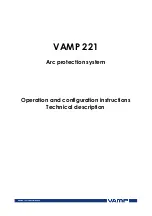E – 12
PJ
HELP
PO
IN
T
OFF
VIDEO
S-VIDEO
RGB
AUTO ADJ.
ON
POW
ER
SELECT
1
2
Remote Control Features
AUTO ADJ.
MENU
E
N
TE
R
CA
NC
E
L
PJ
OFF
VIDEO
S-VIDEO
RGB
ON
SELECT
POWER
ASPECT
VOLUME
HELP
POINTER
MAGNIFY
MUTE
3
5
6
7
4
9
8
10
11
NOTE: If you are using a Macintosh computer, you can click either the right-click
or left-click button to activate the mouse.
1. Remote Jack
Connect your remote control cable here for wired operation.
2. Infrared Transmitter
Direct the remote control toward the remote sensor on the cabinet.
3. LED
Flashes when any button is pressed.
4. POWER ON Button
When the main power is applied, you can use this button to turn your
rear projection display on.
5. POWER OFF Button
When the main power is applied, you can use this button to turn your
rear projection display off.
NOTE: To turn off the rear projection display, press and hold the POWER OFF
button for a minimum of two seconds.
6. VIDEO Button
Press this button to select an NTSC, PAL, SECAM or NTSC4.43 com-
patible video source from a VCR, DVD player, laser disc player or docu-
ment camera.
7. S-VIDEO Button
Press this button to select an S-Video source.
8. RGB Button
Press this button to select a video source from a computer or compo-
nent equipment connected to your RGB INPUT.
9. AUTO ADJ. Button
Press this button to automatically adjust the vertical/horizontal position,
clock frequency and phase if the projected picture is not centered,if
there are vertical stripes on the picture or if the picture is flickering. See
pages E-26 and E-33.
10. MENU Button
Displays the menu for various settings and adjustments.
11. SELECT
▲▼
(Mouse) Button
When you are in the Computer mode, these buttons work as a com-
puter mouse.
When you are in the rear projection display mode, (indicated by the
lighted PJ button):
▲▼
:
Use these buttons to select the menu of the item you wish to
adjust.
:
Use these buttons to change the level of a selected menu item.
A press of the
button executes the selection.
When the pointer is displayed, these buttons move the pointer.