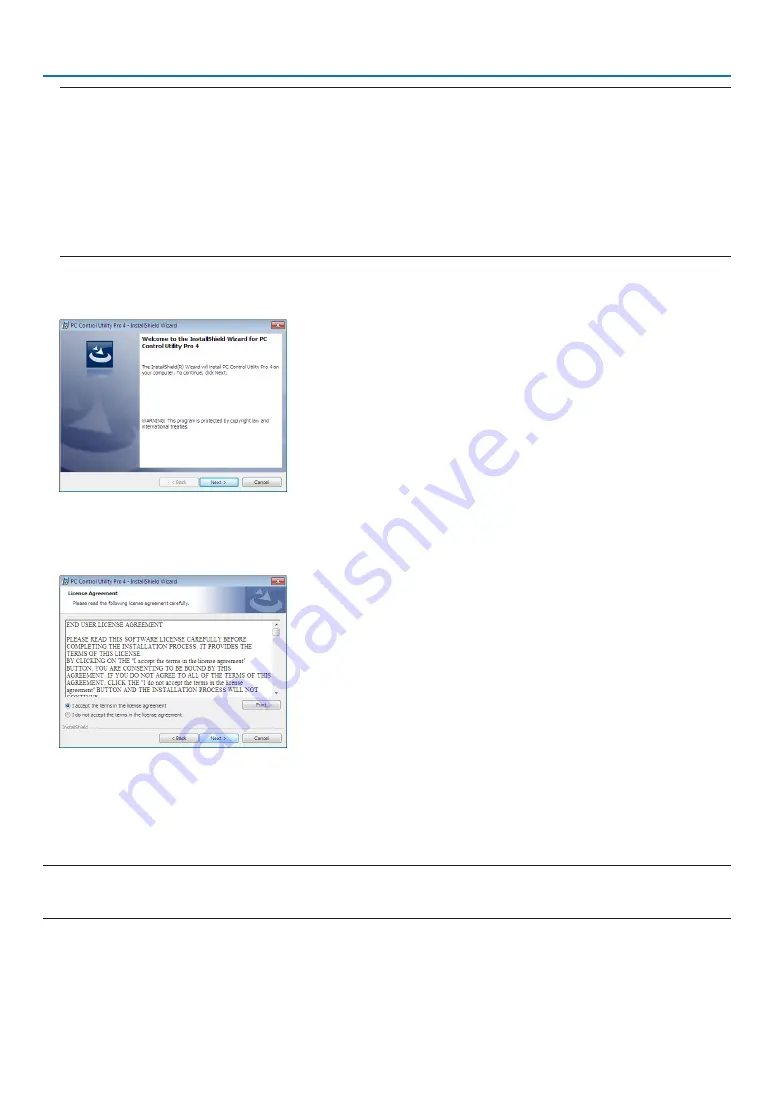
168
8. User Supportware
TIP:
If the menu window will not be displayed, try the following procedure.
For Windows 7:
1. Click “start” on Windows.
2. Click “All Programs”
→
“Accessories”
→
“Run”.
3. Type your CD-ROM drive name (example: “Q:\”) and “LAUNCHER.EXE” in “Name”. (example: Q:\
LAUNCHER.EXE)
4. Click “OK”.
the menu window will be displayed.
2 Click “PC Control Utility Pro 4” on the menu window.
The installation will start.
When the installation is complete, the Welcome window will be displayed.
3 Click “Next”.
“END USER LICENSE AGREEMENT” screen will be displayed.
Read “END USER LICENSE AGREEMENT” carefully.
4 If you agree, click “I accept the terms in the license agreement” and then click “Next”.
• Follow the instructions on the installer screens to complete the installation.
• When the installation is complete, you will return to the menu window.
TIP:
• Uninstalling PC Control Utility Pro 4
To uninstall PC Control Utility Pro 4, do the same procedures stated as in “Uninstalling a Software Program”. (
→















































