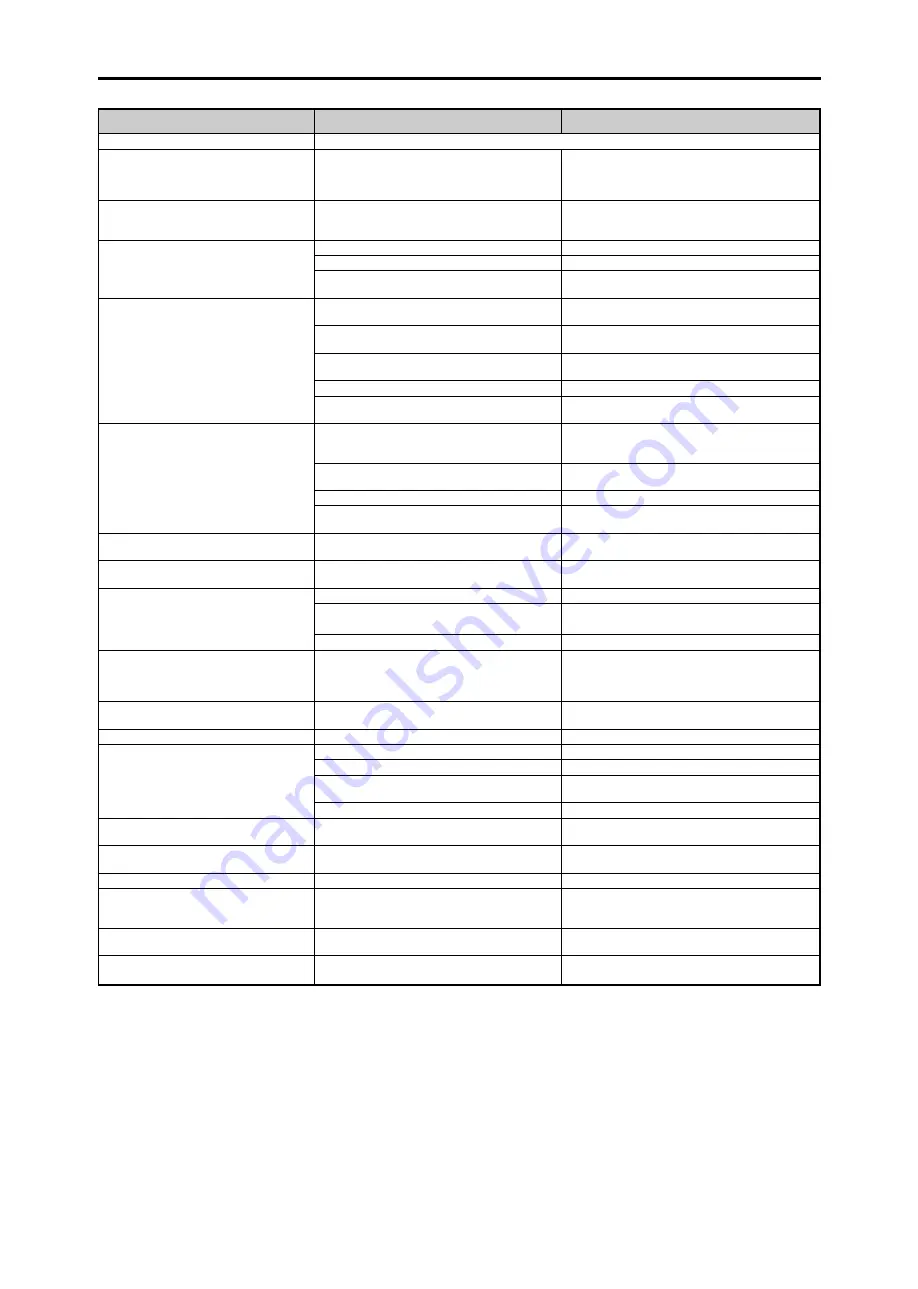
E-36
If the picture quality is poor or there is some other problem, check the adjustments, operations, etc., before requesting service.
Troubleshooting
*1 Overheat protector
If the monitor becomes too hot, the overheat protector will be activated and the monitor will be turned off. If this happens, turn off the power to the monitor
and unplug the power cord. If the room where the monitor is installed is particularly hot, move the monitor to a cooler location and wait for the monitor
to cool for 60 minutes. If the problem persists, contact your dealer.
*2 In the following case, power off the monitor immediately and contact your dealer or authorized Service Center.
The monitor turns off 5 seconds after powering on and then the POWER/STANDBY indicator blinks. It indicates that the power supply circuit, plasma
display panel, temperature sensor, or one or more fans have been damaged.
Remedy
• If there are no abnormalities in the image and sound,
the noise is caused by the cabinet reacting to
changes in temperature. This will not affect
performance.
• Leave some space between the display and the
connected components.
• Replace both batteries with new ones.
• Set IR REMOTE OFF on OPTION3 menu.
• Set an ID number with the ID SELECT button, or set
the ID number to ALL.
• Plug the monitor’s power cord into a power outlet.
• Press the power button on the monitor to turn on the
power.
• Replace both batteries with new ones.
• Set IR REMOTE ON.
• Set an ID number with the ID SELECT button, or set
the ID number to ALL.
• Point the remote control at the monitor’s remote
control sensor when pressing buttons, or remove the
obstacle.
• Eliminate the light by closing curtains, pointing the
light in a different direction, etc.
• Replace both batteries with new ones.
• Unplug the remote cable from the monitor.
• Set the Control Lock to OFF.
• Plug the monitor’s power cord into a power outlet.
• Increase the volume.
• Press the remote control’s MUTE button.
• Connect the speakers properly.
• Set AUDIO INPUT on the AUDIO menu correctly.
• Adjust picture control as needed.
Try another location for the monitor.
Be sure all connections are secure.
• Adjust picture controls as needed.
Check pin assignments and connections.
• Adjust the tint and color (under PICTURE).
• Turn on the computer’s power.
• Connect source to the monitor.
• Operate the computer (move the mouse, etc.).
• Set LOOP OUT OFF.
• Adjust the IMAGE ADJUST properly.
• Press the WIDE button on the remote control and
adjust properly.
• Set to the proper resolution.
• Check the input signal.
• Promptly switch off the power of the main unit and
wait until the internal temperature drops. See*1.
• Prompty switch off the power of the main unit. See
*2.
• Maybe the sound from the cooling fans used to prevent over heating.
Symptom
Mechanical sound is heard.
The unit emits a crackling sound.
Picture is disturbed.
Sound is noisy.
Remote control operates erroneously.
The remote control does not work.
Monitor’s power does not turn on when the
remote control’s power button is pressed.
Monitor does not operate when the remote
control’s buttons are pressed.
The front panel buttons of the main unit do
not function.
No sound or picture is produced.
Picture appears but no sound is produced.
Poor picture with VIDEO signal input.
Poor picture with RGB signal input.
Tint is poor or colors are weak.
Nothing appears on screen.
Part of picture is cut off or picture is not
centered.
Image is too large or too small.
Picture is unstable.
POWER/STANDBY indicator is lighted in red.
POWER/STANDBY indicator is blinking in
red.
POWER/STANDBY indicator is blinking in
green and red, or green.
Checks
• Are the image and sound normal?
• Is a connected component set directly in front or at
the side of the display?
• Are the remote control’s batteries worn out?
• Is IR REMOTE set to ON?
• Has an ID number been set for the main unit?
• Is the monitor’s power cord plugged into a power
outlet?
• Are all the monitor’s indicators off?
• Are the remote control’s batteries worn out?
• Is IR REMOTE set to OFF?
• Has an ID number been set for the main unit?
• Is the remote control pointed at the monitor, or is
there an obstacle between the remote control and
the monitor?
• Is direct sunlight or strong artificial light shining on
the monitor’s remote control sensor?
• Are the remote control’s batteries worn out?
• The remote cable is plugged into the REMOTE IN
terminal (Wired).
• The front panel buttons do not function during
Control Lock.
• Is the monitor’s power cord plugged into a power
outlet?
• Is the volume set at the minimum?
• Is the mute mode set?
• Are the speakers properly connected?
• Is AUDIO INPUT set correctly?
• Improper control setting.
Local interference.
Cable interconnections.
Input impedance is not correct level.
• Improper control setting.
Incorrect 15 PIN connector pin connections.
• Are the tint and colors properly adjusted?
• Is the computer’s power turned on?
• Is a source connected?
• Is the power management function in the standby
or off mode?
• Is LOOP OUT set to ON?
• Is the position adjustment appropriate?
• Is the screen size adjustment appropriate?
• Is the computer’s resolution setting appropriate?
• Horizontal and / or vertical sync signal is not
present when the Intelligent Power Manager
control is on.
• The temperature inside the main unit has become
too high and has activated the protector.
——————
CONFIDENTIAL
4-40
Summary of Contents for PX-50XM4
Page 9: ...2 CONFIDENTIAL 4 2 ...
Page 13: ...6 CONFIDENTIAL 4 6 ...
Page 175: ...32 http getMANUAL com CONFIDENTIAL 4 40 ...
Page 176: ...33 CONFIDENTIAL 4 41 ...
Page 177: ...34 CONFIDENTIAL 4 42 ...
Page 213: ...E 30 CONFIDENTIAL 4 34 ...
Page 247: ...E 30 CONFIDENTIAL 4 34 ...
Page 261: ...All white signal All white signal CONFIDENTIAL 5 14 ...
Page 267: ... Fig 1 CCD PWB Pattern Diagram A B D E 3 3V 6V C CONFIDENTIAL 5 20 ...
Page 268: ...CONFIDENTIAL 5 21 Check point MAIN PWB ...
Page 269: ...5 22 232C PWB CONFIDENTIAL ...
Page 270: ...5 23 CLT PWB CONFIDENTIAL ...
Page 271: ...5 24 PWR PWB CONFIDENTIAL ...
Page 272: ...5 25 LED PWB CONFIDENTIAL ...
Page 273: ...5 26 SENB PWB CONFIDENTIAL ...
Page 274: ...5 27 SENC PWB CONFIDENTIAL ...
Page 275: ...http getMANUAL com 5 28 SEND PWB CONFIDENTIAL ...
Page 276: ...AUDIO PWB 5 29 CONFIDENTIAL ...
Page 277: ...5 30 CCD PWB PX A only CONFIDENTIAL ...
Page 311: ...2 STAND 1 SCREW M6 50 4p 1 SCREW M6 50 4p 2 STAND 2 STAND 7 2 CONFIDENTIAL ...
Page 321: ...10 STAND modification 1 SCREW M6 50 4p 1 SCREW M6 50 4p 7 12 CONFIDENTIAL ...
Page 349: ...C JOINT STOPPER D MODEL NAME LABEL PK02 PK03 CONFIDENTIAL 8 3 ...
Page 350: ...E ASSEMBLED IN UK LABEL DETAIL F ASSEMBLED IN UK LABEL APPLYING CONFIDENTIAL 8 4 ...
Page 363: ...C JOINT STOPPER D MODEL NAME LABEL PK02 PK03 CONFIDENTIAL 8 3 ...
Page 364: ...E ASSEMBLED IN UK LABEL DETAIL F ASSEMBLED IN UK LABEL APPLYING CONFIDENTIAL 8 4 ...
Page 403: ... PX 50XM4 61XM3 Series getmanual com 13 1 CONFIDENTIAL CIRCUIT DIAGRAMS ...
Page 404: ...getmanual com 13 2 CONFIDENTIAL ...
Page 405: ...http getMANUAL com 13 3 CONFIDENTIAL ...
Page 406: ...13 4 CONFIDENTIAL ...
Page 407: ...13 5 CONFIDENTIAL ...
Page 408: ...13 6 CONFIDENTIAL ...
Page 409: ...getmanual com 13 7 CONFIDENTIAL ...
Page 410: ...13 8 CONFIDENTIAL ...
Page 411: ...getmanual com 13 9 CONFIDENTIAL ...
Page 412: ...13 10 CONFIDENTIAL ...
Page 413: ...getmanual com 13 11 CONFIDENTIAL ...
Page 414: ...13 12 CONFIDENTIAL ...
Page 415: ...http getMANUAL com 13 13 CONFIDENTIAL ...
Page 416: ...13 14 CONFIDENTIAL ...
Page 417: ...13 15 CONFIDENTIAL ...
Page 418: ...getmanual com 13 16 CONFIDENTIAL ...
Page 419: ...getmanual com 13 17 CONFIDENTIAL ...
Page 420: ...13 18 CONFIDENTIAL ...
Page 421: ...13 19 CONFIDENTIAL ...
Page 422: ...13 20 CONFIDENTIAL ...
Page 423: ...13 21 CONFIDENTIAL ...
Page 424: ...13 22 CONFIDENTIAL ...
Page 425: ...http getMANUAL com 13 23 CONFIDENTIAL ...
Page 426: ...13 24 CONFIDENTIAL ...
Page 427: ...13 25 CONFIDENTIAL ...
Page 428: ...13 26 CONFIDENTIAL PX A only ...
Page 429: ...POWER UNIT for PX 50XM4 50XR4 CONFIDENTIAL 13 27 ...
Page 430: ...POWER UNIT for PX 61XM3 61XR3 CONFIDENTIAL 13 28 ...
Page 431: ... PX 50XR4 61XR3 Series 13 1 CONFIDENTIAL CIRCUIT DIAGRAMS ...
Page 432: ...13 2 CONFIDENTIAL ...
Page 433: ...13 3 CONFIDENTIAL ...
Page 434: ...13 4 CONFIDENTIAL ...
Page 435: ...http getMANUAL com 13 5 CONFIDENTIAL ...
Page 436: ...13 6 CONFIDENTIAL ...
Page 437: ...13 7 CONFIDENTIAL ...
Page 438: ...13 8 CONFIDENTIAL ...
Page 439: ...13 9 CONFIDENTIAL ...
Page 440: ...13 10 CONFIDENTIAL ...
Page 441: ...13 11 CONFIDENTIAL ...
Page 442: ...13 12 CONFIDENTIAL ...
Page 443: ...13 13 CONFIDENTIAL ...
Page 444: ...13 14 CONFIDENTIAL ...
Page 445: ...http getMANUAL com 13 15 CONFIDENTIAL ...
Page 446: ...13 16 CONFIDENTIAL ...
Page 447: ...13 17 CONFIDENTIAL ...
Page 448: ...13 18 CONFIDENTIAL ...
Page 449: ...13 19 CONFIDENTIAL ...
Page 450: ...13 20 CONFIDENTIAL ...
Page 451: ...13 21 CONFIDENTIAL ...
Page 452: ...13 22 CONFIDENTIAL ...
Page 453: ...13 23 CONFIDENTIAL ...
Page 454: ...13 24 CONFIDENTIAL ...
Page 455: ...http getMANUAL com 13 25 CONFIDENTIAL ...
Page 456: ...13 26 CONFIDENTIAL PX A only ...
Page 457: ...POWER UNIT for PX 50XM4 50XR4 getmanual com CONFIDENTIAL 13 27 ...
Page 458: ...POWER UNIT for PX 61XM3 61XR3 getmanual com CONFIDENTIAL 13 28 ...
















































