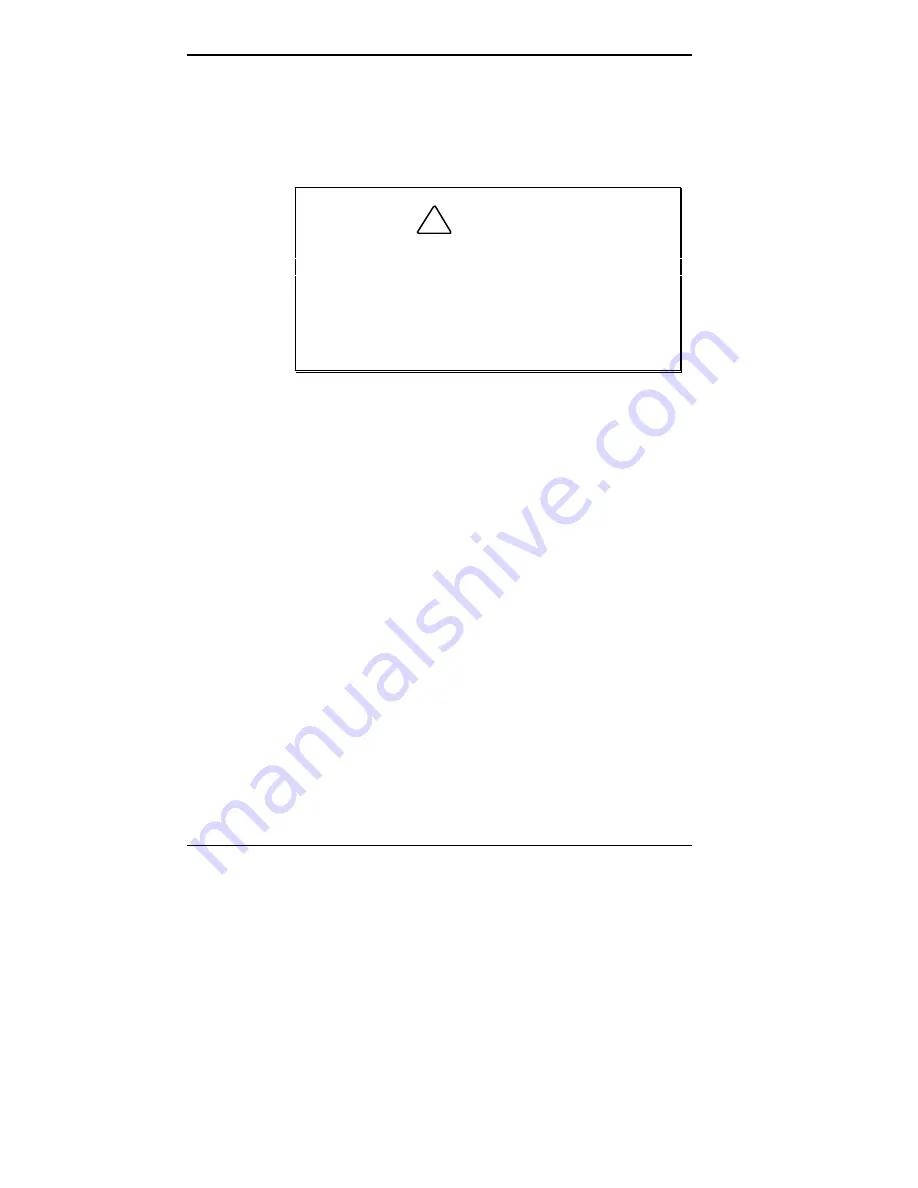
2-4 Getting Started
Your mouse works best on a mouse pad. A mouse pad is a
small piece of rubber, plastic, or textured material. The pad
provides traction for moving the mouse and results in more
sensitivity and control of movement.
!
CAUTION
To prevent damage to your mouse and to the
system, turn off the system power before you
connect or disconnect your mouse.
Also, the system fails to recognize that a mouse is
attached if you connect the mouse after system
power is on.
For more information about your mouse, see your online
User’s Guide.
USING ONLINE DOCUMENTATION
Your system comes with documentation conveniently
available at your fingertips. No more looking for printed
documents. Information about your system is available right
from Windows.
To access the system documentation, locate the NEC
Information group in Windows. Click the NEC PowerMate
P Series Documentation icon. A welcome screen appears
with information to find what you need
NEC PowerMate P Series System Documentation is a
comprehensive source of information about your system. To
help you find the information you need, the documentation
is organized by topic in the following modules:
n
System Tour
n
User’s Guide
Summary of Contents for POWERMATE P - SERVICE MANUAL 1995
Page 4: ...Contents v...
Page 68: ...Index 3...















































