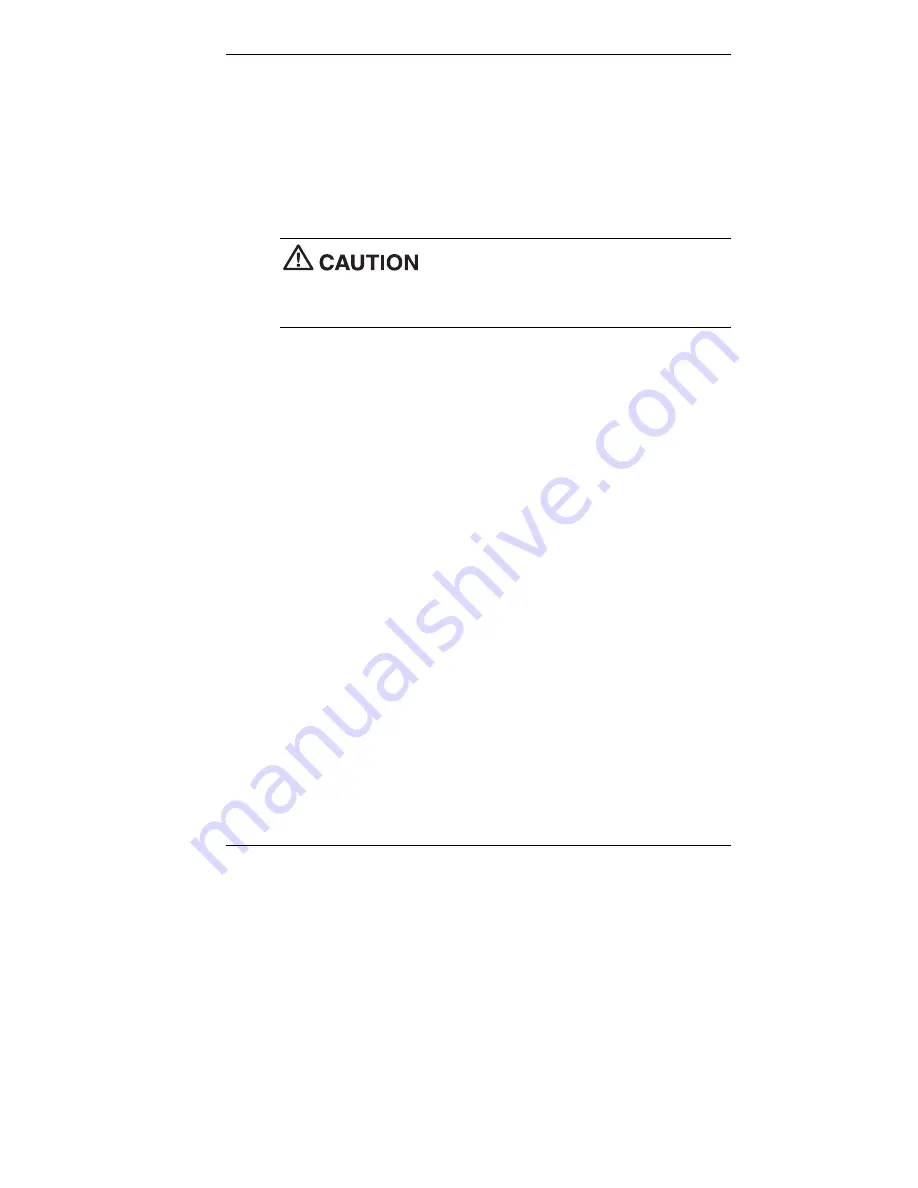
Setting Up the System 2-5
Power-Saving Operation
If the system is running Windows 98 or Windows 2000, you can put it in
sleep mode (a power-saving state) by pressing and immediately releasing
the power button on the front of the system unit. The sleep mode is a way
of conserving energy if you are away from your system for a short period
of time. (See “Power Management” in Chapter 1 for additional
information on saving power.)
Take care to press and immediately release the
power button to enter the sleep mode. Avoid pressing and holding in the
power button longer than three seconds. If you do so, you might turn off
power and lose data from any open application.
The system also goes into sleep mode when it has been inactive, if the
power management has been enabled, and an inactivity timeout has been
enabled. To see if power management is enabled, click
Start
, point to
Settings,
click
Control Panel
, and double click
Power Management
.
Click the
Power
tab and check the settings. (Also see Chapter 3 for
setting other power management functions.)
When the system goes into sleep mode, it saves data and system status
and then shuts off power to all possible components. Sleep mode lets you
save power without first saving your work.
An amber power lamp and a blank screen indicates that the system is in
sleep mode. Press a key or move the mouse to resume system operation
where you left off.
System Care
Your system is a durable, dependable system built for heavy use. With
protective measures and proper care, you can prevent problems and
promote the successful operation and long life span of your system.






























