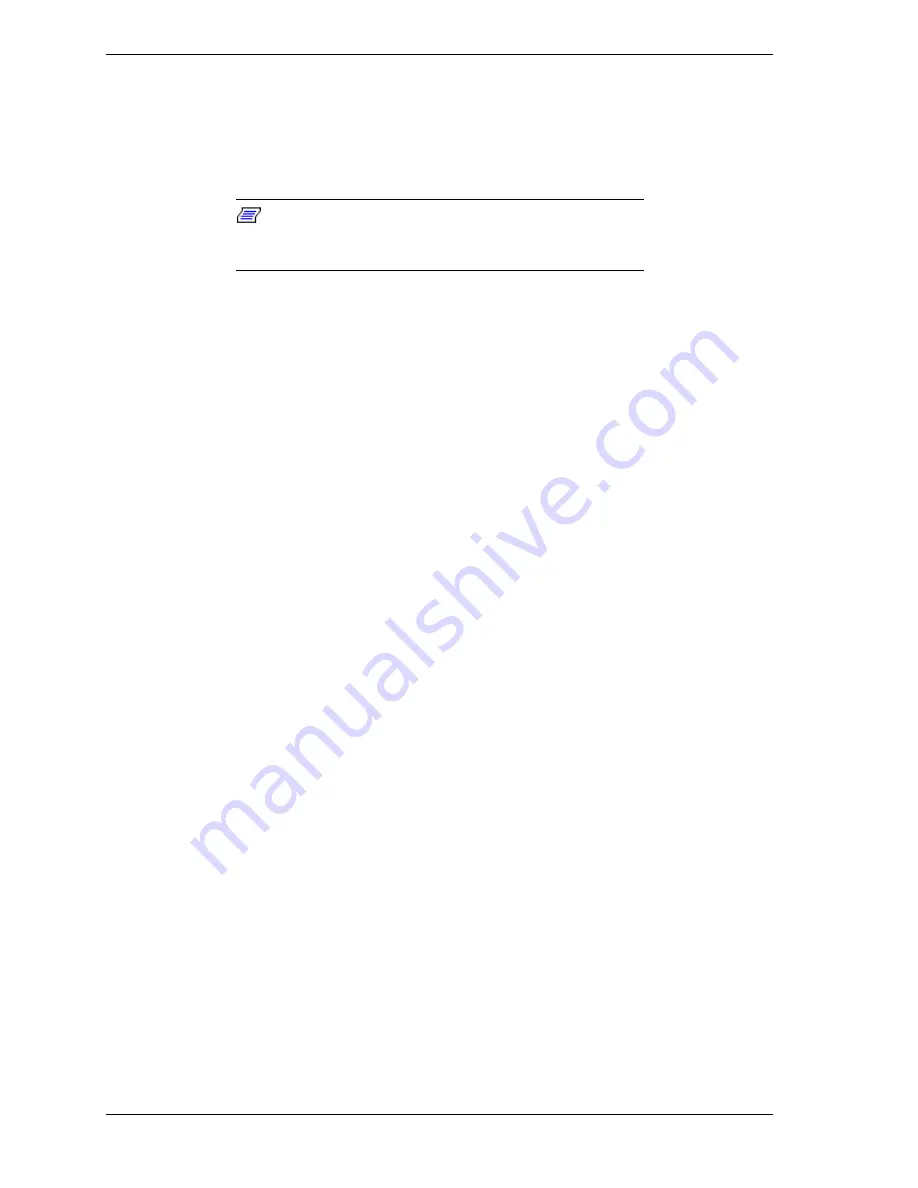
8 NEC PowerMate 8100 Series Release Notes
Because the new Pentium III processor was introduced after the release of
Microsoft
®
Windows
®
98, Windows 95, and Windows NT
®
operating systems,
these operating systems are not able to correctly identify the processor. These
operating systems might identify the Pentium III processor as a Pentium II or
Pentium Pro processor.
Note:
Intel LANDesk Client Manager software also does
not recognize the new Pentium III processor and identifies it
as a Pentium II processor.
Windows identifies the processor on the General tab of the Windows System
Properties sheet. You can get to System Properties in either of the following
ways:
Right click the My Computer icon on the Windows desktop and select
Properties
from the drop-down menu.
Select
Settings
from the Windows Start menu, click
Control Panel
,
double click the System icon.
Processor identification in Microsoft Windows and in Intel LANDesk Client
Manager does not effect in any way the performance of your Pentium III
processor. At bootup, the system BIOS detects the Pentium III processor.
You can obtain a patch to fix the Windows processor identification once
Microsoft releases the patch. Check for the patch on the Microsoft website
(
www.microsoft.com
) or NEC CSD website (
www.nec-computers.com
).
Installing PartitionMagic
To install PartitionMagic, run the PartitionMagic setup files. You can find setup
and documentation files in the following
C:\Necutil\Pmagic
folders:
Btmagic
Diskette
Setup
Userinfo.
If the PartitionMagic setup program asks you for a serial number, enter the
following number:
PM400ENOEMCD-673785
See the documentation in the Userinfo folder for information about using
PartitionMagic, BootMagic, and the recovery diskette program. Reading the
Userinfo files requires the Adobe
®
Acrobat reader. In the
C:\Necutil\Acrobat
folder, find and run
Ar32e301.exe
to load the reader.


















