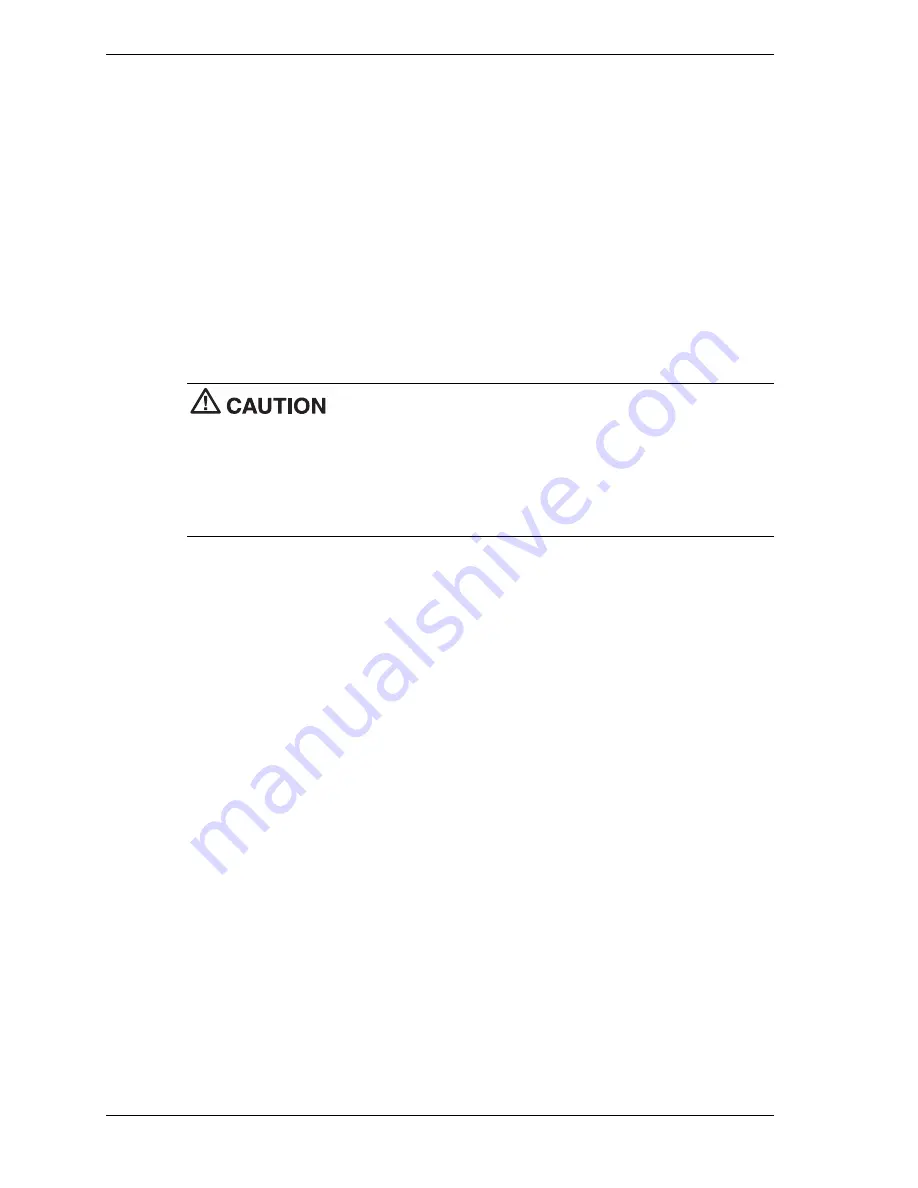
8 NEC PowerMate 2000 Series Release Notes
Using Hard Drive Security
Your NEC PowerMate 2000 series system allows you to establish password protection for the
internal hard drive. Hard disk drive (HDD) password protection restricts access to the drive only
if the drive is removed from your PowerMate 2000 series computer and installed in another
system. The system does not prompt you to enter your HDD passwords while the drive remains
in your current system.
The HDD passwords are written to the system BIOS and to the hard drive to ensure that the
password protection travels with the drive in the event it is moved to another system.
Establishing Hard Disk Drive Passwords
To establish password protection for your system’s hard drive, you must establish a master
password, establish a user password, and enable the established passwords for the internal hard
drive. Use the following procedure to establish HDD passwords and to enable HDD password
protection.
If you set the master and user password on a hard drive, you can never
remove the passwords. You can change the passwords. If you forget the master password and
install the drive in another system, you cannot access the data on the hard drive.
Once you set these passwords, NEC Computers Inc. has no capability of removing them.
If you install the hard drive in another PowerMate system with hard disk drive security enabled,
you must enter the password to allow access to the hard drive. If this PowerMate system does
not support hard disk drive security, you cannot access the data on the hard drive.
1.
Boot your system. Press
F2
when prompted to enter BIOS setup. The Main BIOS setup
screen appears
2.
Using the arrow keys, select the Security menu.
3.
Highlight
Assign HDD Password
and press
Enter
. The system prompts you to enter a
master password.
4.
Enter a master HDD password and press
Enter
. The system prompts you to reenter the
password to verify.
5.
Reenter the master HDD password and press
Enter
. The system confirms the creation of the
master password and prompts you to enter a user password.
6.
Enter a user password and press
Enter
. The system prompts you to reenter the password to
verify.
7.
Reenter the user password and press
Enter
.
8.
Highlight and select
Internal HDD Password
. Use the
+
(plus) and
–
(minus) keys to
enable the selection. (This enables password protection for the internal HDD.)
Changing Hard Disk Drive Passwords
Use the following procedure to change hard disk drive passwords.
1.
Boot your system. Press
F2
when prompted to enter BIOS Setup.
2.
At the Main BIOS setup screen, select the Security menu.




























