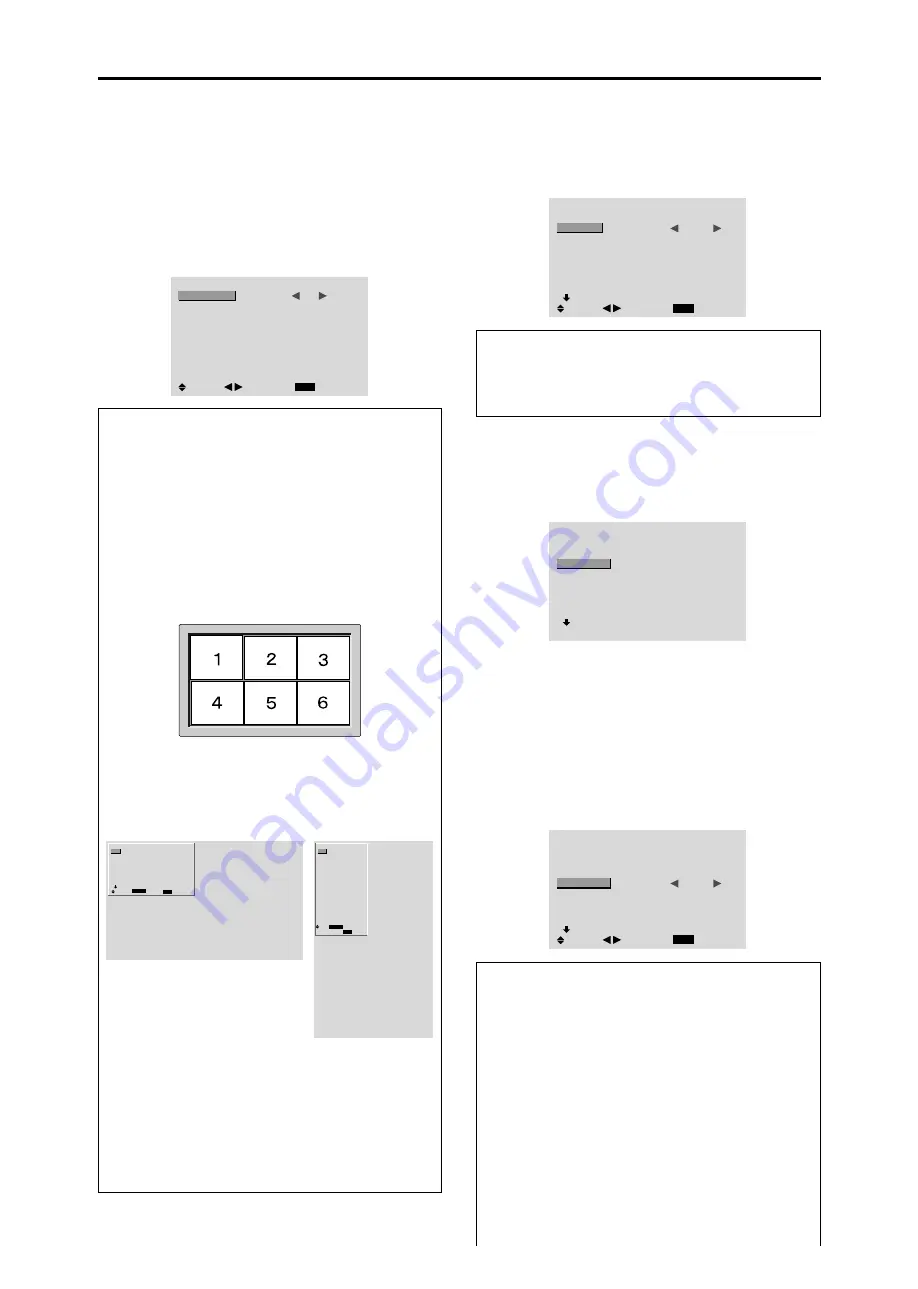
23
Option1 Settings Menu
Setting the on-screen menu
This sets the position of the menu, the display format
(horizontal or vertical) etc.
Example: Turning the DISPLAY OSM off
On “OPTION1” menu, select “OSM”, then press the MENU/
ENTER button.
The “OSM” menu appears.
On “DISPLAY OSM” of “OSM” menu, select “OFF”.
OSM
EXIT
DISPLAY OSM
OSM ADJ.
OSM ANGLE
OSM ORBITER
OSM CONTRAST
:
OFF
: 1
: H
: OFF
: LOW
SEL.
RETURN
ADJ.
Information
DISPLAY OSM settings
ON:
The on-screen menu appears.
OFF:
The on-screen menu does not appear.
If you press the DISPLAY button on the remote control
for more than 3 seconds the main menu will appear
and can be set (although it is not ON).
OSM ADJUST settings
Adjusts the position of the menu when it appears on
the screen.
The position can be set between 1 to 6.
OSM ANGLE settings
Sets the display format (landscape “H” or portrait “V”).
When the unit is installed vertically set the OSM
ANGLE at “V”.
“H”
“V”
OSM ORBITER settings
ON:
The position of the menu will be shifted by eight
dots each time OSM is displayed.
OFF:
OSM will be displayed at the same position.
OSM CONTRAST settings
NORMAL:
OSM brightness is set to normal.
LOW:
OSM brightness is set to lower.
Setting the BNC connectors
Select whether to set the input of the 5 BNC connectors to
RGB and component.
Example: Set the BNC INPUT mode to “COMP.”
On “BNC INPUT” of “OPTION1” menu, select “COMP.”.
OPTION1
1 / 4
EXIT
OSM
BNC INPUT
D-SUB INPUT
RGB SELECT
HD SELECT
INPUT SKIP
ALL RESET
NEXT PAGE
:
COMP.
: RGB
: AUTO
: 1080B
: OFF
: OFF
SEL.
RETURN
ADJ.
Information
BNC INPUT Settings
RGB:
Use the 5BNC terminals for RGB input.
COMP.:
Use the 3BNC terminals for component input.
OPTION1
1 / 4
EXIT
OSM
BNC INPUT
D-SUB INPUT
RGB SELECT
HD SELECT
INPUT SKIP
ALL RESET
NEXT PAGE
: RGB
: RGB
: AUTO
: 1080B
: OFF
: OFF
SEL.
RETURN
MENU/ENTER
OK
OPTION1
EXIT
OSM
BNC INPUT
D-SUB INPUT
RGB SELECT
HD SELECT
INPUT SKIP
ALL RESET
: RGB
: RGB
: AUTO
: 1080B
: OFF
: OFF
1024
768
SEL.
RETURN
MENU/ENTER
OK
Checking the signal being transmitted to
RGB1 terminal
Use this to confirm the signal being transmitted to the
RGB1 terminal.
It is set to RGB and can not be adjusted.
OPTION1
1 / 4
OSM
BNC INPUT
D-SUB INPUT
RGB SELECT
HD SELECT
INPUT SKIP
ALL RESET
NEXT PAGE
CAN NOT ADJUST
: RGB
:
RGB
: AUTO
: 1080B
: OFF
: OFF
Setting a computer image to the correct RGB
select screen
With the computer image, select the RGB Select mode
for a moving image such as (video) mode, wide mode or
digital broadcast.
Example: Setting the “RGB SELECT” mode to
“MOTION ”
On “RGB SELECT” of “OPTION1” menu, select
“MOTION”.
OPTION1
1 / 4
EXIT
OSM
BNC INPUT
D-SUB INPUT
RGB SELECT
HD SELECT
INPUT SKIP
ALL RESET
NEXT PAGE
: RGB
: RGB
:
MOTION
: 1080B
: OFF
: OFF
SEL.
RETURN
ADJ.
Information
RGB SELECT modes
One of these 6 modes must be selected in order to
display the following signals correctly.
AUTO:
Select the suitable mode for the specifications
of input signals as listed in the table “Computer input
signals supported by this system” on page 7 of Model
Information.
STILL:
To display VESA standard signals. (Use this
mode for a still image from a computer.)
MOTION:
The video signal (from a scan converter)
will be converted to RGB signals to make the picture
more easily viewable. (Use this mode for a motion
image from a computer.)






























