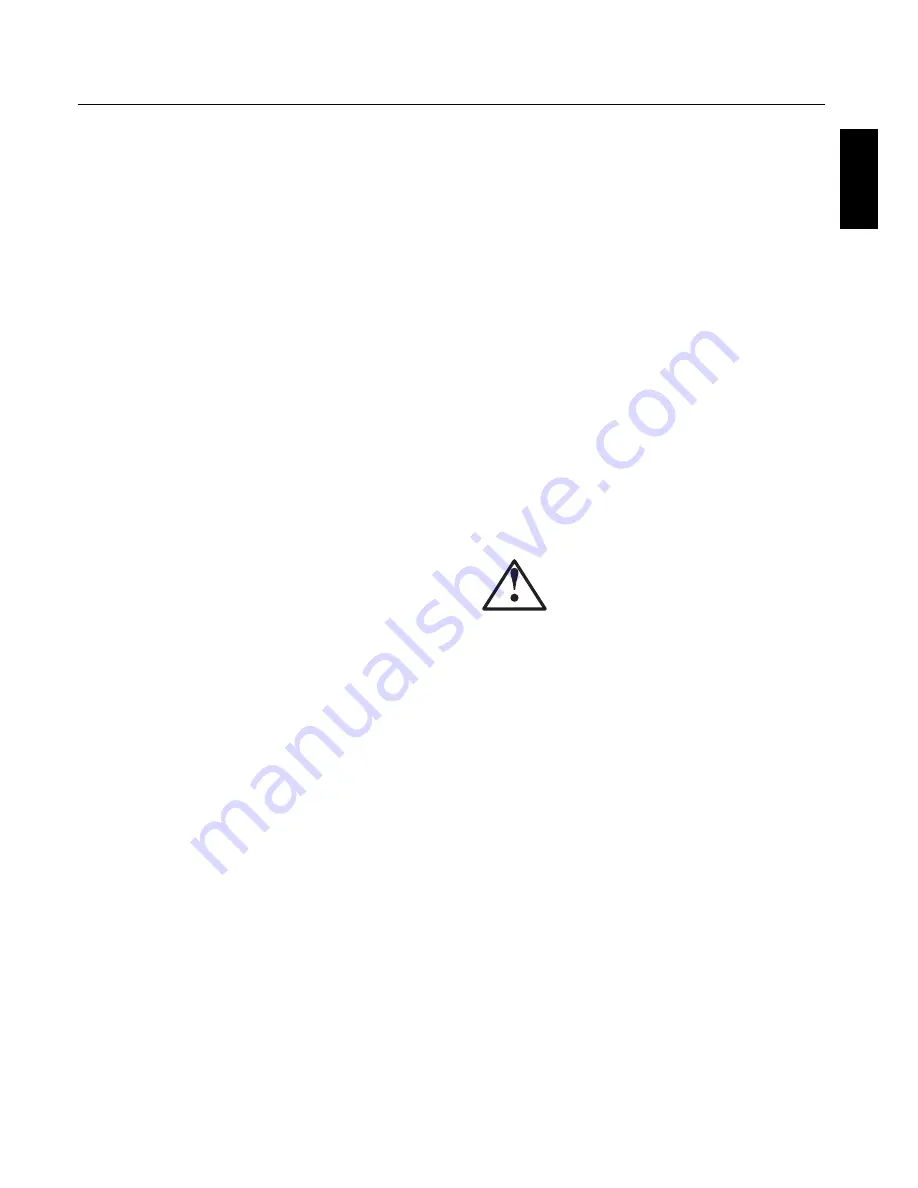
English
English-3
Safety Precautions
and Maintenance
FOR OPTIMUM PERFORMANCE, PLEASE NOTE
THE FOLLOWING WHEN SETTING UP AND
USING THE MONITOR:
Th
e plasma display's panel is made up of fi ne picture
elements (cells), of which more than 99.99 percent are active
cells. Some cells may not produce light or remain constantly
lit. For safe operation and to avoid damaging the unit, read
carefully and observe the following instructions.
DO NOT OPEN THE MONITOR. Th
ere are no user-
serviceable parts inside and opening or removing covers
may expose you to dangerous shock hazards or other
risks. Th
e manufacturer is not liable for any bodily harm
or damage caused if unqualifi ed persons attempt service
or open the back cover. Refer all servicing to qualifi ed
service personnel.
Do not spill any liquids into the cabinet or use your
monitor near water.
Do not insert objects of any kind into the cabinet slots,
as they may touch dangerous voltage points, which can
be harmful or fatal or may cause electric shock, fi re or
equipment failure.
Do not bend, crimp or otherwise damage the power cord.
Do not place any heavy objects on the power cord.
Damage to the cord may cause shock or fi re.
Do not place this product on a sloping or unstable cart,
stand or table, as the monitor may fall, causing serious
damage to the monitor.
Do not use in a moving vehicle, as the unit could drop or
topple over and cause injuries.
Th
e power cable connector is the primary means of
detaching the system from the power supply. Th
e
monitor should be installed close to a power outlet that
is easily accessible.
Th
is equipment shall be connected to a MAIN outlet
with a protective earth-ground connection. Do not place
any objects onto the monitor and do not use the monitor
outdoors.
Do not use this unit’s polarized plug with an extension
cord or with outlets unless the prongs can be inserted
fully.
Th
e power supply cord you use must have been approved
by and comply with the safety standards of your
country. (Type H05VV-F 3G 1mm
2
should be used in
Europe)
In UK, use a BS-approved power cord with molded plug
having a black (13A) fuse installed for use with this
monitor.
Use only with 100 V to 240 V 50 Hz/60 Hz AC power
supply. Continued operation at line voltages greater than
100 V to 240 V AC will shorten the life of the unit, and
might even cause a fi re hazard.
•
•
•
•
•
•
•
•
•
•
•
•
Unplug the power cord during electrical storms or when
the unit will not be in use for a long period.
Do not use monitor in high temperature, humid, dusty,
or oily areas.
Do not cover vent on monitor.
Clean plasma ventilation areas using a vacuum cleaner
with a soft brush nozzle attachment.
To ensure proper ventilation, cleaning the ventilation
areas must be carried out monthly. More frequent
cleaning may be necessary depending on the
environment in which the plasma monitor is installed.
Allow adequate ventilation around the monitor so that
heat can properly dissipate. Do not block ventilated
openings or place the monitor near a radiator or other
heat sources. Do not put anything on top of monitor.
Handle with care when transporting. Save packaging for
transporting.
As is the case with any phosphor-based display (like a
CRT monitor, for example) light output will gradually
decrease over the life of a Plasma Display Panel.
To avoid sulfurization it is strongly recommended not to
place the unit in a dressing room in a public bath or hot
spring bath.
CAUTION
Immediately unplug your monitor from the wall outlet and
refer servicing to qualifi ed service personnel under the
following conditions:
When the power supply cord or plug is damaged.
If liquid has been spilled on, or objects have fallen into
the monitor.
If the monitor has been exposed to rain or water.
If the monitor has been dropped or the cabinet
damaged.
If the monitor does not operate normally by following
operating instructions.
•
•
•
•
•
•
•
•
•
•
•
•
•
•
Safety Precautions and Maintenance







































