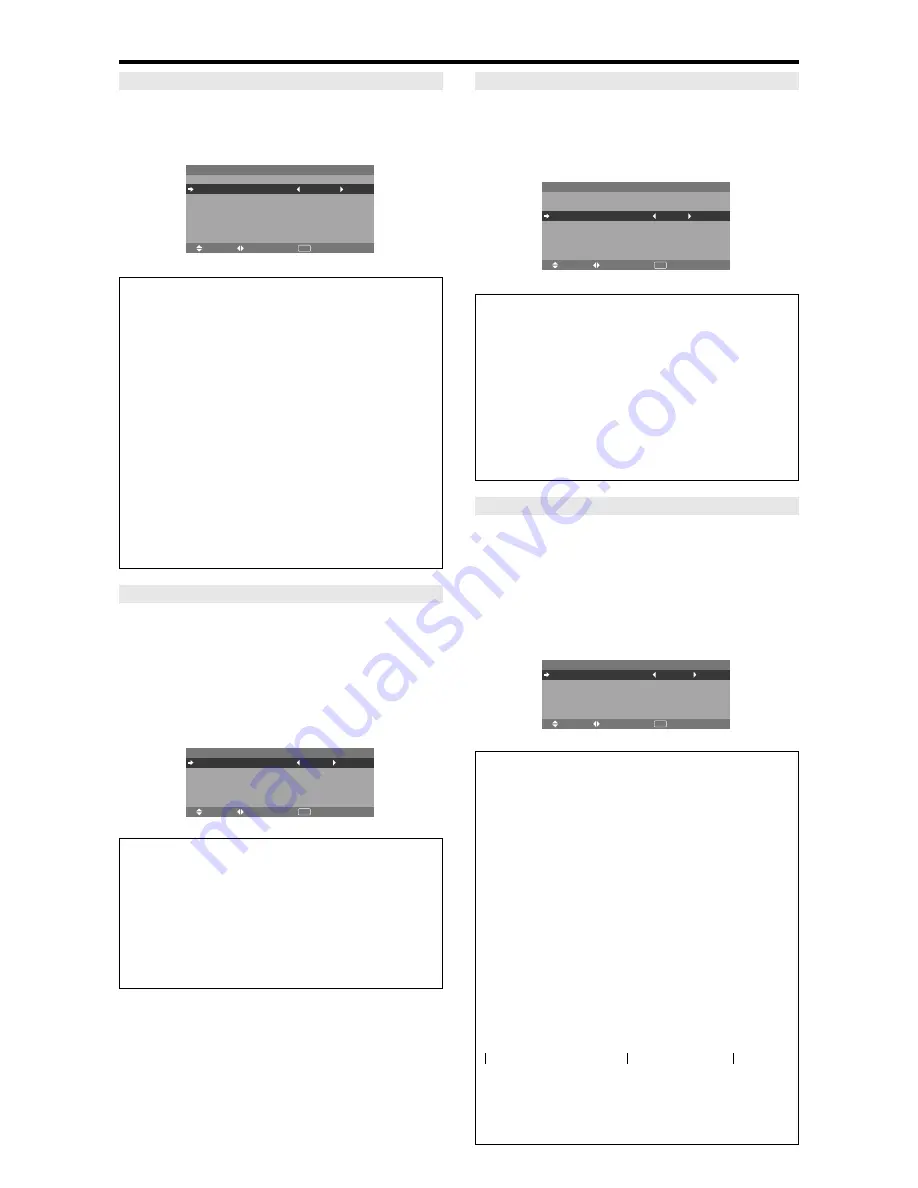
En-26
ORBITER
Use this to set the picture shift.
Example: Setting “ORBITER” to “AUTO2”
On “ORBITER” of “LONG LIFE” menu, select “AUTO2”.
SEL.
ADJ.
RETURN
EXIT
L O N G L I F E
P L E
O R B I T E R
I N V E R S E
S C R E E N W I P E R
S O F T F O C U S
: AU TO
: AU TO 2
: O F F
: O F F
: O F F
Information
䡵
ORBITER settings
OFF:
Orbiter mode does not function.
This is the default setting when RGB is input.
AUTO1:
The picture moves around the screen
intermittently, making the picture smaller. This is the
default setting when a Video or a DVD/HD/DTV signal
is input. Set to “OFF” when these signals are not used.
AUTO2:
The picture moves around the screen
intermittently, making the picture bigger.
MANUAL:
User can adjust the orbiter function
(Horizontal Dot, Vertical Line and Time) manually.
See the following explanation.
* When a Video or a DVD/HD/DTV signal is input, the
AUTO1 and 2 functions will affect only the moving
picture and will not make the screen smaller or bigger.
Adjust the ORBITER function manually
Set the amount of shift and the time between movement.
Example: Setting so that the picture moves 2 dots
horizontally and 4 lines vertically every 3 minutes.
On “ORBITER” of “LONG LIFE” menu, select
“MANUAL”, then press the MENU/ENTER button.
THE “ORBITER” screen appears.
Adjust the items.
SEL.
ADJ.
RETURN
O R B I T E R
EXIT
H - D O T
V- L I N E
T I M E
: 2 D O T
: 4 L I N E
: 3 M
Information
䡵
ORBITER Function settings
H-DOT:
Moves from 1 to 20 dots in the horizontal
direction.
V-LINE:
Moves from 1 to 20 lines in the vertical
direction.
TIME:
Interval of 1~5 minutes (1 horizontal dot or 1
vertical line per interval).
INVERSE
Use this to set the inverse mode or to display a white
screen.
Example: Setting “INVERSE” to “WHITE”
On “INVERSE” of “LONG LIFE” menu, select “WHITE”.
SEL.
ADJ.
RETURN
EXIT
L O N G L I F E
P L E
O R B I T E R
I N V E R S E
S C R E E N W I P E R
S O F T F O C U S
: AU TO
: AU TO 1
: W H I T E
: O F F
: O F F
Information
䡵
INVERSE Settings
ON:
The picture is displayed alternately between
positive image and negative image.
You can set the time by pressing the MENU/ENTER
button while “ON” is set.
OFF:
Inverse mode does not function.
WHITE:
The entire screen turns white.
You can set the time by pressing the MENU/ENTER
button while “ON” is set.
Setting the time for INVERSE/WHITE
Set a time duration.
Example: Setting to that the INVERSE mode starts
in 2 hours and proceeds for one hour and a half.
On “INVERSE” of “LONG LIFE” menu, select “ON”, then
press the MENU/ENTER button.
THE “INVERSE/WHITE” screen appears.
Adjust the times.
SEL.
ADJ.
RETURN
I N V E R S E / W H I T E
EXIT
W O R K I N G T I M E
WA I T I N G T I M E
: 0 1 H 3 0 M
: 0 2 H 0 0 M
Information
䡵
Setting the time
WORKING TIME:
Set the time duration for
“INVERSE/WHITE”.
When the WORKING TIME is set to “ON” the mode
will stay on.
WAITING TIME:
Set the standby time until the
“INVERSE/WHITE” mode starts.
* The “WAITING TIME” can not be set when the
“WORKING TIME” is ON.
* THE “WORKING TIME” and “WAITING TIME” can be
set for up to 12 hours and 45 minutes in units of 3 minutes.
* Ending a WORKING TIME function, the monitor will
go to STAND BY.
[Example]
WORKING TIME: 01H30M
WAITING TIME: 02H00M
䡵
To select “ON” for the “WORKING TIME”...
Set the hours of the working time to 0H and the minutes
to 0M. “ON” will be displayed.
←−−−−
2 H
−−−−→←−−
1.5 H
−−→←−−−−
Start
INVERSE/WHITE Start
STAND BY






























