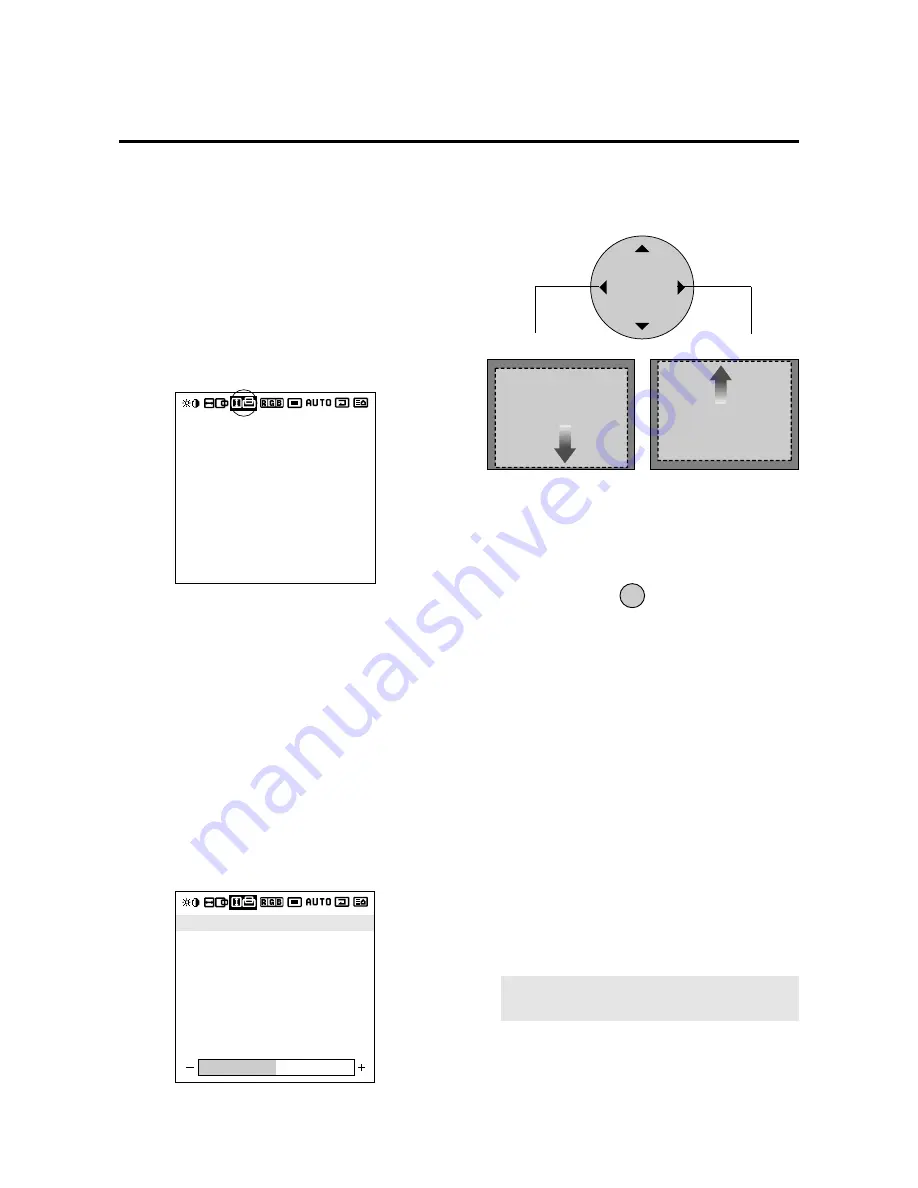
E-29
* To reset the adjustment value, press the RASTER
NORMAL button before pressing the EXIT button.
* To delete the main menu, press the EXIT button once
more.
*
POSITION 1,2 and V-POSITION 1,2 are not avail-
able at the time of RGB input when AUTO PIC-
TURE is turned on.
To adjust H-POSITION 1,2 and V-POSITION 1,2 at
the time of RGB input, turn off AUTO PICTURE.
*
Horizontal and Vertical Position Controls
Both the horizontal and vertical position controls in
the OSM include a POSITION 1 and a POSITION 2
adjustment when an RGB signal is selected for
display. These two position controls provide access
to the entire raster position (POSITION 1) and a fine
adjustment within the raster (POSITION 2). First
adjust POSITION 1 so that the raster fills the entire
screen. After the raster position is set properly, then
select POSITION 2 to make sure that the image fills
the raster and all of the image is filling the screen.
Adjustment of Screen Position (Vertical)
Vertical (V) Adjustment Screen
1. Align the cursor with icon (3)
Vertical (V) adjustment screen
Icon (3)
2. Align the cursor with the desired item
The cursor is moved left and right with the POSITION
CONTROL
§
/
©
buttons.
The cursor is moved up and down with the POSITION
CONTROL
▲
/
▼
buttons.
V-HEIGHT: Vertical enlargement ratio adjustment
(Displayed only with Multiple Screens)
Adjustment is possible only in multi mode.
V-POSITION 2 cannot be adjusted at the time of
VIDEO input.
V-POSITION 1: Vertical position 1
Used to align the raster on the PDP.
V-POSITION 2: Vertical position 2
Only needs to be adjusted when V-Position 1 does not
allow the complete image to fill the screen.
(Adjustment is not required with a standard signal.)
V-HEIGHT: Vertical enlargement ratio adjustment (Dis-
played only with Multiple Screens)
Adjustment is possible only in multi mode.
V-POSITION 2 cannot be adjusted at the time of
VIDEO input.
3. While watching the screen, press the
§
/
©
buttons
and adjust
POSITION / CONTROL
4. Return to the main menu
EXIT
V-POSITION 1
V-POSITION 2
V-HEIGHT
V-POSITION 1
V-POSITION 2
V-HEIGHT
§
MOVE DOWN
MOVE UP
©
NOTE:
Make sure that none of the actual image is
missing, left to right or top to bottom.
Summary of Contents for PlasmaSync 42PD2
Page 1: ...User s Manual ...
Page 51: ...E 52 ...
Page 52: ...E 53 ...
Page 53: ...E 54 ...
Page 54: ...E 55 ...
Page 55: ...E 56 ...
Page 56: ...E 57 ...
Page 57: ...E 58 ...
Page 58: ...E 59 ...
Page 59: ...E 60 ...






























