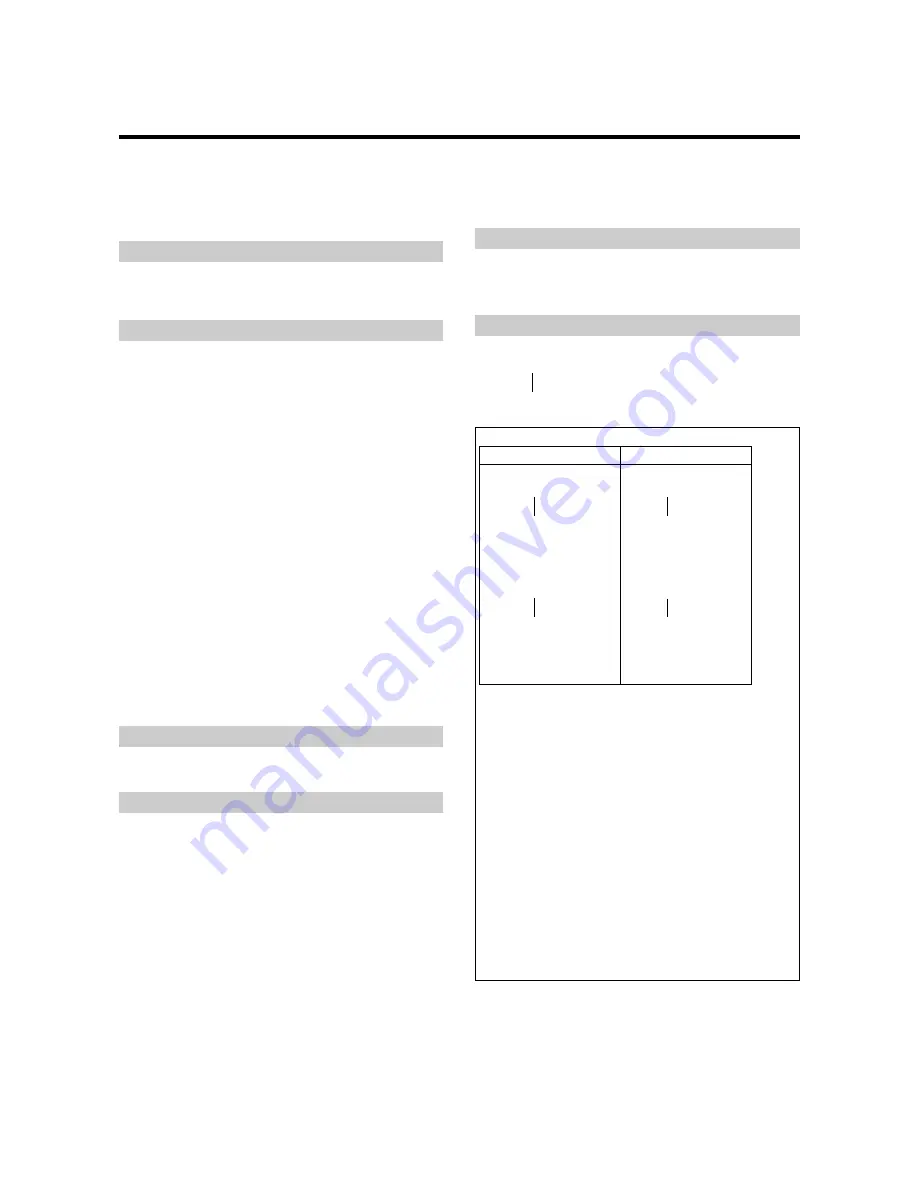
E-52
48. Audio Select Request
Function
The external control equipment inquires the current combinations of audio
and video inputs for the plasma monitor.
Transmission Data
1FH
80H
60H
6FH
00H
CKS
ACK
The plasma monitor returns the following ACK:
7FH
60H
80H
6FH
03H
DATA00 DATA01 DATA02 CKS
DATA00: AUDIO 1
01H – 0CH: VISUAL INPUT DATA
DATA01: AUDIO 2
01H – 0CH: VISUAL INPUT DATA
DATA02: AUDIO 3
01H – 0CH: VISUAL INPUT DATA
VISUAL INPUT DATA
01H:
Video 1
02H:
Video 2
03H:
Video 3
05H:
HD (HD1 or DTV or DTV 1)
06H:
HD2 (DTV2)
07H:
RGB 1 /PC 1
08H:
RGB 2 /PC 2
0CH:
RGB 3 /PC 3
49. Failure Mode Request
Function
The external control equipment inquires the detection of failures of the plasma
monitor.
Transmission Data
1FH
80H
60H
3FH
00H
CKS
ACK
The plasma monitor returns the following ACK:
7FH
60H
80H
3FH
02H
DATA00 DATA01 CKS
42Wide VGA
DATA00: FAILURE MODE 1
Bit 0 :
PDP MODULE
0: Abnormal
1: Normal
Bit 1 :
1: fixed (backup)
Bit 2 :
TEMPERATURE
0: Abnormal
1: Normal
Bit 3 :
1: fixed (backup)
Bit 4 :
TEMPERATURE SENSOR
0: Abnormal
1: Normal
Bit 5 :
1: fixed (backup)
Bit 6 :
1: fixed (backup)
Bit 7 :
1: fixed (backup)
DATA01: FAILURE MODE 2
Bit 0–7 : 1: fixed (backup)
50. MODEL NAME Request
Function
The external control equipment inquires the product code of the plasma monitor.
Transmission Data
1FH
80H
60H 17H
00H
CKS
ACK
The plasma monitor returns the following ACK:
7FH
60H
80H
17H
0CH
DATA00 to
DATA11 CKS
DATA00 : 1st character of the product code
DATA01 : 2nd character of the product code
DATA11 : 12th character of the product code
NOTE:
Received data (Hex) Corresponding character
00H
0
01H
1
08H
8
09H
9
10H
A
11H
B
12H
C
28H
Y
29H
Z
80H
- (Hyphen)
96H
(Blank)
If there are fewer than 12 characters in the product code, product code would
be padded right with blanks.
Example:
If the product code of your plasma monitor is “42-
WVGA” or “42XGA”, the returned codes would be as follows.
42-WVGA
DATA00: 04H
DATA01: 02H
DATA02: 80H
DATA03: 26H
DATA04: 25H
DATA05: 16H
DATA06: 10H
DATA07: 96H
DATA08: 96H
DATA09: 96H
DATA10: 96H
DATA11: 96H
42XGA
DATA00: FAILURE MODE 1
Bit 0 :
PDP MODULE
0: Abnormal
1: Normal
Bit 1 :
1: fixed (backup)
Bit 2 :
TEMPERATURE
0: Abnormal
1: Normal
Bit 3 :
FAN
0: Abnormal
1: Normal
Bit 4 :
1: fixed (backup)
Bit 5 :
1: fixed (backup)
Bit 6 :
1: fixed (backup)
Bit 7 :
1: fixed (backup)
DATA01:FILURE MODE 2
Bit 0–7 : 1: fixed (backup)
42XGA
DATA00: 04H
DATA01: 02H
DATA02: 27H
DATA03: 16H
DATA04: 10H
DATA05: 96H
DATA06: 96H
DATA07: 96H
DATA08: 96H
DATA09: 96H
DATA10: 96H
DATA11: 96H






































