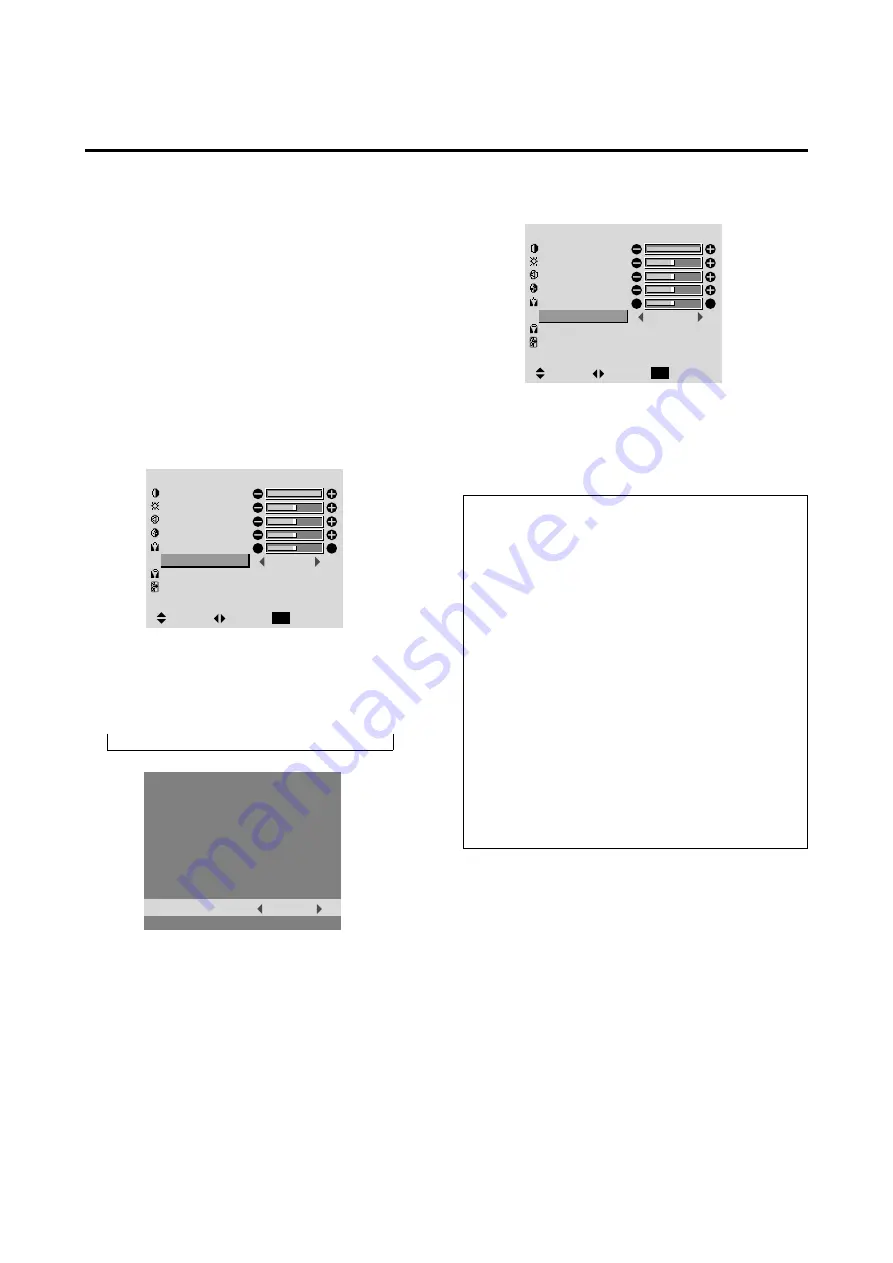
19
Setting the picture mode according to the bright-
ness of the room
There are four picture modes that can be used effectively
according to the environment in which you are viewing
the display.
Example: Setting the “THEATER” mode
Press the PROCEED button on the remote controller to
display the MAIN MENU on the screen, then...
1. Use the
▲
and
▼
buttons to select “PICTURE”, then
press the “PROCEED” button.
The “PICTURE” screen appears.
2. Use the
▲
and
▼
buttons to select “PICTURE MODE”.
4. Press the “PROCEED” button.
The picture mode is set to “THEATER”.
5. Once the adjustment is completed ...
Press the “EXIT” button to return to the main menu.
To delete the main menu, press the “EXIT” button once
more.
Information
䡵
Types of picture modes
MEMORY ......
The last picture adjustments are stored
here.
THEATER ......
Set this mode when watching video in
a dark room.
This mode provides darker, finer pic-
tures, like the screen in movie theaters.
CONTRAST = 80% for RESET mode
BRIGHTNESS = 95% for RESET mode
NORMAL .......
Set this mode when watching video in
a bright room.
This mode provides dynamic pictures
with distinct differences between light
and dark sections.
CONTRAST = 96% for RESET mode
RESET ..........
Use this to reset the picture to the fac-
tory default settings.
P I C T U R E
CONTRAST
BRIGHTNESS
SHARPNESS
COLOR
TINT
PICTURE MODE
COLOR TEMP.
NR
THEATER
2
NR-2
:
:
:
R
G
SEL.
ADJ.
RETURN
EXIT
PICTURE MODE
THEATER
:
3. To set to “THEATER” ...
Use the
䊴
and
䊳
buttons to select “THEATER”.
The mode switches as follows when the
䊴
and
䊳
but-
tons are pressed:
→
MEMORY
↔
THEATER
↔
NORMAL
↔
RESET
←
* If neither the
䊴
or
䊳
button is pressed within 5 sec-
onds, the current selection is set and the previous
screen reappears.
P I C T U R E
CONTRAST
BRIGHTNESS
SHARPNESS
COLOR
TINT
PICTURE MODE
COLOR TEMP.
NR
MEMORY
2
NR-2
:
:
:
R
G
SEL.
ADJ.
RETURN
EXIT
















































