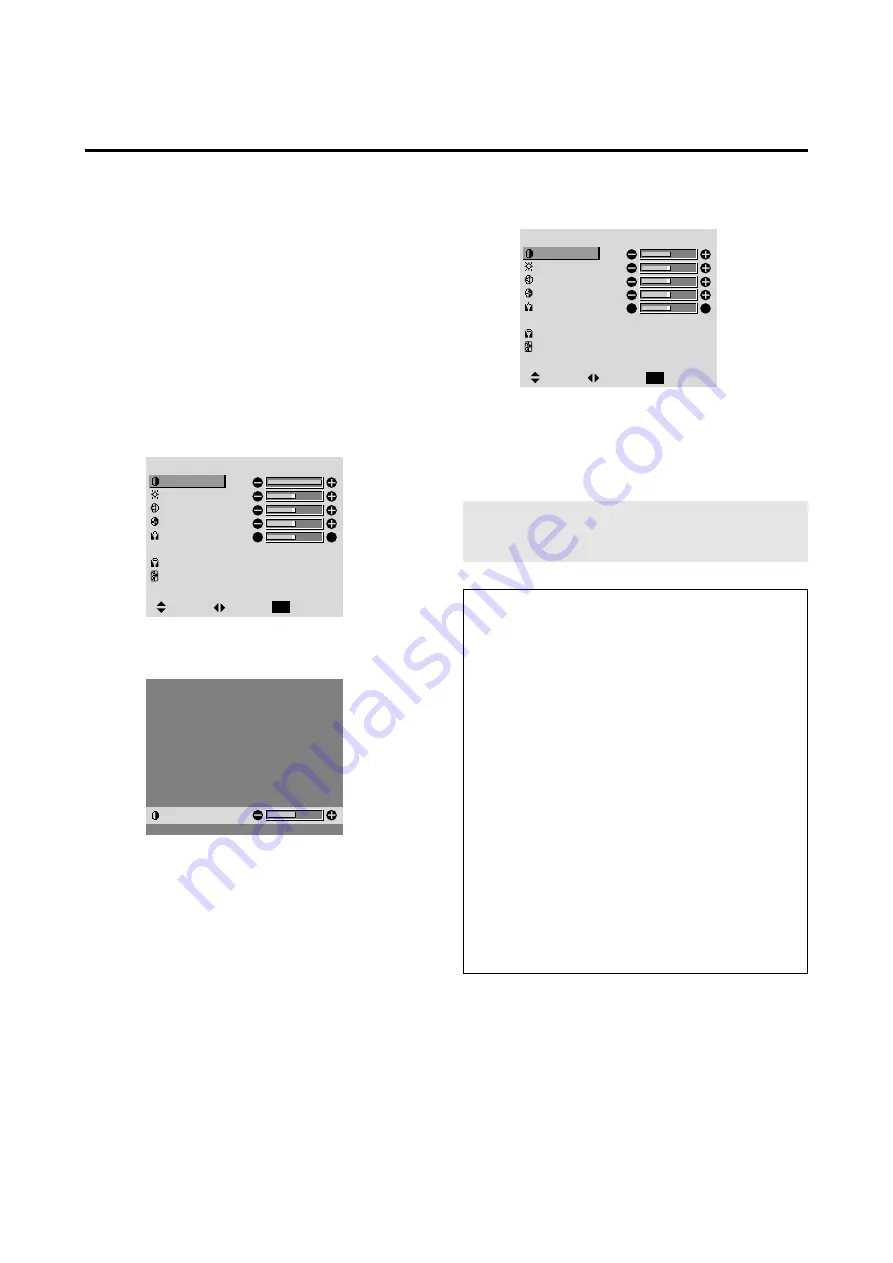
18
Picture Settings Menu
Adjusting the picture
The contrast, brightness, sharpness, color and tint can be
adjusted as desired.
Example: Adjusting the contrast
Press the PROCEED button on the remote controller to
display the MAIN MENU on the screen, then...
1. Use the
▲
and
▼
buttons to select “PICTURE”, then
press the “PROCEED” button.
The “PICTURE” screen appears.
2. Use the
▲
and
▼
buttons to select “CONTRAST”.
4. Press the “PROCEED” button.
The contrast adjustment is completed.
P I C T U R E
CONTRAST
BRIGHTNESS
SHARPNESS
COLOR
TINT
PICTURE MODE
COLOR TEMP.
NR
MEMORY
2
NR-2
:
:
:
R
G
SEL.
ADJ.
RETURN
EXIT
3. Use the
䊴
and
䊳
buttons to adjust the picture.
CONTRAST
* If neither the
䊴
or
䊳
button is pressed within 5 sec-
onds, the current setting is set and the previous screen
reappears.
5. Once the adjustment is completed ...
Press the “EXIT” button to return to the main menu.
To delete the main menu, press the “EXIT” button once
more.
Note:
If “CAN NOT ADJUST” appears ...
When trying to enter the PICTURE submenu, make sure
PICTURE MODE is set to MEMORY.
Information
䡵
Picture adjustment screen
CONTRAST .......
Changes the picture’s contrast.
BRIGHTNESS ....
Changes the picture’s brightness.
SHARPNESS .....
Changes the picture’s sharpness.
Adjusts picture detail of VIDEO
display.
COLOR ..............
Changes the color density.
TINT ...................
Changes the picture’s tint. Adjust
for natural colored skin, back-
ground, etc.
䡵
Adjusting the computer image
Only the contrast and brightness can be adjusted when
a computer signal is connected.
䡵
Restoring the factory default settings
Select “RESET” under the “PICTURE MODE” settings.
P I C T U R E
CONTRAST
BRIGHTNESS
SHARPNESS
COLOR
TINT
PICTURE MODE
COLOR TEMP.
NR
MEMORY
2
NR-2
:
:
:
R
G
SEL.
ADJ.
RETURN
EXIT
















































