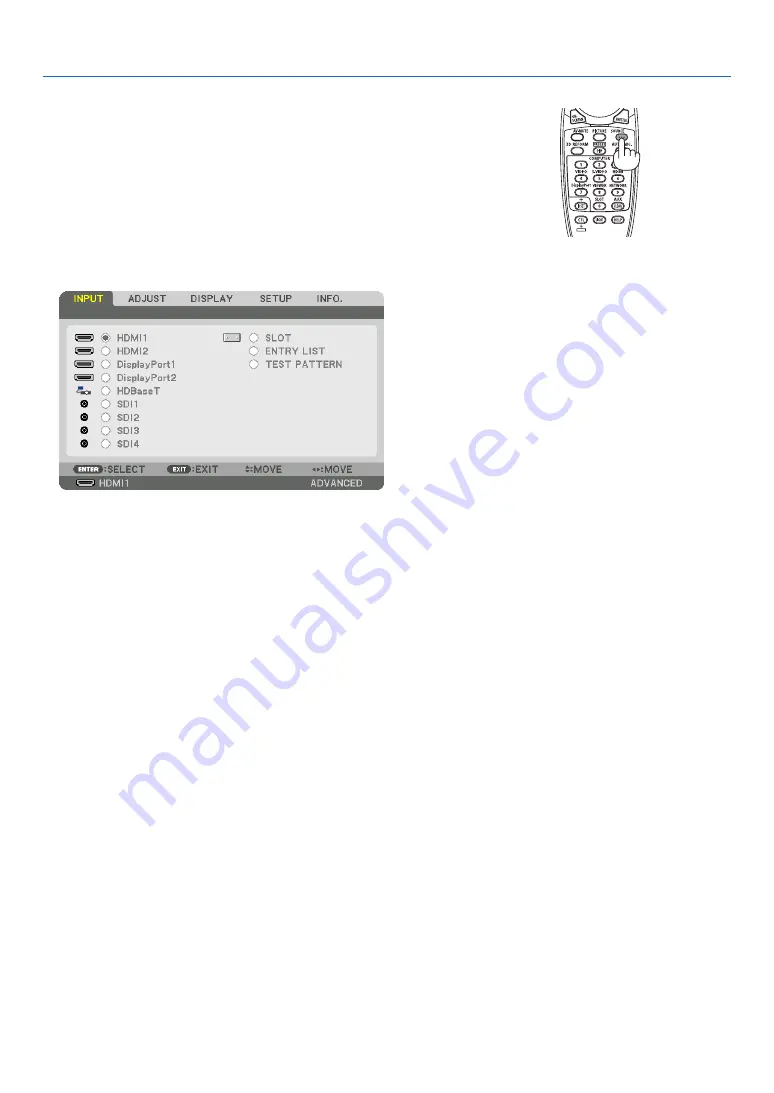
26
2. Projecting an Image (Basic Operation)
Detecting the Signal Automatically
Press the SOURCE button for 1 second or longer. The projector will
search for the available input source and display it. The input source will
change as follows:
HDMI1
→
HDMI2
→
DisplayPort1
→
DisplayPort2
→
HDBaseT
→
SDI1
→
SDI2
→
SDI3
→
SDI4
→
SLOT……
TIP: If no input signal is present, the input will be skipped.
• Press it briefly to display the [INPUT] screen.
Press the
▼
/
▲
buttons to match the target input terminal and then press
the ENTER button to switch the input. To delete the menu display in
the [INPUT] screen, press the MENU or EXIT button.






























