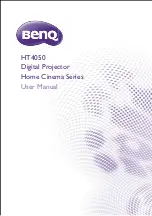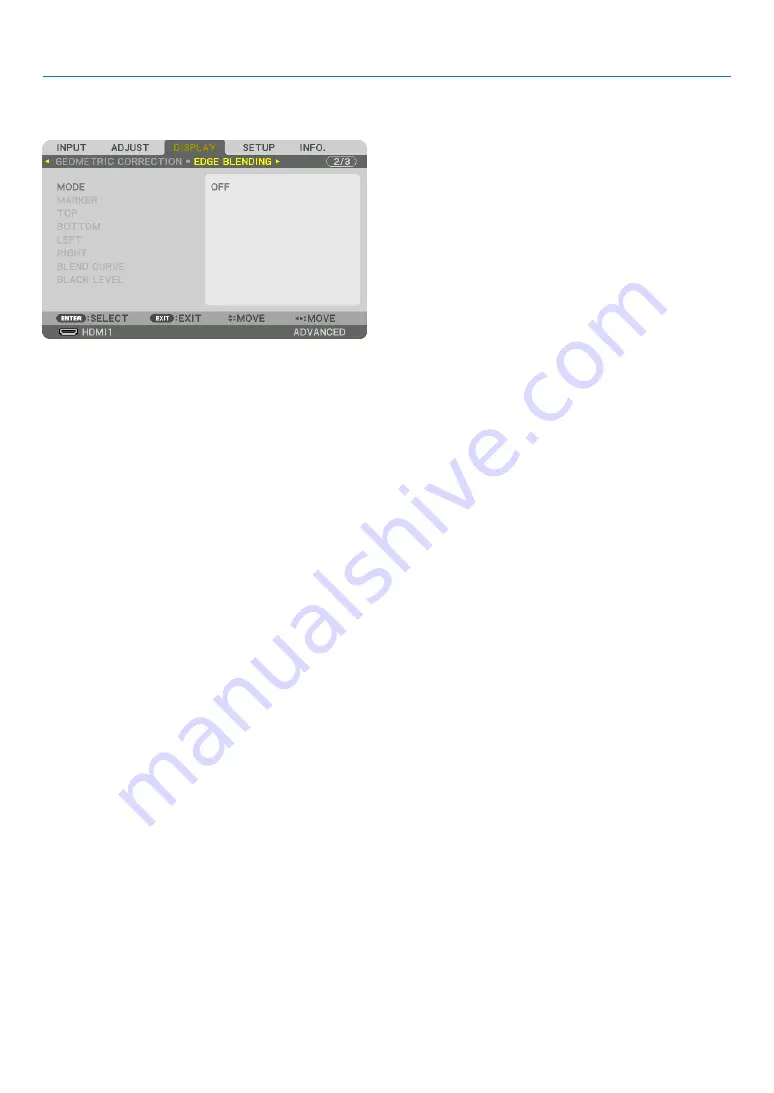
91
5. Using On-Screen Menu
❻
Menu Descriptions & Functions [DISPLAY]
[EDGE BLENDING]
This adjusts the edges (boundaries) of the projection screen when projecting high resolution videos using a combina-
tion of several projectors in the up, down, left and right positions.
MODE
This enables or disables the EDGE BLENDING function.
When [MODE] is set to [ON], the [MARKER], [TOP], [BOTTOM], [LEFT], [RIGHT], [BLACK LEVEL] and [BLEND
CURVE] settings can be adjusted.
MARKER
Set whether to display marker or not when adjusting the range and display position. When turned on, a magenta
marker for adjusting the range adjustment and a green marker for adjusting the display position will be displayed.
TOP/BOTTOM/LEFT/RIGHT
This selects the EDGE BLENDING locations on the left, right, top and bottom on the screen.
The following settings can be adjusted when an item is selected. (
→
page
CONTROL .............. Enable TOP, BOTTOM, LEFT and RIGHT functions.
RANGE ................... Adjust the range (width) of the edge blending.
POSITION .............. Adjust the display position of the edge blending.
BLEND CURVE
Set brightness for the [EDGE BLENDING] sections. (
→
)
BLACK LEVEL
Adjust the black level of the [EDGE BLENDING] section. (
→
page