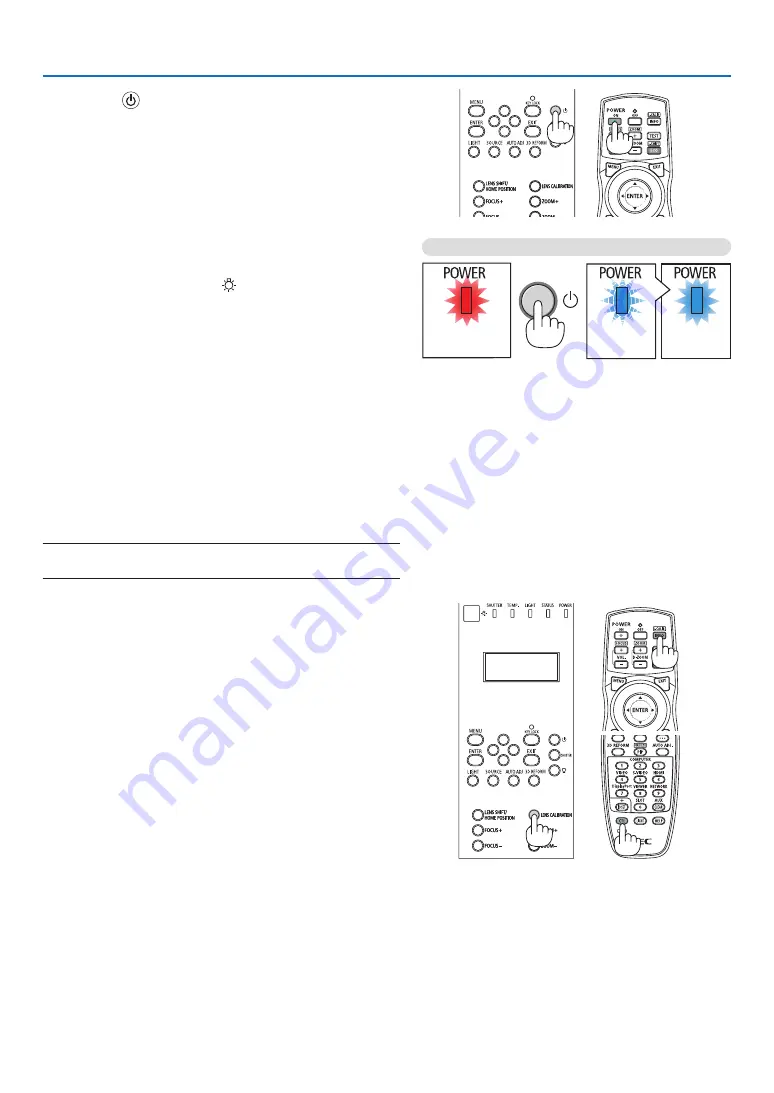
16
2. Projecting an Image (Basic Operation)
2. Press the
(POWER) button on the projector cabinet
or the POWER ON button on the remote control.
The POWER indicator goes from a steady red light to
a flashing blue light, and the picture is projected on the
screen.
• If using the remote control, press the POWER ON button.
• When there is no signal the unit will project a blue screen
(factory default menu settings).
• If the picture is blurry, adjust the screen focus. (
→
page
• When it is dark press the (lights) button. The indicator
panel backlight and the LED lamp on the right side of
the projector will turn on. (
→
TIP:
• The unit has a Power On Shutter function that allows the light
source to turn off even when connected to a power source. (
→
)
• Pressing the button will not activate the unit when the KEY LOCK
indicator is flashing orange. (
→
• When the message “PROJECTOR IS LOCKED! ENTER YOUR
PASSWORD.” is displayed, it means that the [SECURITY]
feature is turned on. (
→
page
)
After you turn on your projector, ensure that the computer
or video source is turned on.
NOTE: The blue screen ([BLUE] background) is displayed when no
signal is being input (by factory default menu settings).
Standby
Blinking
Power On
Steady red light
Blinking blue
light
Steady blue
light
(
→
Performing Lens Calibration
• After installing or replacing the lens unit (below *) sold
separately, press the LENS CALIBRATION button on the
projector, or hold down the CTL button on the remote control
then press the INFO/L-CALIB. button to carry out [LENS
CALIBRATION].
By carrying out [LENS CALIBRATION], the adjustment
range of the zoom and focus of the [LENS MEMORY] is
calibrated.
If you need to install or replace the lens unit, contact your
dealer and have them do it for you.






























