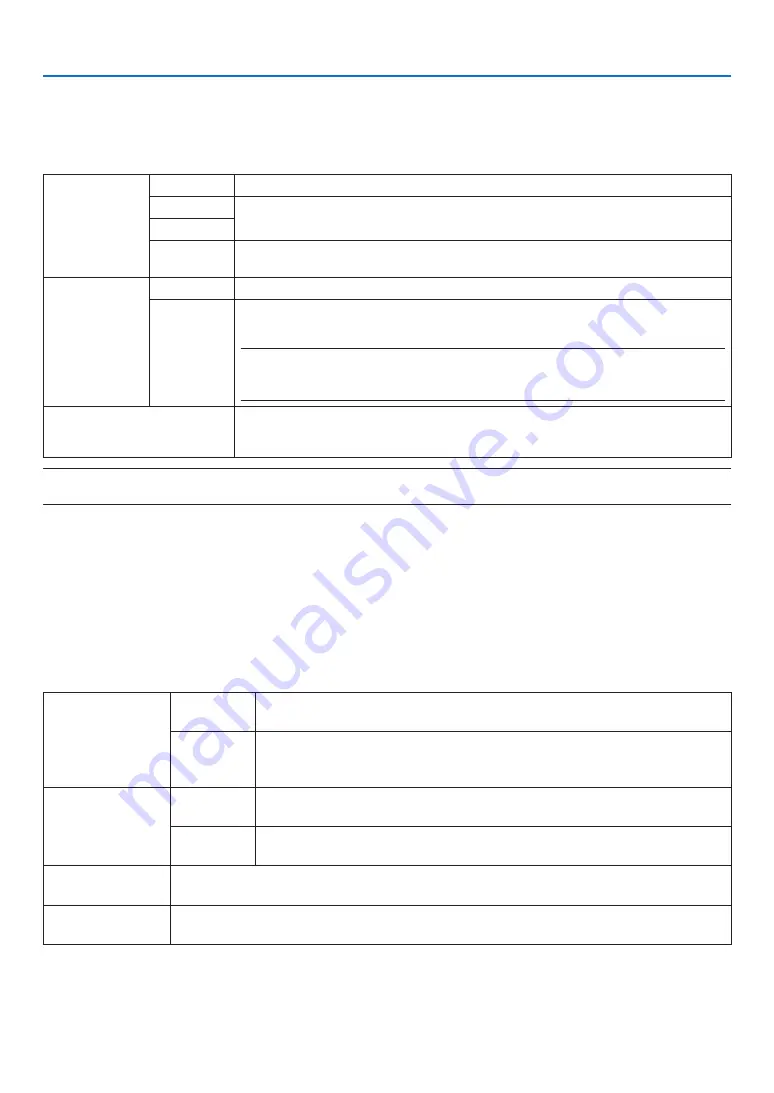
105
5. Using On-Screen Menu
[LIGHT MODE]
Adjusting the energy savings settings and the brightness of each projector in multi-screen projection. For energy
savings settings, see page
“3-8. Changing LIGHT MODE/Checking Energy-Saving Effect Using LIGHT MODE
[LIGHT MODE]”.
LIGHT MODE
NORMAL
The light module luminance (brightness) will become 100% and the screen will turn bright.
ECO1
By controlling the brightness and fan speed according to the selected setting, energy can
be saved and motion noise and the power consumption can be lowered.
ECO2
LONG LIFE
Light module life is the priority in this mode. The light module luminance (brightness) is
lowered around 90%.
CONSTANT
BRIGHTNESS
OFF
[CONSTANT BRIGHTNESS] mode will be canceled.
ON
Maintains the brightness that is in effect at the time [ON] is selected. Unless [OFF] is se-
lected, the same settings will remain in effect even when the projector is turned off.
• To re-adjust the brightness, first turn this setting OFF before making further adjustments.
NOTE:
• [CONSTANT BRIGHTNESS] mode is a function used to maintain the brightness at a constant
level. Color will not be fixed.
ADJUST
Brightness can be adjusted in 1% increments from 30 to 100%.
When several projectors are used for multi-screen projection, the brightness can be ad-
justed individually on each projector.
NOTE:
• When [CONSTANT BRIGHTNESS] mode is set [ON], [LIGHT MODE] and [ADJUST] are not effective.
TIP:
• Brightness normally decreases with use, but by selecting [CONSTANT BRIGHTNESS] mode, sensors inside the projector detect
brightness and automatically adjust the output, thereby maintaining a constant brightness throughout the life of the light module.
However, if output is already at its maximum, brightness will decrease with use.
For this reason, when using multi-screen projection, it is recommended to adjust the brightness to a slightly lower level, then
setting the [CONSTANT BRIGHTNESS] mode to [ON].
[SHUTTER SETTINGS]
Enabling and disabling the lens shutter function. You can also set how long the light will take to fade in and fade out
when the SHUTTER button is pressed.
POWER ON
SHUTTER
OPEN
When the power is turned on, the light source comes on and the picture is
projected.
CLOSE
The light source does not come on when the power is turned on.
When the SHUTTER button is pressed, the shutter is released and the light
source is turned on.
PICTURE MUTE
SHUTTER
OPEN
The light source is still on when the picture is turned off for switching the input
terminals.
CLOSE
The light source turns off when the picture is turned off for switching the input
terminals.
FADE IN TIME
Set how long the light will take to fade in after the SHUTTER button is pressed.
The time can be set from 0 to 10 seconds in increments of 1 second.
FADE OUT TIME
Set how long the light will take to fade out after the SHUTTER button is pressed.
The time can be set from 0 to 10 seconds in increments of 1 second.
















































