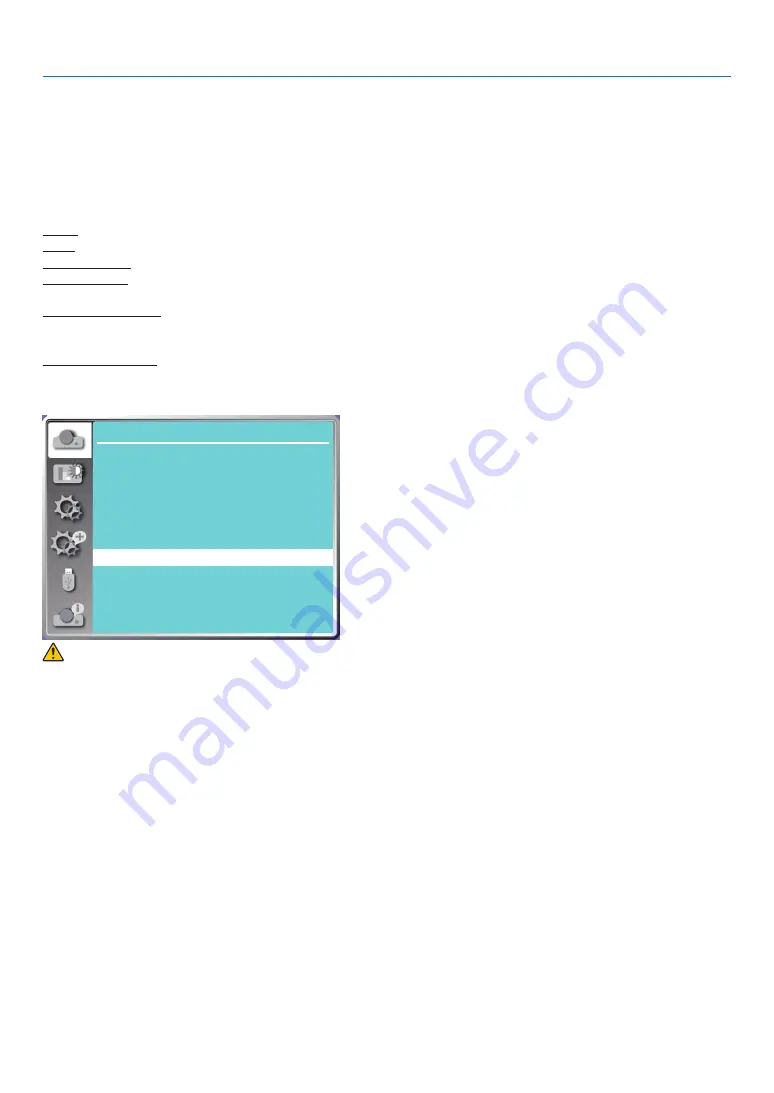
37
5. Using On-Screen Menu
[Orientation]
Select this function to set the project way.
Please change the projection way, if the On-Screen menu displays inversely or reversedly.
Press the MENU button on the remote control or on the top control panel to display the On-Screen menu. Press
▲
▼
button to select the Display menu, then press the ENTER or
▶
button.
1) Press
▲ ▼
button to select [Orientation] menu.
2) Press the ENTER button.
3) Press
▲ ▼
button to switch.
Front: When the projector is installed on the table and projected in front of the screen.
Rear: When the projector is installed on the table and projected in rear of the screen (using translucent screen)
Ceiling / Front: When use the ceiling mount (Commercially available) to lift the projector in front of the screen.
Ceiling / Rear: When use the ceiling mount (Commercially available) to lift the projector in rear of the screen (using
translucent screen).
Auto ceiling / Front: When the projector is projected in front of the screen. The built-in angle sensor detects the
angle of the projector automatically and then switches to [Front] or [Ceiling/Rear]. When front
projection, please set it to this option. (
→
page
)
Auto ceiling / Rear: When the projector is projected in front of the screen. The built-in angle sensor detects the angle
of the projector automatically and then switches to [Rear] or [Ceiling/Rear]. When rear projec-
tion, please set it to this option.(
→
page
)
H.size
...
Display
Auto PC adj.
Fine sync
0
0
0
0
H position
V position
Aspect
Normal
Front
Upper left
Blue
Orientation
Menu position
Background display
Signal format
WARNING
• Should special works be required, for example to suspend the projector from the ceiling, consult your dealer.
• Never try to install the projector yourself in such cases. The projector could drop and cause injury.
[Menu position]
Select this function to set the On-Screen Menu position.
Press the MENU button on the remote control or on the top control panel to display the On-Screen menu. Press
▲
▼
button to select the display menu, then press the ENTER or
▶
button.
1) Press
▲ ▼
button to select [Menu position] menu.
2) Press the ENTER button.
3) Press
▲ ▼
button to change menu position.
Upper left ......The menu display on the upper left corner of the screen.
Upper right ....The menu display on the upper right corner of the screen.
Center............The menu display in the center of the screen.
Lower left ......The menu display on the lower left corner of the screen.
Lower right ....The menu display on the lower right corner of the screen.
















































