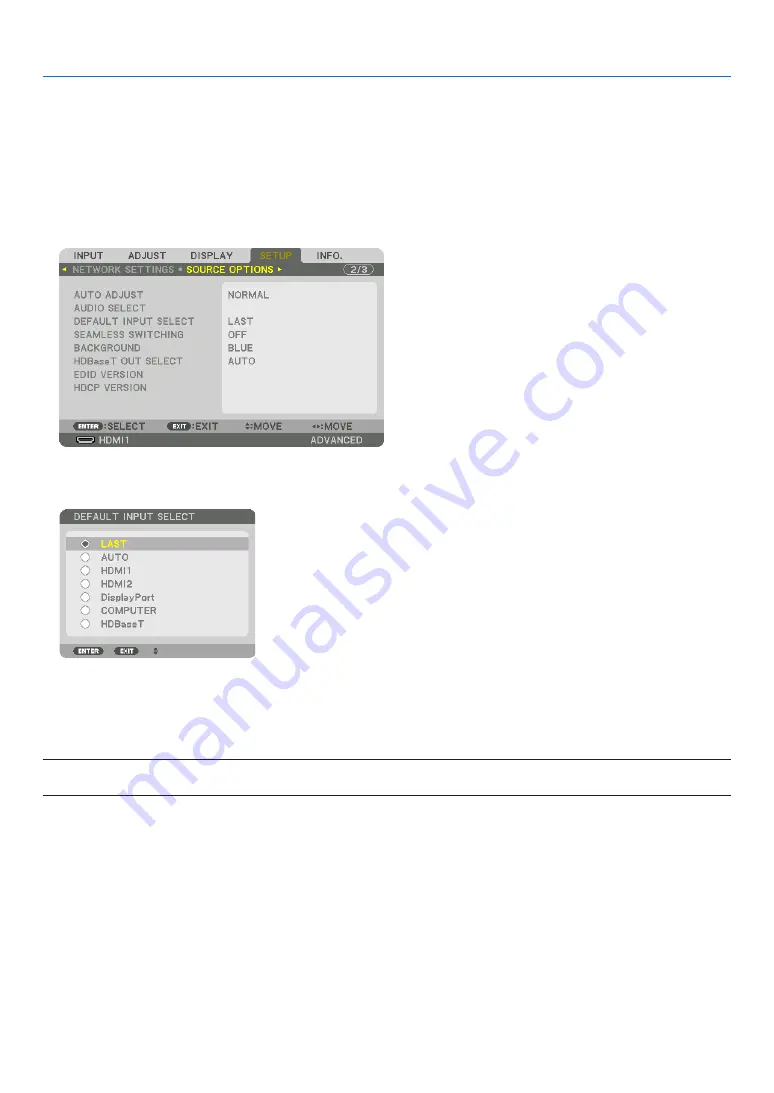
19
2. Projecting an Image (Basic Operation)
Selecting Default Source
You can set a source as the default source so that it will be displayed each time the projector is turned on.
1. Press the MENU button.
The menu will be displayed.
2. Press the
▶
button to select [SETUP] and press the
▼
button or the ENTER button to select [BASIC].
3. Press the
▶
button to select [SOURCE OPTIONS] and press the
▼
button or the ENTER button.
4. Press the
▼
button three times to select [DEFAULT INPUT SELECT] and press the ENTER button.
The [DEFAULT INPUT SELECT] screen will be displayed.
(
→
5. Select a source as the default source, and press the ENTER button.
6. Press the EXIT button a few times to close the menu.
7. Restart the projector.
The source you selected in step 5 will be projected.
NOTE: Even when [AUTO] is turned on, the [HDBaseT] will not be automatically selected. To set your network as the default source,
select [HDBaseT].
TIP:
• When the projector is in Standby mode, applying a computer signal from a computer connected to the COMPUTER IN input will
power on the projector and simultaneously project the computer’s image.
([AUTO POWER ON SELECT]
→
)
• On the Windows 7 keyboard, a combination of the Windows and P keys allows you to set up external display easily and quickly.
















































