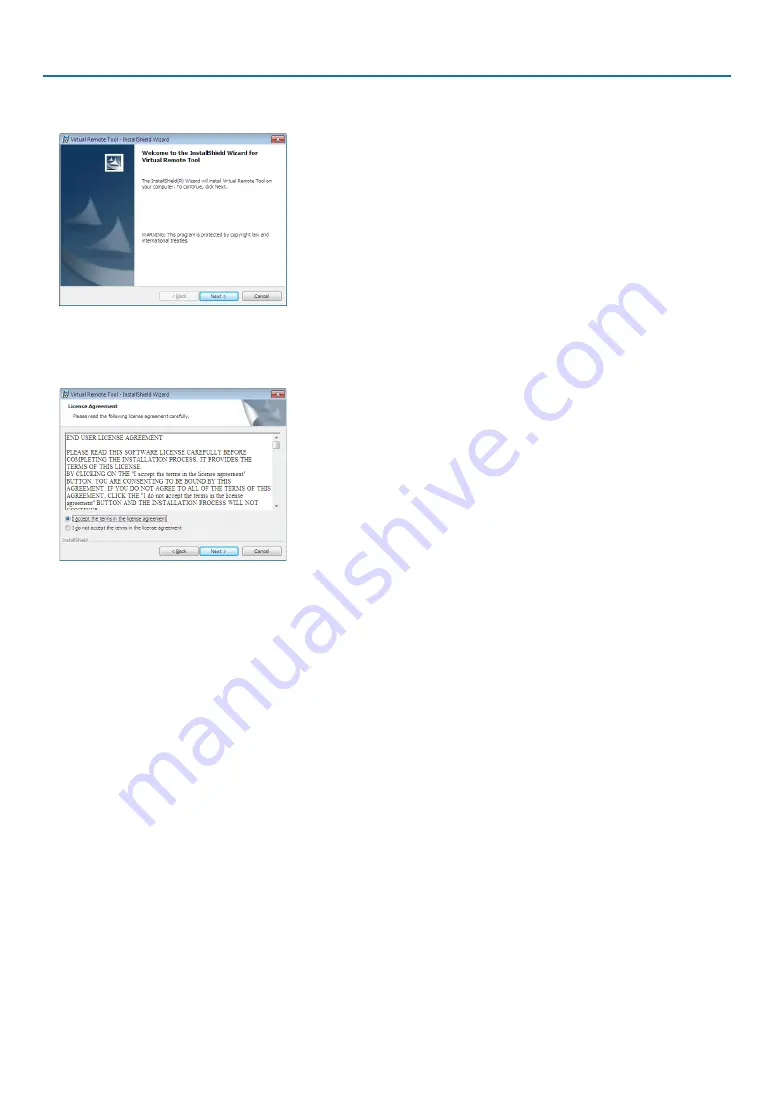
108
7. User Supportware
2 Click “Install Virtual Remote Tool” on the menu window.
The installation will start.
When the installation is complete, the Welcome window will be displayed.
3 Click “Next”.
“END USER LICENSE AGREEMENT” screen will be displayed.
Read “END USER LICENSE AGREEMENT” carefully.
4 If you agree, click “I accept the terms in the license agreement” and then click “Next”.
• Follow the instructions on the installer screens to complete the installation.
• When the installation is complete, you will return to the menu window.
















































