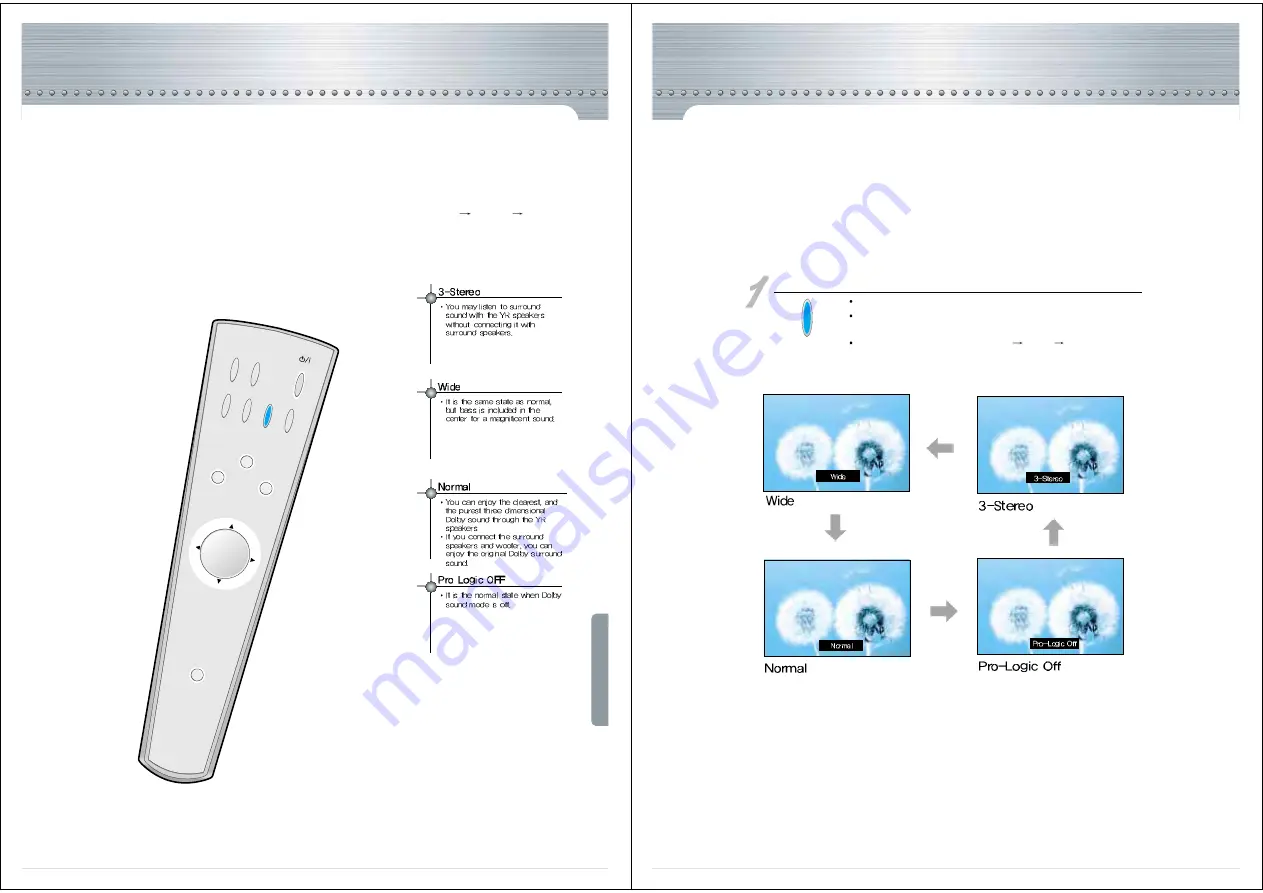
-42-
Dolby Sound
The original sound system has been improved, and you may hear three-dimensional, Dolby Pro Logic sound.
You may have this selection by pressing
<Menu>
<Sound>
<Pro-Logic>
VIDEO
MULTI
MEDIA
POWER
MENU
RECALL
DOLBY
SOUND
SOUND
MODE
SCREEN
SIZE
MUTE
SCREEN
MODE
SLEEP
VOL
VOL
LCD PROJECTION - MONITOR
-43-
Choosing Dolby Pro Logic
Press the "Dolby sound" button.
Each time you press the button, it will be changed in the
following sequence
It may be adjusted by pressing Menu
Sound
Pro-Logic
DOLBY
SOUND







































