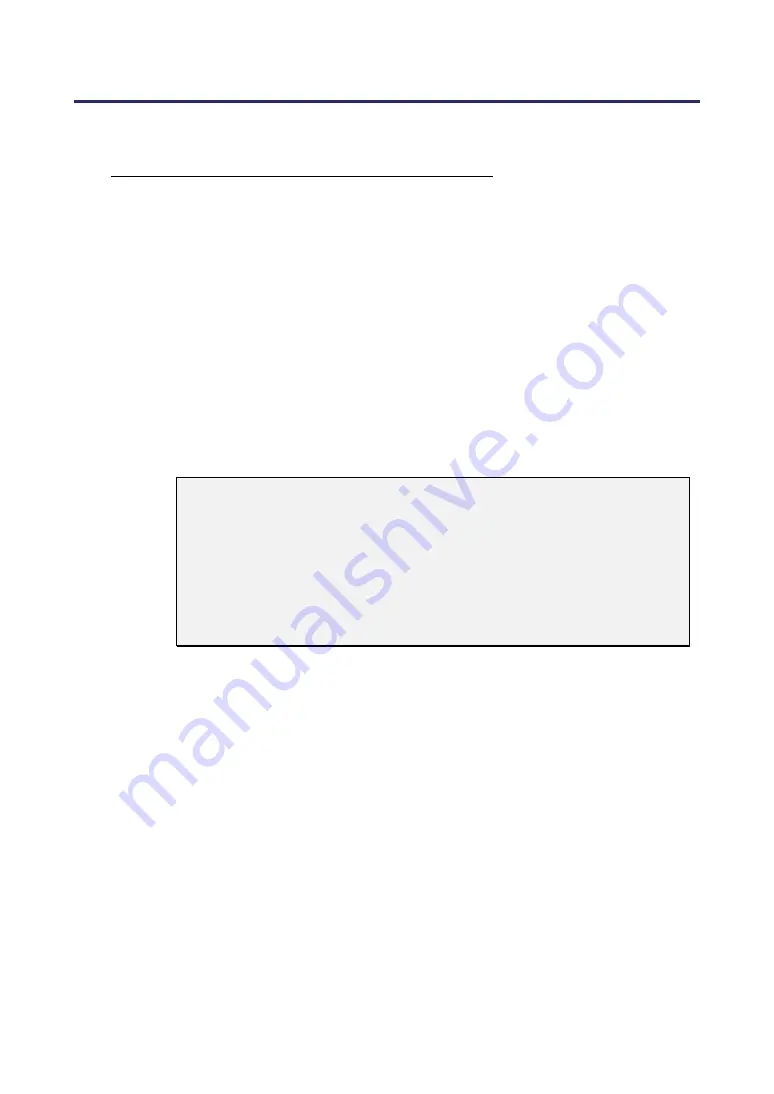
2. Installation and Connections
31
Making Connections
Connecting Your PC or Macintosh Computer
Enabling the computer’s external display
Displaying an image on the notebook PC’s screen does not necessarily mean it outputs
a signal to the projector. When using a PC compatible laptop, a combination of function
keys will enable/disable the external display. Usually, the combination of the
Fn-key
along with one of the 12 function keys gets the external display to come on or off. For
example, NEC laptops use
Fn
+
F3
, while Dell laptops use
Fn
+
F8
key combinations to
toggle through external display selections.
To connect a PC or Macintosh computer to the projector, refer to the following guide.
1. Connect a computer to the projector through one of the three available input data
connections before turning on the PC or the projector. The best signal order
(from best to least suitable) is as follows:
Computer 3 in as shown below (see item 1, Terminal Panel Features on
page
) is a digital signal and offers the best connection to your computer.
Note:
The DVI (DIGITAL) connector (COMPUTER 3) accepts VGA
(640x480), SVGA (800x600), 1152x864, XGA (1024x768), SXGA
(1280x1024), and SXGA+(1400x1050) on the NP4100.
The DVI (DIGITAL) connector (COMPUTER 3) accepts VGA
(640x480), SVGA (800x600), 1152x864, XGA (1024x768), WXGA
(1280x800), SXGA (1280x1024), and WXGA+(1440x900@ up to
75Hz) on the NP4100W.
Computer 2 in (see item 17, Terminal Panel Features on page
analog signal; use a DSUB-15 cable-to-5BNC connection.
Computer 1 in (see item 18, Terminal Panel Features on page
analog signal that uses a standard RGB computer cable.
Summary of Contents for NP4100 Series
Page 1: ...Projector NP4100 NP4100W User s Manual ...
Page 142: ...8 Specifications 127 Cabinet Dimensions ...
Page 158: ......
















































