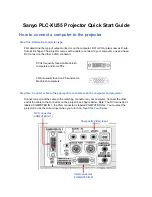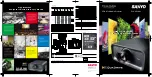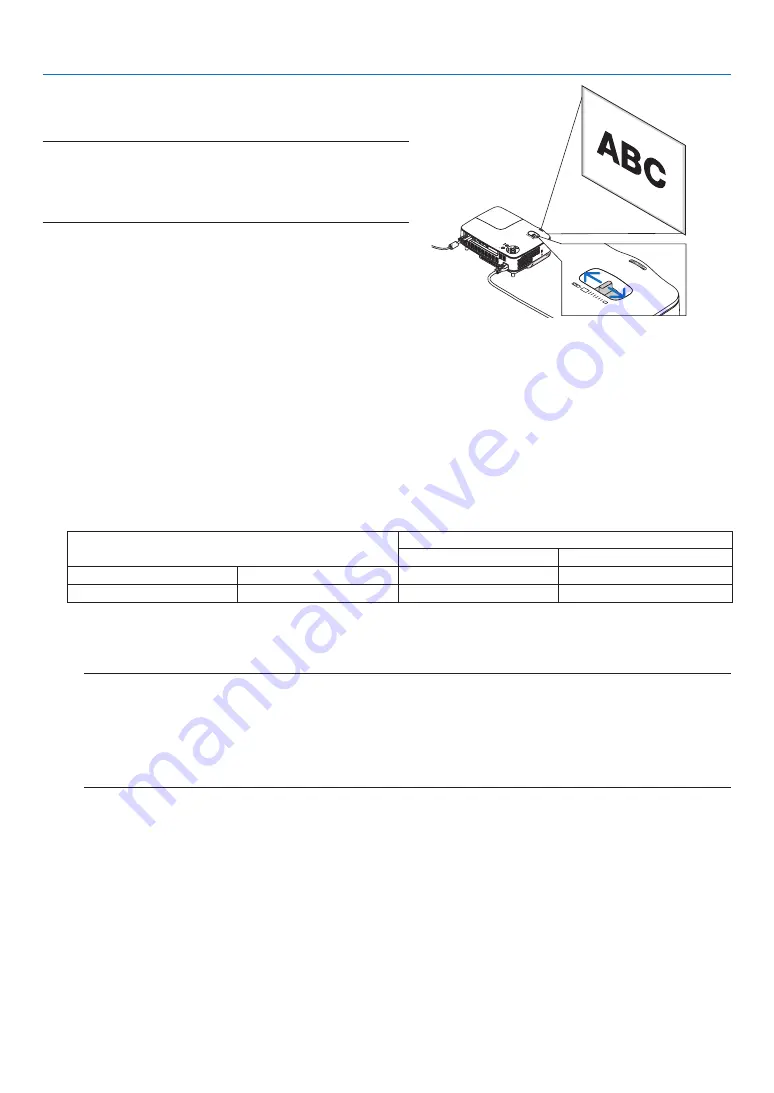
3. Projectng an Image (Basc Operaton)
ZOOM
Use the ZOOM lever to adjust the image size on the screen.
NOTE: Rotating the ZOOM lever will cause the focus to be adjusted
automatically. For more detail, see "AUTO FOCUS" below.
• Moving the projector back and forth can change the image size
on the screen.
• Adjust the tilt foot if the image is distorted vertically.
AUTO FOCUS
The focus sensor on the projector detects the distance to the screen and automatically adjusts the focus of an
image.
• The AUTO FOCUS function will work when the following tasks are done:
- Turning on the power
- Changing the zoom lever
- Repositioning the projector
- Changing the projection angle
Effectve auto focus range for screen :3
Throw distance
Image size (inch)
Tele (Zoom at min.)
Wide (Zoom at max.)
Minimum distance
57.1"/1.5 m
33"
40"
Maximum distance
216.5"/5.5 m
123"
149"
When the throw distance is beyond 5.5 m/216.5", it means that the focus sensor will not work correctly and
that you need to use the FOCUS button to adjust the focus manually.
NOTE: In some cases, the AUTO FOCUS may not work correctly or the AUTO FOCUS range can be made narrower, de-
pending on the environmental conditions.
The AUTO FOCUS function will not work under the following circumstances
• When using a transparent screen.
• When there are objects between the focus sensor of the projector and the screen.
• When moving the projector so slowly that the focus sensor cannot detect the distance to the screen.
• When moving the screen, not the projector, because the focus sensor cannot detect the distance to the screen
TIP:
To turn off the AUTO FOCUS function, from the menu select [SETUP]
→
[OPTIONS(1)]
→
[AUTO FOCUS] and select [OFF].
LAM
P
STAT
US
POW
ER
SOUR
CE
AUTO
ADJ.
SELE
CT
ON/S
TAN
D BY
FOC
US
VIDE
O IN
COM
PUT
ER IN
PC C
ONT
ROL
AUD
IO IN
S-VID
EO IN