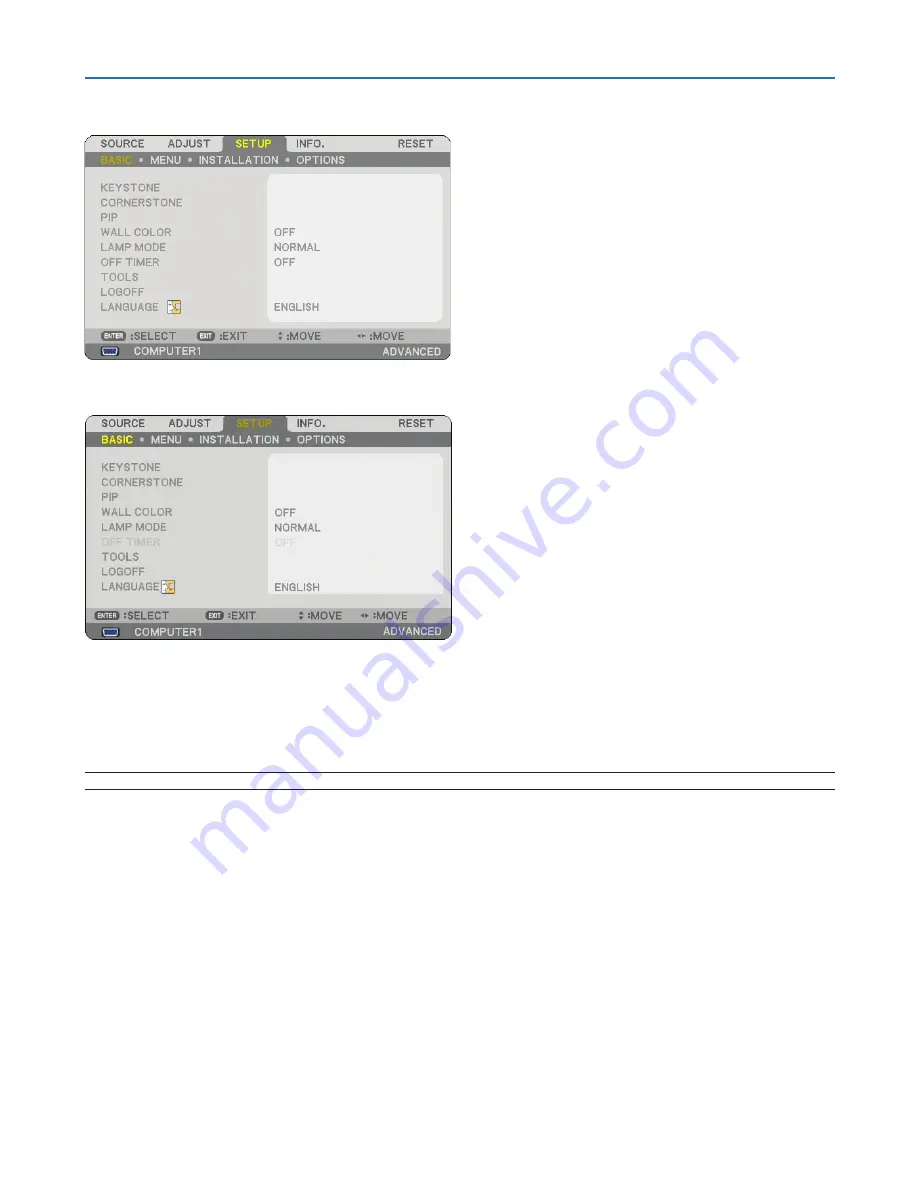
8
6. Using On-Screen Menu
Menu Descriptions & Functions [SETUP]
[BASIC]
Selecting Keystone mode [KEYSTONE]
This feature allows you to correct keystone distortion.
Selecting this item will display the Keystone setting menu.
You can correct vertical distortion manually from the menu. (
→
page
29
)
Changes will be saved even when you turn off the projector.
NOTE: When [CORNERSTONE] is selected, [KEYSTONE] is not available.






























