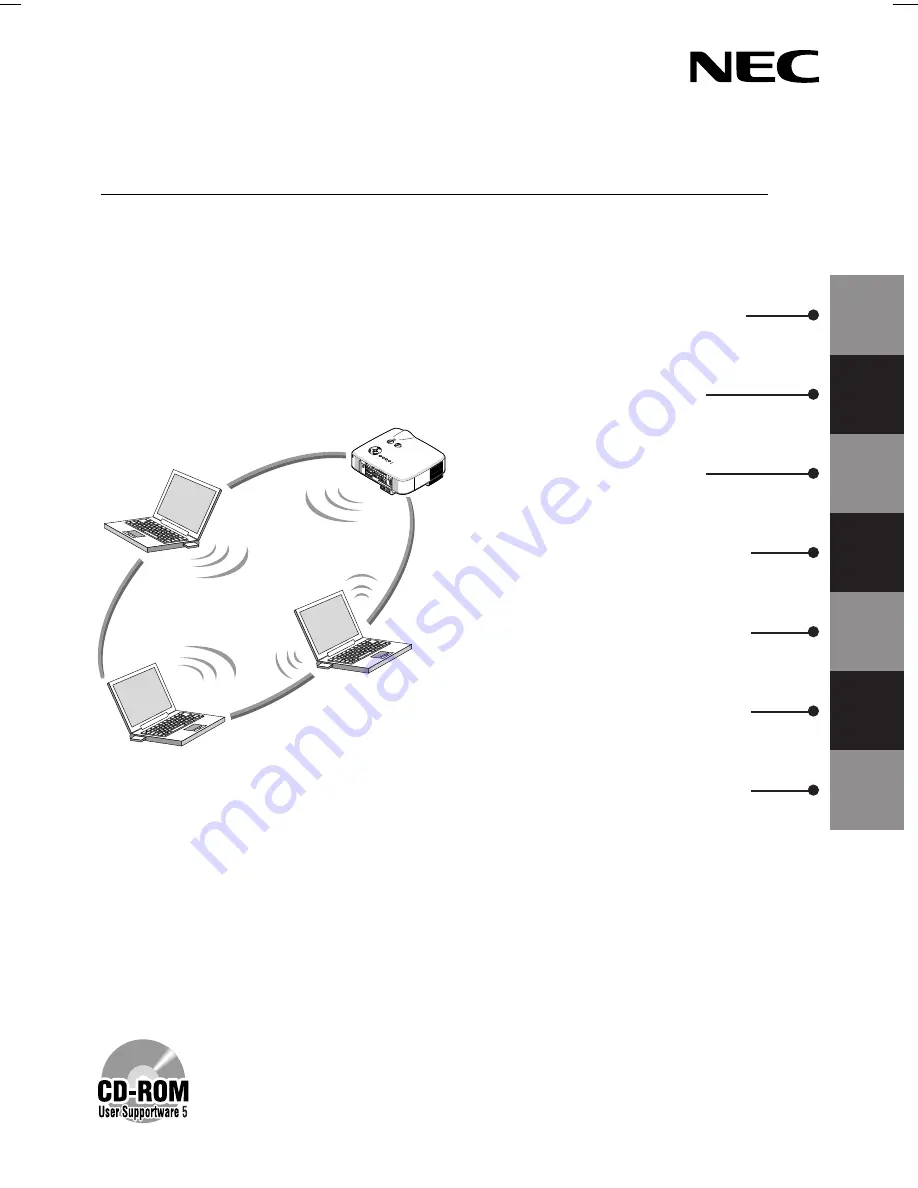
1
2
4
5
6
7
1. What You Can Do with User
Supportware 5
2. Operating Environment
4. Setting the LAN Setting of
Projector
5. Setting the LAN Setting of Personal
Computer ([Example] Wireless LAN of
Windows Vista : Ad Hoc connection)
6. Setting the LAN Setting of Personal
Computer ([Example] Wireless LAN
of Windows XP:Ad Hoc connection)
7. Refer to “User’s Guide” and
Help
Install in the PC the software stored in the User Supportware 5 CD-ROM.
This manual describes the LAN settings to use the software programs included in
the supplied User Supportware 5 CD-ROM. For how to operate each software
program, refer to “User’s Guide” (PDF) on User Supportware 5 CD-ROM.
NP3150 / NP2150 / NP1150
Wired and Wireless Network Setup Guide
LAM
P
STA
TUS
PO
WER
ON/STAN
D BY
SOU
RC
E
AUT
O A
DJ
UST
3D
REFO
RM
SEL
ECT
USB
LEN
S SH
IFT
LEFT
RIGH
T
DOW
N
UP
WIRELESS
WIRELESS
3
3. Connecting LAN Cable
NEC Projector
NP3150NWSETUP-00.pm65E
9/26/07, 11:13 AM
1
















