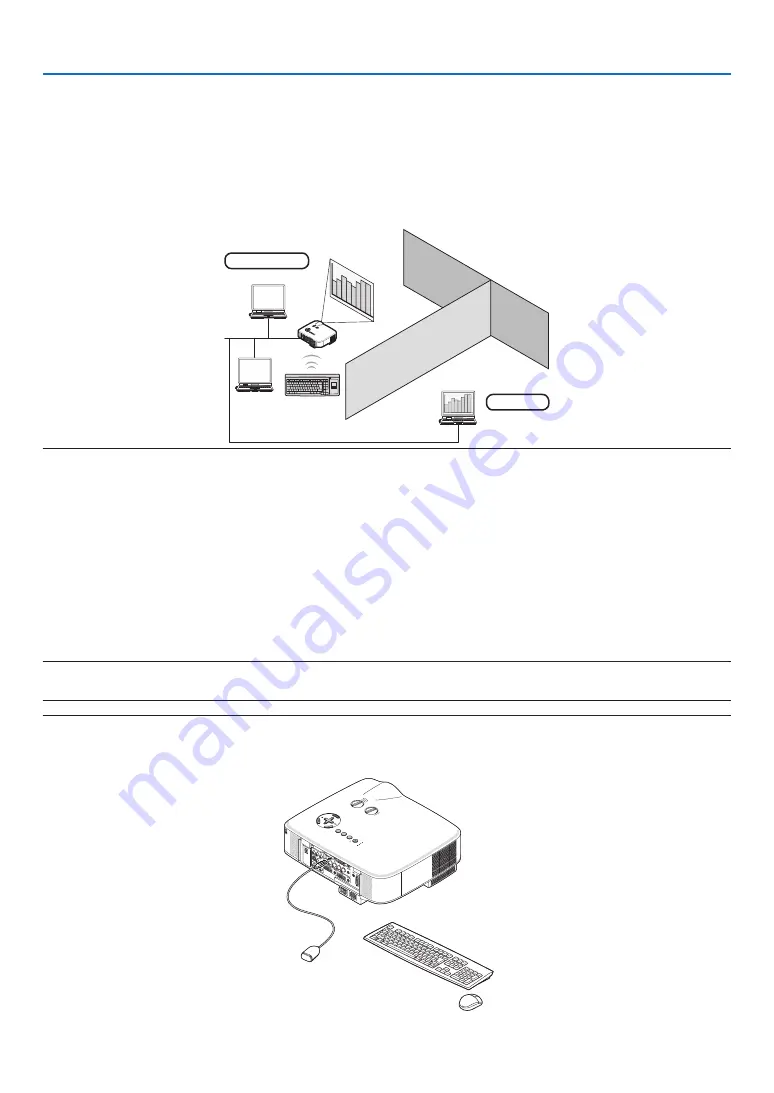
0
4. Convenient Features
N
Using the Projector to Operate Your Computer via a Network
[REMOTE DESKTOP]
• By selecting the PC connected to the same network as that of the projector, the PC screen image can be pro-
jected to the screen via network.
Then, by operating the keyboard, you can operate Windows Vista on the PC connected with the network.
• With the Remote Desktop function, you can remotely operate the PC placed at a distance from the projector.
Meeting room
Office
LAM
P
STAT
US
POW
ER
ON/S
TAND
BY
SOUR
CE
AUTO
ADJU
ST
3D RE
FORM
SELEC
T
USB
LENS S
HIFT
LEFT
RIGHT
DOWN
UP
W
IR
E
L
E
S
S
W
IR
E
L
E
S
S
LAN
NOTE:
• Available versions of Windows Vista are provided on page
. Windows Vista Home Premium is not available for REMOTE
DESKTOP.
• In this user’s manual this feature is described using Windows Vista as an example, but Windows XP will also work with this
feature.
Windows XP Professional Service Pack 2 or later
• A keyboard is required to use the Remote Desktop function.
• The Remote Desktop function can be operated with a keyboard only. Using a wireless mouse with a wireless keyboard is more
useful for operating.
Use a commercially available wireless keyboard, a wireless mouse, and a USB wireless receiver.
Use a commercially available USB keyboard and USB mouse.
• A USB keyboard with a built-in USB hub cannot be used with the projector.
• A wireless keyboard or mouse that supports Bluetooth cannot be used with the projector.
Prepare a commercially available wireless keyboard (US layout version).
NOTE: We do not warrant that the USB port of the projector will support all USB devices in the market.
Connect the USB wireless receiver to the USB port (Type A) of the projector. Make all necessary settings for your
wireless keyboard and mouse.
LAM
P
STATU
S
POW
ER
ON/ST
AND
BY
SOU
RCE
AUTO ADJU
ST
3D R
EFOR
M
SELEC
T
USB
SELEC
T
L E N
S S
H IF
T
L E F
T
R IG
H T
D O W
N
U P
W
IR
E
L
E
S
S
W
IR
E
L
E
S
S
















































