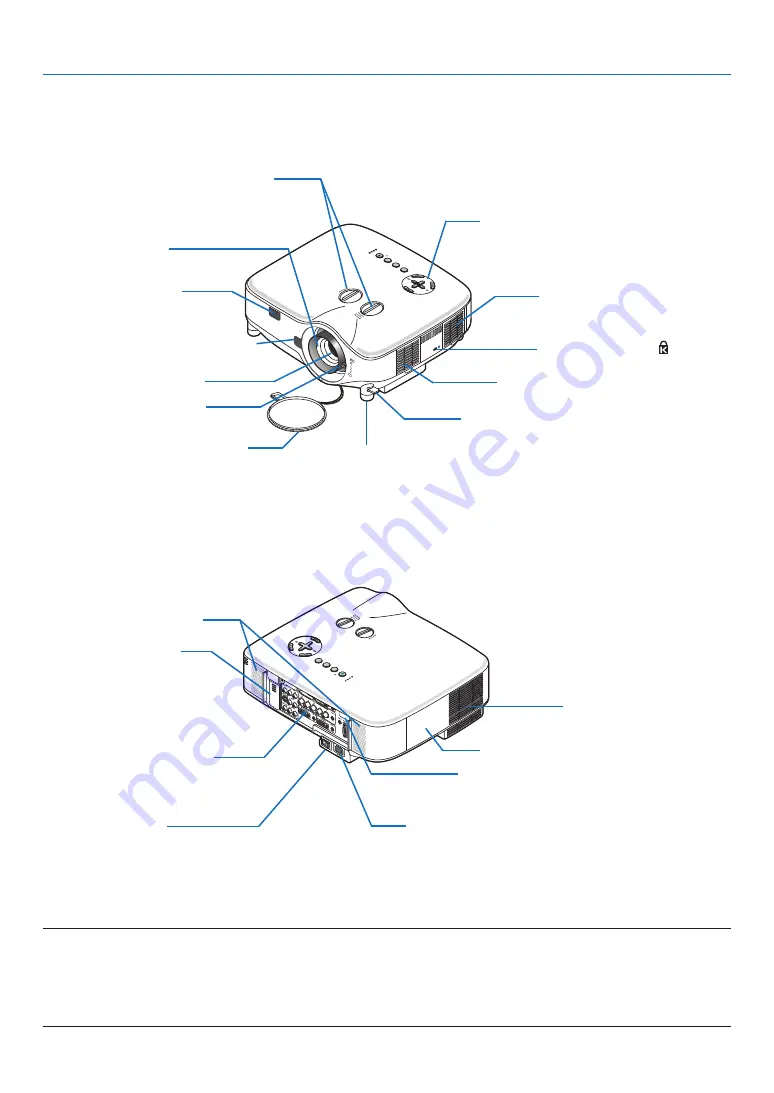
4
LAM
P
STAT
US
POW
ER
ON
/STAN
D BY
SOUR
CE
AUTO AD
JUST
3D R
EFO
RM
SELECT
USB
LENS S
HIFT
LEFT
RIG
HT
DOWN
UP
W
IR
E
L
E
S
S
W
IR
E
L
E
S
S
US
B
LAM
P
STA
TUS
PO
WE
R
SO
UR
CE
AU
TO
AD
JUS
T
3D
REF
OR
M
ON
/ST
AN
D B
Y
SE
LEC
T
LEN
S SHI
FT
LEFT
RIGH
T
DOW
N
UP
1. Introduction
Part Names of the Projector
Controls
(
→
)
Built-in security slot ( )*
Zoom lever
(
→
lens Cap
remote sensor
(
→
page
)
focus ring
(
→
lens shift dial (right / left,Up / down)
(
→
adjustable tilt foot lever
(
→
page
)
* This security slot supports the MicroSaver® Security System. MicroSaver® is a registered trademark of Kens-
ington Microware Inc. The logo is trademarked and owned by Kensington Microware Inc.
Ventilation (inlet) / filter
(
→
page
)
adjustable tilt foot
(
→
)
lens
Front/Top
Ventilation (inlet) / filter
(
→
page
stereo speaker (5W x 2)
aC input
Connect the supplied power cable’s three-pin plug here,
and plug the other end into an active wall outlet.
(
→
page
)
Main Power switch
When you plug the supplied power cable into an active
wall outlet and turn on the Main Power switch, the POW-
er indicator turns orange and the projector is in standby
mode.
(
→
page
)
remote sensor
(
→
)
Ventilation (outlet)
heated air is exhausted from
here.
Rear
terminal Panel
(
→
page
lamp Cover
(
→
)
lens release Button
(
→
)
UsB Wireless lan unit
the model without the UsB
wireless lan unit has a dummy
cover here.
NOTE:
The USB Wireless LAN Unit emits weak radio waves when the projector is in standby* mode or turned on.
If you use the projector with the USB Wireless LAN Unit in the area where the use of wireless LAN equipment is prohibited, re-
move the USB Wireless LAN Unit from the projector. (
→
* To stop emitting radio waves from the USB Wireless LAN Unit during standby mode, select [POWER-SAVING] from [STANDBY
MODE].















































