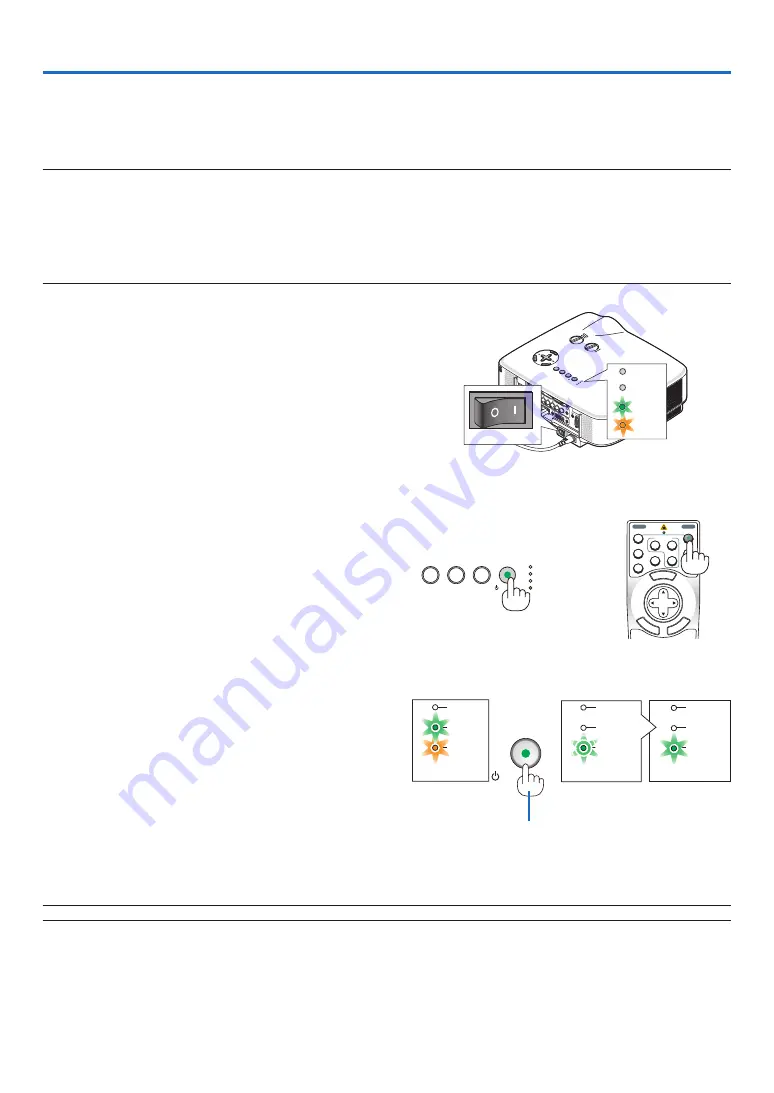
3
OFF
VIDEO
S-VIDEO
VIEWER
NETWORK
COMPUTER
COMPONENT
ON
SELECT
POWER
POWER
MENU
ENT
ER
EXI
T
3
1
2
USB
LAMP
STATUS
POWER
ON/STAND.BY
SOURCE
AUTO.ADJUST
3D.REFORM
3. Projecting an Image (Basic Operation)
This section describes how to turn on the projector and to project a picture onto the screen.
Turning on the Projector
NOTE:
• The projector has two power switches: a main power switch and a POWER (ON/STAND BY) button (POWER ON and OFF on the
remote control).
• When plugging in or unplugging the supplied power cable, make sure that the main power switch is pushed to the off (
) po-
sition. Failure to do so may cause damage to the projector.
• The projector has a feature to prevent itself from being used by unauthorized individuals. To use this feature, register a key-
word. (
→
1. Remove the lens cap.
• Do not try to remove the lens cap by pulling on the
string. Doing so can cause damage.
2. To turn on the main power to the projector, press the
Main Power switch to the on position ( I ).
• The projector will go into standby mode. When in stand-
by mode, the POWER indicator will light orange and the
STATUS indicator will light green.
3. After making sure that the projector is in standby
mode, press the POWER (ON/STAND BY) or POWER
(ON) button for a minimum of 2 seconds when the
STATUS indicator goes off and the POWER indicator
starts blinking.
When the POWER indicator turns a steady green,
and the projector is ready to use.
• After you turn on your projector, ensure that the comput-
er or video source is turned on and that your lens cap is
removed.
NOTE: When no signal is available, a blue, black or logo screen is displayed.
POWER
POWER
POWER
STATUS
LAMP
STATUS
LAMP
STATUS
LAMP
ON/STAND BY
Standby
Blinking
Power On
Steady green /
orange light
Blinking green
light
Steady green
light
(
→
Press this button for a
minimum of 2 seconds.
LAM
P
STAT
US
POW
ER
ON/S
TAND
BY
SOUR
CE
AUTO
ADJU
ST
3D R
EFOR
M
SELEC
T
USB
LENS S
HIFT
LEFT
RIGHT
DOWN
UP
W
IR
E
L
E
S
S
W
IR
E
L
E
S
S
USB
LAMP
STATUS
POWER
LENS S
HIFT
LEFT
RIGHT
DOWN
UP
















































