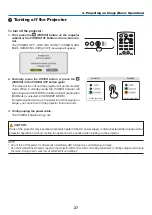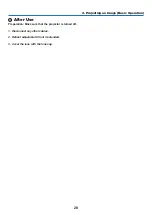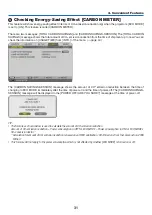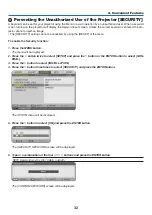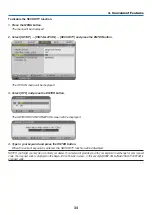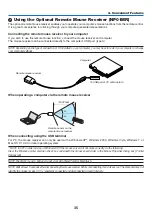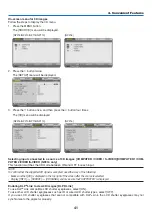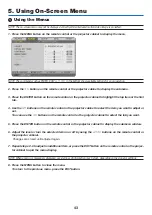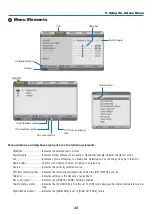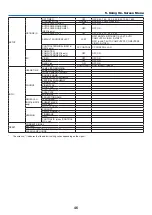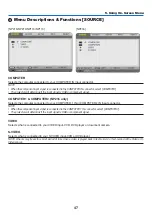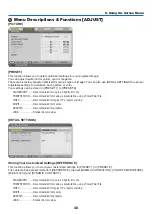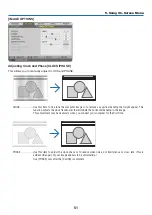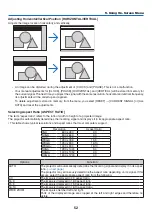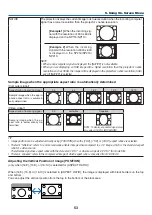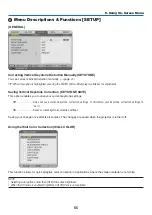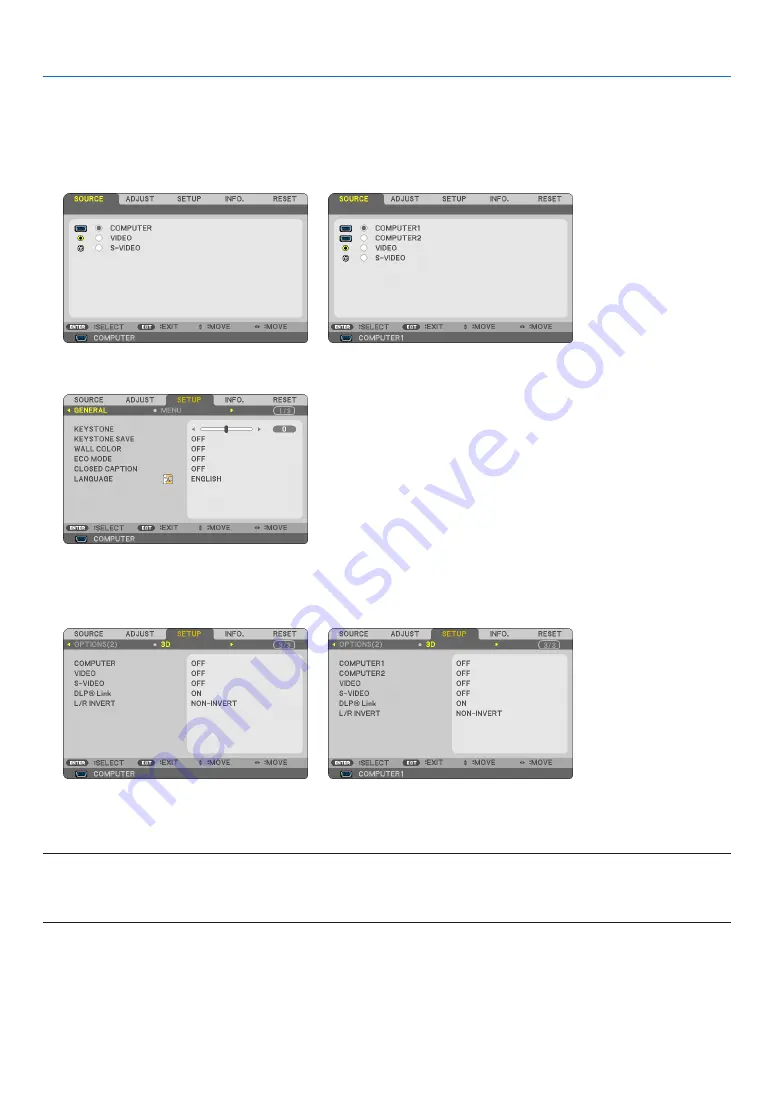
41
4. Convenient Features
On-screen menu for 3D images
Follow the steps to display the 3D menu.
1. Press the MENU button.
The [SOURCE] menu will be displayed.
[NP215/NP210/NP115/NP110]
[NP216]
2. Press the
button twice.
The [SETUP] menu will be displayed.
3. Press the
button once, and then press the
button four times.
The [3D] menu will be displayed
[NP215/NP210/NP115/NP110]
[NP216]
Selecting input connected to a source of 3D images [COMPUTER / VIDEO / S-VIDEO]/[COMPUTER 1/COM-
PUTER 2/VIDEO/S-VIDEO (NP216 only)
This function switches the 3D mode between ON and OFF for each input.
NOTE:
To confirm that the supported 3D signal is accepted, use either way of the following:
- Make sure that [3D] is displayed in the top right of the screen after the source is selected.
- Display [INFO.]
→
[SOURCE]
→
[3D SIGNAL] and make sure that "SUPPORTED" is displayed.
Enabling DLP
®
Link to view 3D images [DLP® Link]
To use DLP
®
Link compatible LCD shutter eyeglasses, select [ON].
To use other LCD shutter eyeglasses such as IR or wired LCD shutter types, select [OFF].
If you use LCD shutter eyeglasses that are not compatible with DLP
®
Link, the LCD shutter eyeglasses may not
synchronize to the projector properly.