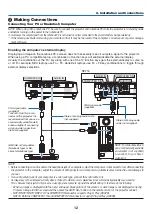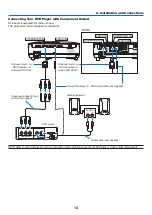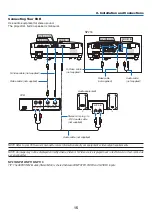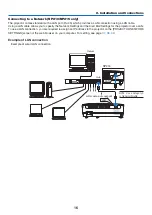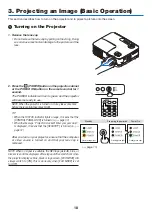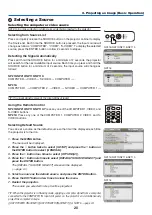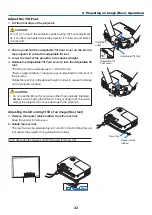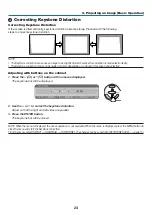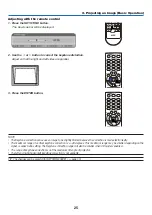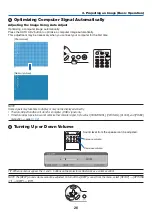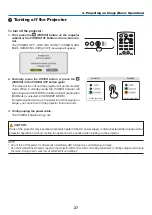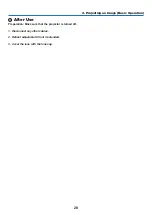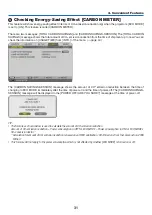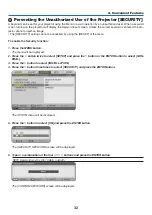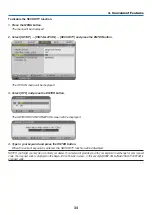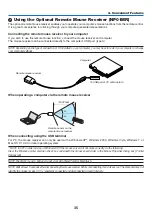25
3. Projecting an Image (Basic Operation)
Adjusting with the remote control
1. Press the KeYstOne button.
The Keystone bar will be displayed.
2. Use the
or
button to correct the keystone distortion.
Adjust so that the right and left sides are parallel.
3. Press the enter button.
NOTE:
• The Keystone correction can cause an image to be slightly blurred because the correction is made electronically.
• The maximum range of vertical keystone correction is +/−40 degrees. This maximum range may be smaller depending on the
signal or aspect ratio setting. The Keystone correction range will also be smaller when 3D mode is enabled.
• The range of keystone correction is not the maximum tilt angle of projector.
• The left and right (horizontal) keystone correction is not available.
TIP: The changes can be saved with [KEYSTONE SAVE]. (
→
ON
OFF
AUTO ADJ.
COMPUTER
VIDEO S-VIDEO VIEWER
ID SET
CLEAR
AV-MUTE FREEZE
ENTER
EXIT
ECO MODEKEYSTONEPICTURE
VOL.
HELP FOCUS ASPECT
1
2
3
4
5
6
7
8
9
0
MENU
ZOOM
L
-
CLICK
R
-
CLICK
MOUSE
PA
GE
M
AG
NIF
Y
POWER
+
ON
OFF
AUTO ADJ.
COMPUTER
VIDEO S-VIDEO VIEWER
ID SET
CLEAR
AV-MUTE FREEZE
ENTER
EXIT
ECO MODEKEYSTONEPICTURE
VOL.
HELP FOCUS ASPECT
1
2
3
4
5
6
7
8
9
0
MENU
ZOOM
L
-
CLICK
R
-
CLICK
MOUSE
PA
GE
M
AG
NIF
Y
POWER
+
ENTER
ON
OFF
AUTO ADJ.
COMPUTER
VIDEO S-VIDEO VIEWER
ID SET
CLEAR
AV-MUTE FREEZE
EXIT
ECO MODEKEYSTONEPICTURE
VOL.
HELP FOCUS ASPECT
1
2
3
4
5
6
7
8
9
0
MENU
ZOOM
L
-
CLICK
R
-
CLICK
MOUSE
PA
GE
M
AG
NIF
Y
POWER
+