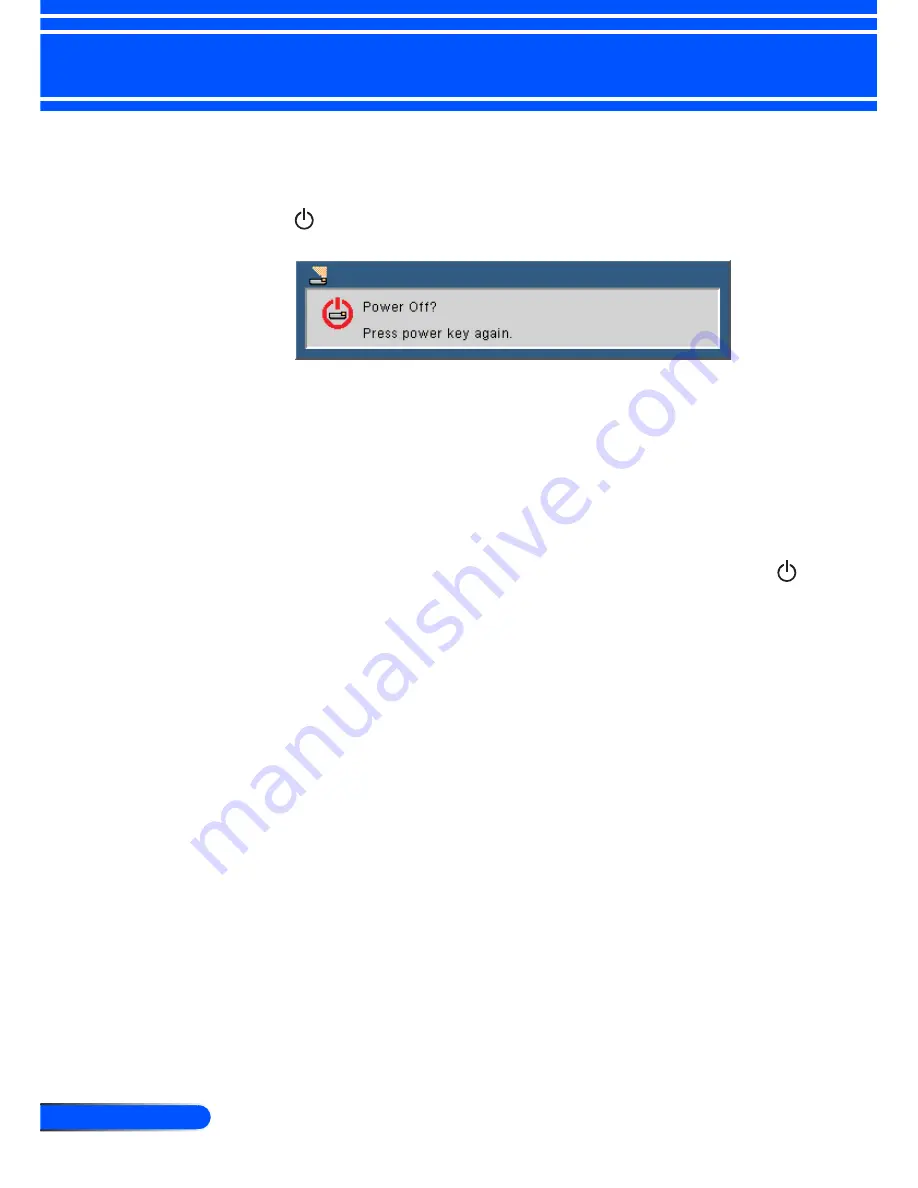
26
English ...
Installation
Powering Off the Projector
1. Press the
“
POWER OFF
”
button on the remote control or the
button on the control panel to turn off the projector lamp,
you will see a message as below on the on-screen display.
2.
Press the “POWER OFF” button again to confirm.
3. The cooling fan continues to operate for abo
ut 25 seconds
during the cool down period and the Power LED will flash
blue.
When the light turns orange or red, the projector has
entered standby mode.
If you wish to turn the projector back on, you must wait
until the projector has completed the cooling cycle and has
entered standby mode. Once in standby mode, simply press
the
“
POWER ON
”
button on the remote control or the
button on the control panel to restart the projector.
4. Disconnect the power cord from the electrical outlet and the
projector.
5. Do not turn on the projector immediately following a power
off procedure.






























