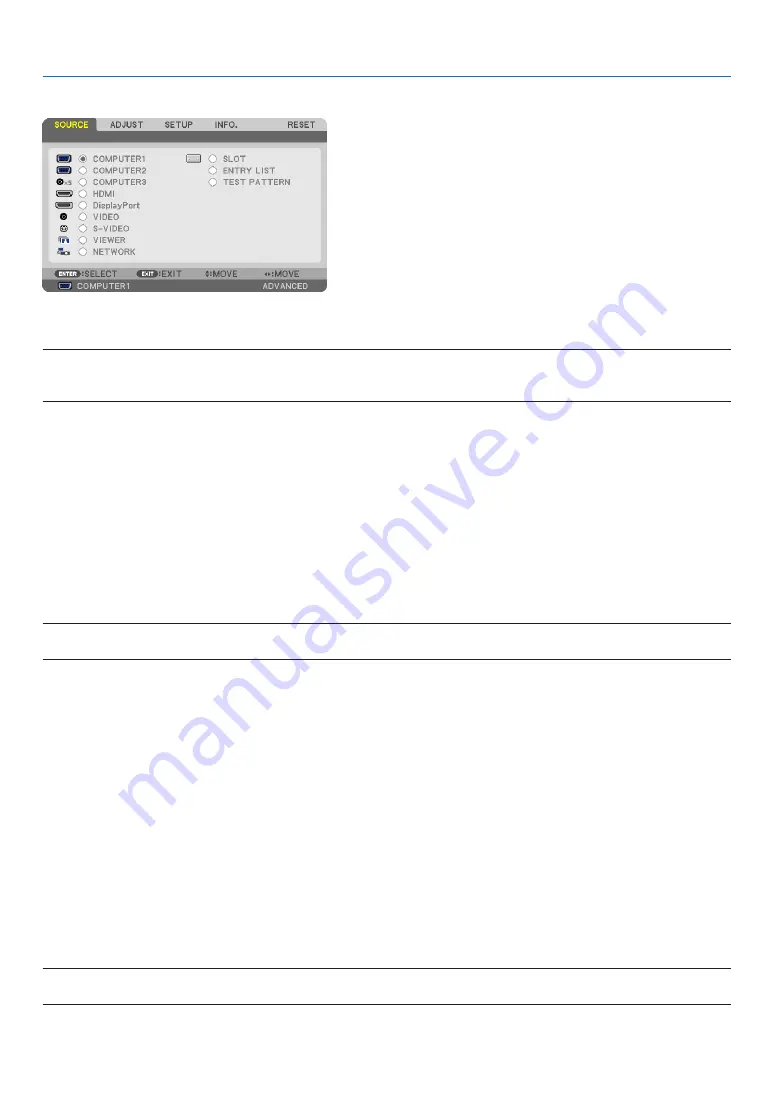
102
5. Using On-Screen Menu
Menu Descriptions & Functions [SOURCE]
COMPUTER 1, 2, and 3
Selects the computer connected to your COMPUTER 1, 2, or COMPUTER 3 input connector signal.
NOTE: When the component input signal is connected to the COMPUTER 1 IN, COMPUTER 2 IN, or COMPUTER 3 IN connector, select
[COMPUTER1], [COMPUTER2] or [COMPUTER3] respectively. The projector automatically determines whether the COMPUTER1,
2, or 3 input signal is an RGB or component signal.
HDMI
Selects the HDMI compatible equipment connected to your HDMI IN connector.
DisplayPort
Projects the image of the device connected to the DisplayPort input connector.
VIDEO
Selects what is connected to your VIDEO input-VCR, DVD player or document camera.
S-VIDEO
Selects what is connected to your S-VIDEO input-VCR or DVD player.
NOTE: A frame may freeze for a brief period of time when a video is played back in fast-forward or fast-rewind with a Video or S-
Video source.
VIEWER
This feature enables you to make presentations using a USB memory that contains slides.
(
→
page
NETWORK
Selects a signal from the LAN port (RJ-45) or the installed USB wireless LAN unit (optional for models for Europe,
Australia, Asia and other countries than North America).
SLOT (for optional board)
Selects a signal from the optional board (SB-01HC or other NEC’s interface boards) when it is installed.
ENTRY LIST
Displays a list of signals. See the following pages.
TEST PATTERN
Displays the test pattern.
NOTE:
• The test pattern can be displayed even when the menu is displayed. Unavailable menu items are displayed in grey.
















































