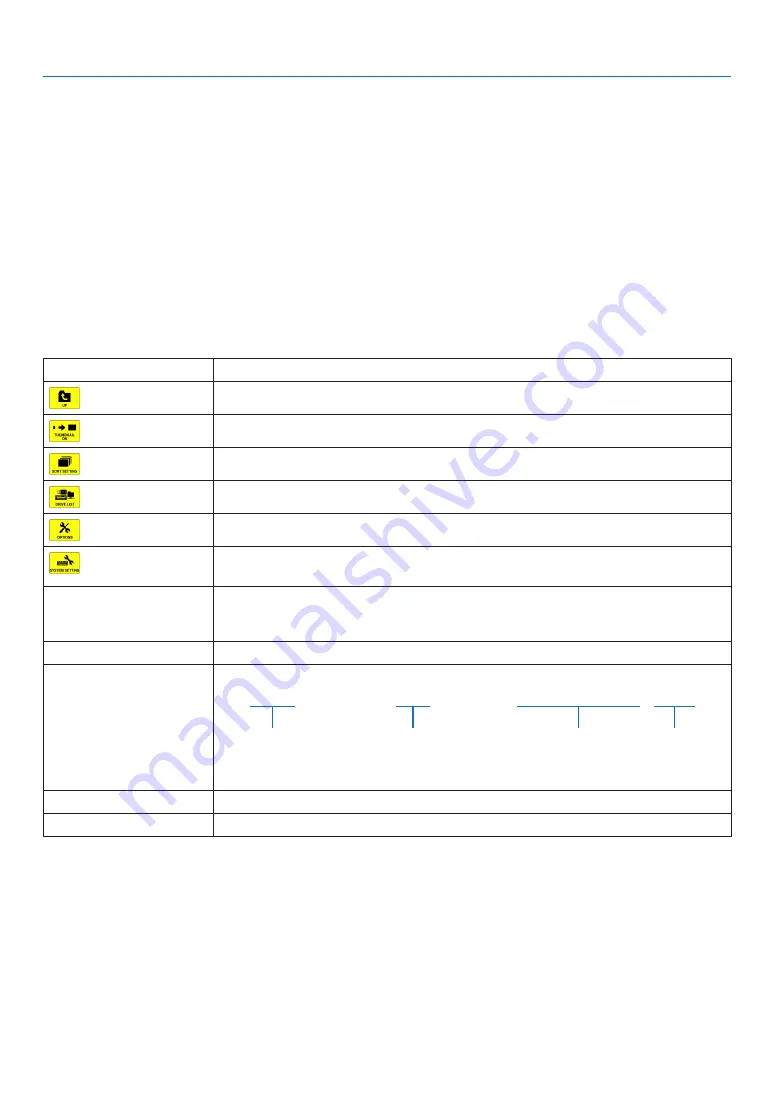
81
4. Using the Viewer
• Thumbnail screen
Displays a list of folders, thumbnails, and icons in the drive selected on the drive list screen.
Menu operation
• Use the
▼
or
▲
button to move the cursor up or down. Select the menu item and press the ENTER button
to display the menu or setting screen.
Operation for Thumbnail screen
1. Press the
▶
button to move the cursor to the thumbnail screen when the OPTIONS menu is not dis
-
played.
2. Press the
▼
,
▲
,
◀
, or
▶
button to select a file or folder.
3. Press the ENTER button to start slideshow or playback of the selected file. Selecting a folder will display
its thumbnail screen.
Functions
Name
Description
UP
Goes to one upper level menu.
THUMBNAIL
Switches two displays between thumbnail and icon.
SORT SETTING
Rearranges folders or files.
DRIVE LIST
Returns to the drive list screen.
OPTIONS
Changes to the OPTIONS menu.
SYSTEM SET-
TING
Opens the system setting menu.
Scroll bar
Thumbnail screen will display 12 files with 4 by 3. If the thumbnail screen has twelve or
more files or folders, the scroll bar will be displayed at the right side. Using the PAGE
▽
or PAGE
△
button will scroll the whole screen down or up.
Path information
Displays the location of a folder or file.
Thumbnail information
[Example]
005.jpg
5/200
11/03/2010 13:25:12 502KB
Selected folder
name or file
name
Numbers and order of
files in a folder (only
when folder selected)
Create/Change date:
M/D/Y/H/M/B
Displays file
capacity
Menu guide
Displays the description of a selected menu.
Operation button guide
Displays information about operation buttons.
TIP:
• If an unsupported image is selected, the icon [?] will be displayed,
• The maximum displayable number of images is 300 in the thumbnail screen including the number of folders.
• If a file name or path of a folder is longer than specified, it will be displayed with center characters or path skipped.
Example: “123456789.jpg” will be displayed in “123..789.jpg”.















































