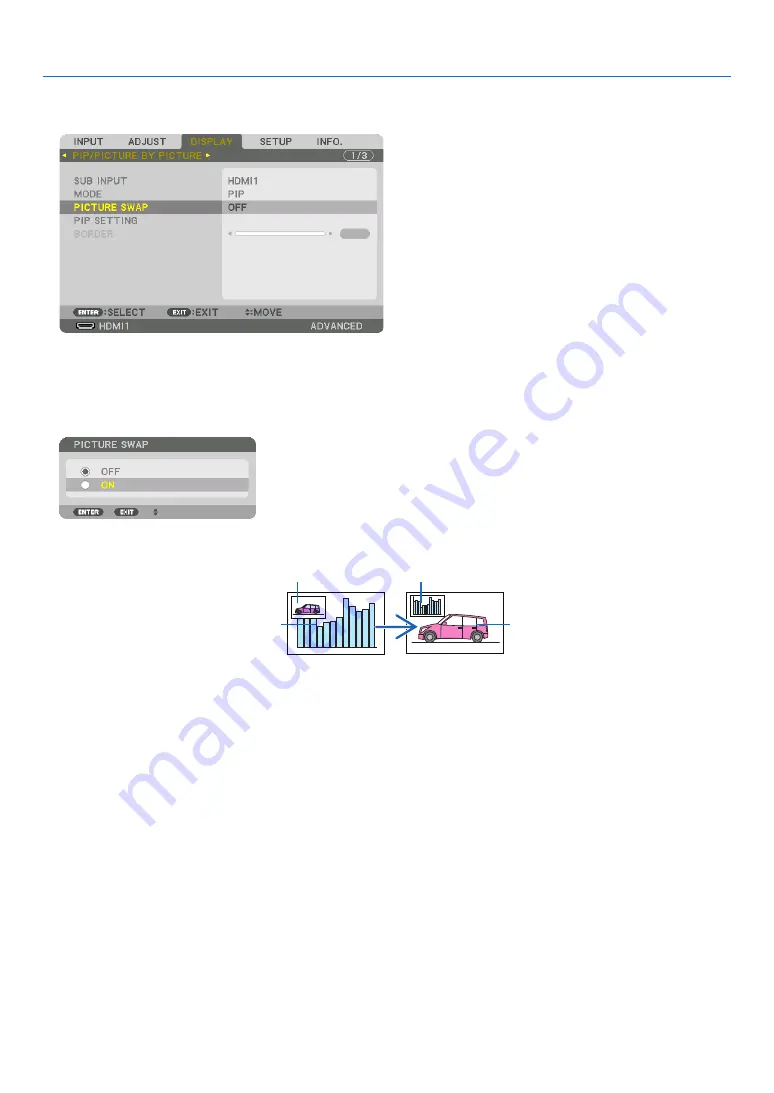
66
4. Multi-Screen Projection
Switching the main display with the sub-display and vice versa
1. Press the MENU button to display the on-screen menu and select [DISPLAY]
→
[PIP/PICTURE BY PICTURE].
This displays the [PIP/PICTURE BY PICTURE] screen in the on-screen menu.
2. Select [PICTURE SWAP] using the
▼
/
▲
buttons and then press the ENTER button.
Display the screen for switching the display positions.
3. Select [ON] using the
▼
button and then press the ENTER button.
The video of the main display will switch with that of the sub-display.
When turned “OFF”
When turned “ON”
Sub-display video
Main display video
Sub-display video
Main display video
The signal output from the HDBaseT OUT/Ethernet terminal does not change even if the display positions are
switched.
4. Press the MENU button.
The on-screen menu will disappear.
















































