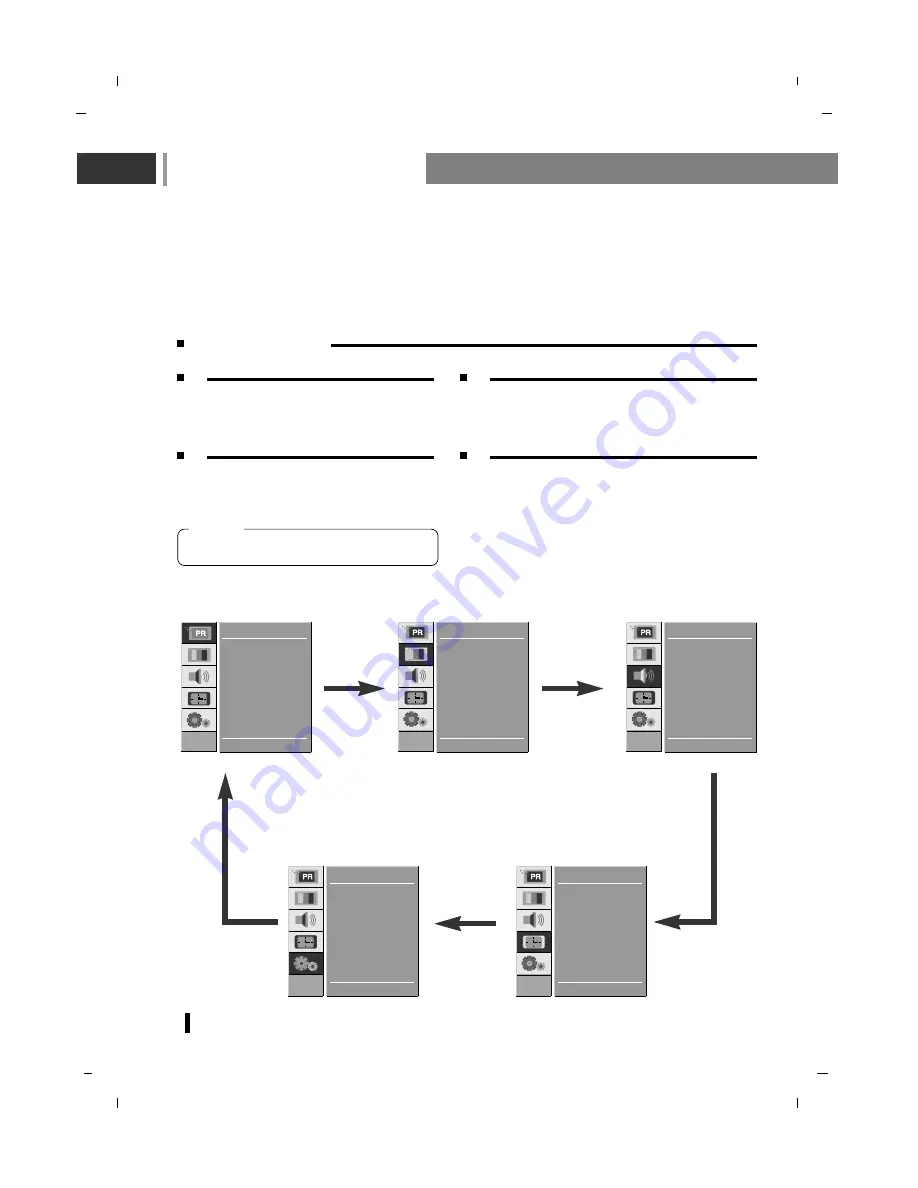
On Screen Menus
16
- The dialogue between you and your set takes place on screen with an operator menu.
The buttons required for the operating steps are also displayed.
- In this manual, the OSD (On Screen Display) may be different from your TV’s because it is just
example to help the TV operation.
- The OSD (On Screen Display) displays differently depending on the input signal.
Auto
Manual
Edit
E D
D G
OK MENU
STATION
CSM
PSM
Contrast
Brightness
Colour
Sharpness
E D
D G
OK MENU
PICTURE
SSM
Balance
Surround
AVL
Audio mode
E D
D G
OK MENU
SOUND
Language
Input
ARC
PC-Control
WXGA
VGA
Child lock
New password
E D
D G
OK MENU
SETUP
Clock
Off time
On time
Auto sleep
Time zone
D.saving
E D
D G
OK MENU
TIME
Press the
MENU
button and then use
D
D
/
E
E
button to display each menu.
Press the
G
G
button and then use
D
D
/
E
E
button to
select a menu item.
Press the
G
G
button to display the sub menu
or the pull-down menu.
Change the setting of an item in the sub or pull-down
menu with
D
D
/
E
E
or
F
F
/
G
G
.
You can move to the higher level menu with
F
F
button and to move to the lower level menu press the
G
G
button.
1
2
3
4
- Menus may vary according to input mode.
[ Note ]
Menu selection
Summary of Contents for NLT-19HDB3
Page 49: ...Note 49...
Page 50: ...Note 50...
Page 51: ...Note 51...
Page 52: ...P No MAN07GDP104 GPN07MA024B...
















































