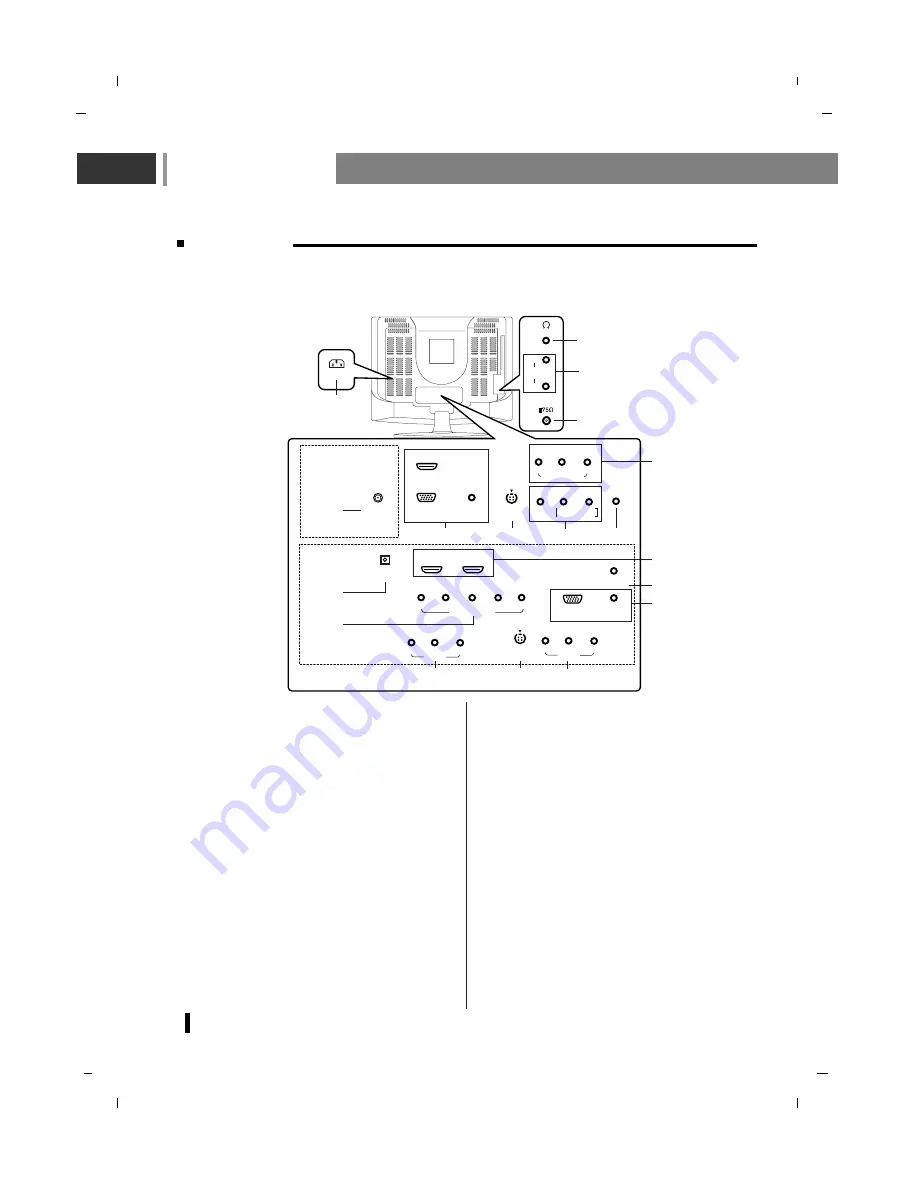
Controls of
10
Back panel
- Shown is a simplified representation of the set.
- Here shown may be somewhat different from your set.
1.
POWER CORD SOCKET
* 19inch model only
This set operates on an DC power. Connect
the DC plug of the AC-DC adapter to the 12V
socket of the set.
* 22/26inch model only
This set operates on an AC power.
The voltage is indicated on the Specifications
page.
2.
HDMI(DVI) / RGB IN (PC/DTV) / AUDIO IN
(RGB/DVI) SOCKETS
Connect the set output socket of the PER-
SONAL COMPUTER to this socket.
3.
S-VIDEO IN
Connect video out from an S-Video VCR to
the S-VIDEO input.
4.
AUDIO/VIDEO IN SOCKET
Connect the audio/video out sockets of the
VCR to
AV
sockets of the set.
5.
SERVICE ONLY SOCKET
6.
AERIAL SOCKET
7.
HEADPHONE SOCKET
Connect the headphone plug to this socket.
8.
DIGITAL AUDIO (OPTICAL) OUT
Connect digital audio from various types of
equipment.
Note : In standby mode, these ports will not
work.
9.
COMPONENT IN (480i / 576i / 480p / 576p /
720p / 1080i) SOCKETS
10. AUDIO OUT SOCKET
Connect an external amplifier or add a sub-
woofer to your surround sound system.
AC IN
SERVICE
AUDIO IN
(RGB/DVI)
RGB IN (PC/DTV)
HDMI(DVI)-1
HDMI(DVI)-2
S-VIDEO
IN
(L) AUDIO (R)
VIDEO
MONO
AV2 IN
(L) AUDIO (R)
VIDEO
MONO
AV1 IN
DIGITAL AUDIO
(OPTICAL) OUT
(L) (R)
COMPONENT IN
Y
P
B
P
R
AUDIO IN
(RGB/DVI)
SERVICE
RGB IN (PC/DTV)
HDMI(DVI)
S-VIDEO
IN
DC IN (12V)
COMPONENT IN
Y
P
b
P
r
L/MONO R
VIDEO
AV IN
AV, S-VIDEO
COMP. AUDIO IN
ANT. IN
(R)
(L)
AUDIO
OUT
4
3
1
4
2
3
4
5
5
2
7
6
1
9
8
* 19 inch
model only
* 22/26 inch
model only
* 26 inch
model
* 26 inch model
2
9
10
Summary of Contents for NLT-19HDB3
Page 49: ...Note 49...
Page 50: ...Note 50...
Page 51: ...Note 51...
Page 52: ...P No MAN07GDP104 GPN07MA024B...

























